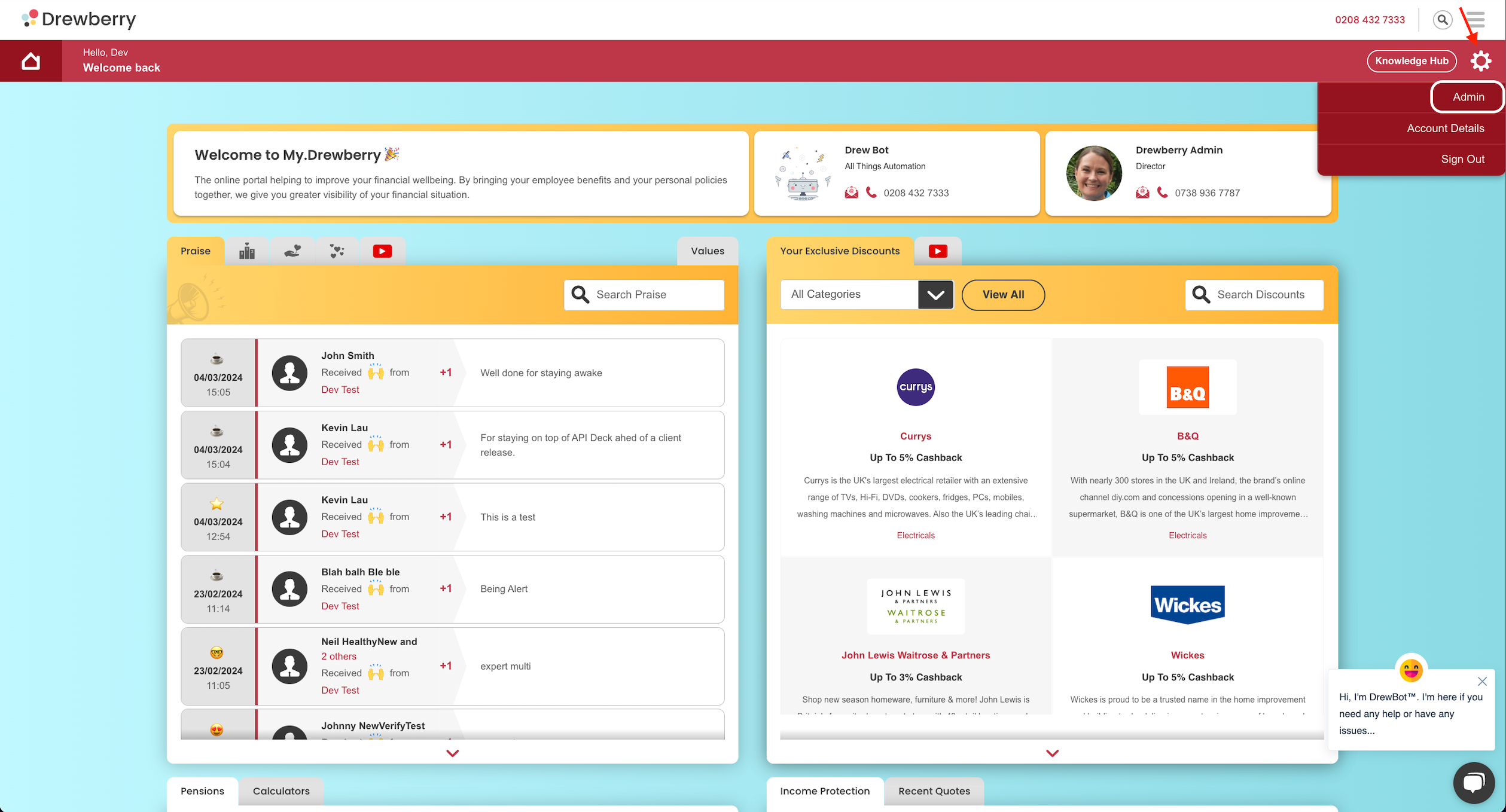Trying to stay on top of all employee tasks across all benefits can be overwhelming. However, with My.Drewberry you can see all your admin tasks in one centralised location and filter them based on different criteria. This handy tool helps to streamline your benefits and make managing them much easier.
Not got much time? Take a look at our quick ‘How To Use Outstanding Actions’ video 👀
Where Can I See All My Outstanding Benefit Tasks?
To view all your Outstanding Tasks, first you will need to go to your My.Drewberry Admin Centre. To do this, log into My.Drewberry, go to the cog icon in the right hand corner and select ‘Admin’.
Summary
Once in your Admin Centre, on the left hand side, go to the ‘Tasks’ tab. Within this you will see there is an ‘Outstanding Tasks’ tab. In this tab, you will be able to easily manage all your outstanding tasks. At the top of this section you have a ‘Summary’, this shows you:
- How many tasks have been completed
- How many outstanding tasks there are
- The number of outstanding overdue tasks.
Important 🤓: The summary is an overview of your company’s outstanding tasks. It doesn’t include any tasks that are for your Drewberry Admin.
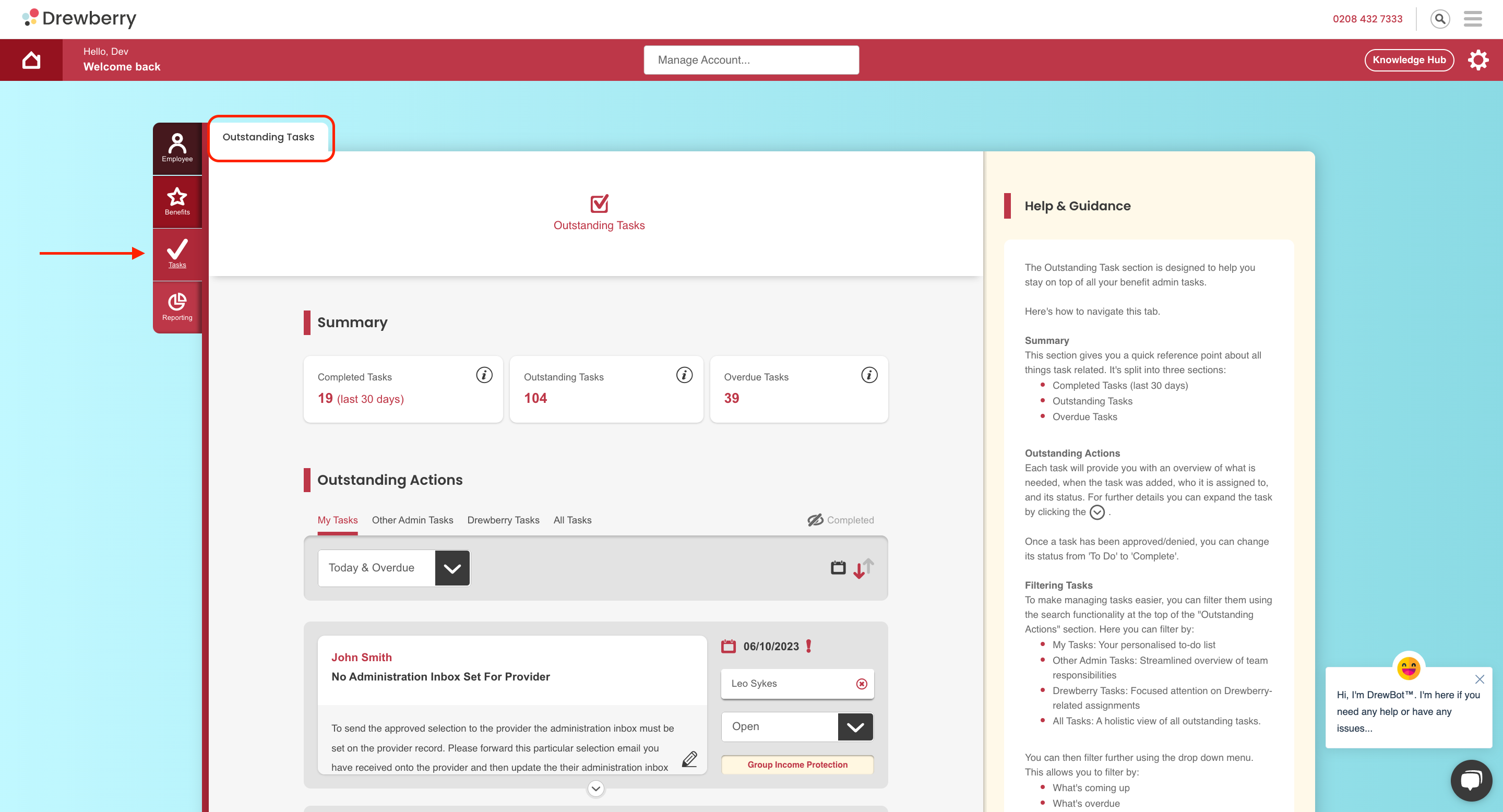
Viewing & Filtering Outstanding Actions
Below the ‘Summary’, there is an ‘Outstanding Actions’ section. This is similar to the ‘Outstanding Actions’ section on your benefit tabs. However, it includes all tasks, across all benefits. This means you don’t have to go to a specific benefits tab to see what tasks are waiting for you, you can view all outstanding tasks in one place. To make managing these easier, you can also filter depending on what you want to do. For example, if you want to search for all Health Insurance tasks, or all tasks relating to a specific employee, you can. We go into more detail about filtering below 👇.
Filtering Tasks
As mentioned above, you can filter your tasks to make the list more manageable. Using the filter bar at the top of the ‘Outstanding Actions’ section, you can filter by:
- My Tasks: Your personalised to-do list
- Other Admin Tasks: Streamlined overview of team responsibilities
- Drewberry Tasks: Focused attention on Drewberry-related assignments
- All Tasks: A holistic view of all outstanding tasks.
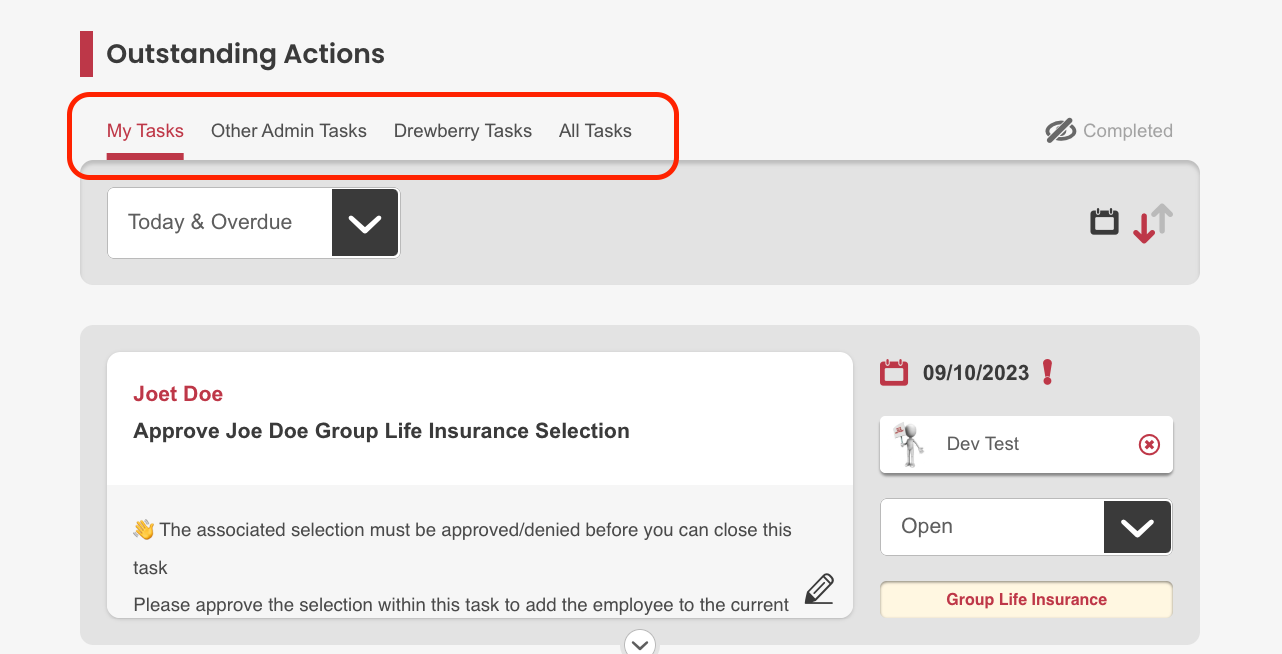
Within each of the above filters, you can also filter further using the drop down menu.
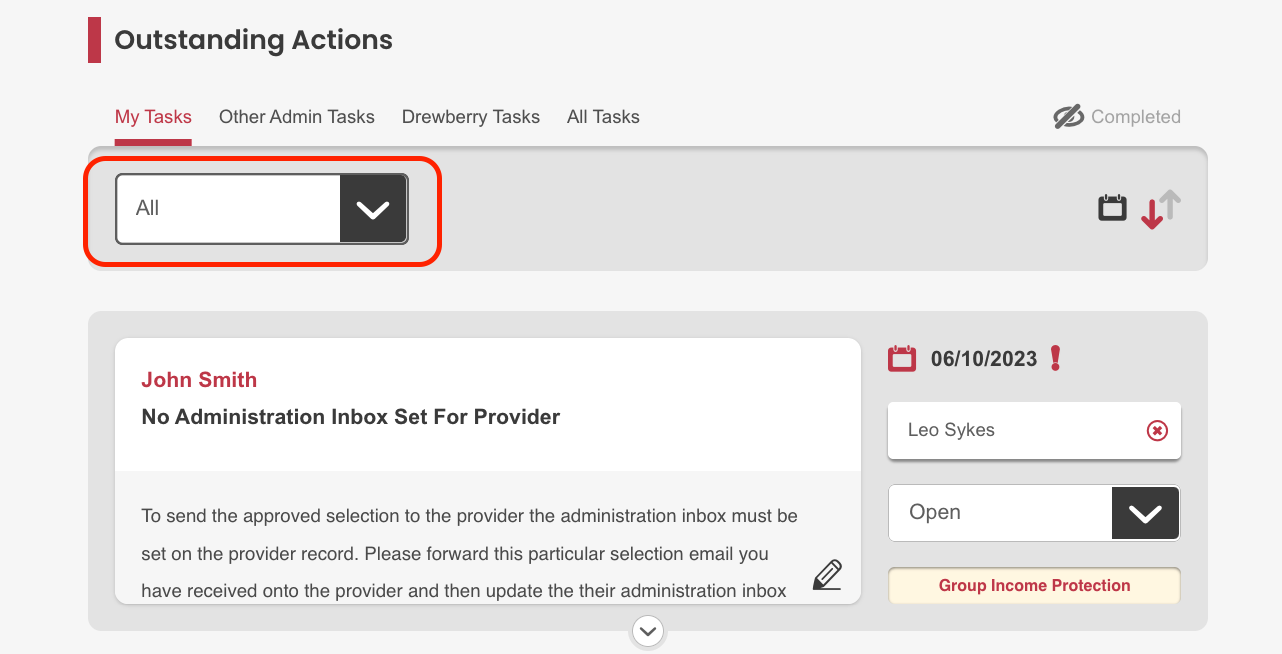
The menu allows you to filter by:
- Today & Overdue: Tasks that are specifically due today or that are overdue
- Tomorrow Onwards: All tasks due from tomorrow’s date onwards
- Date: Search tasks based on due date
- Search: Use search to find specific employees by name and all outstanding tasks associated to them
- Task Type: Search based on the type of task e.g. Billing, Group Dental, Group Health etc.
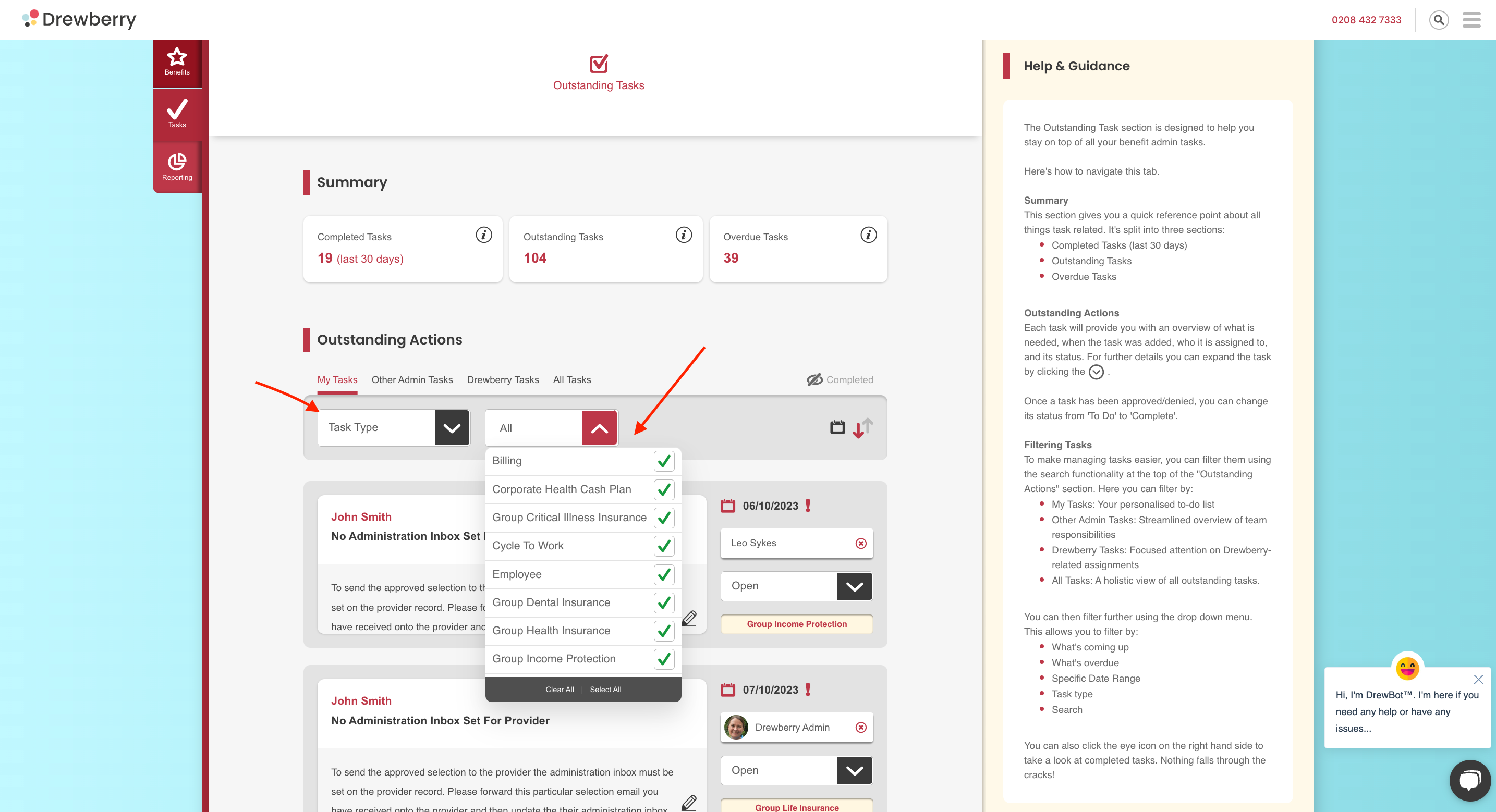
Having this functionality means that you can not only view all tasks related to your benefits admin in one place, but you can easily filter them into manageable lists 💪.