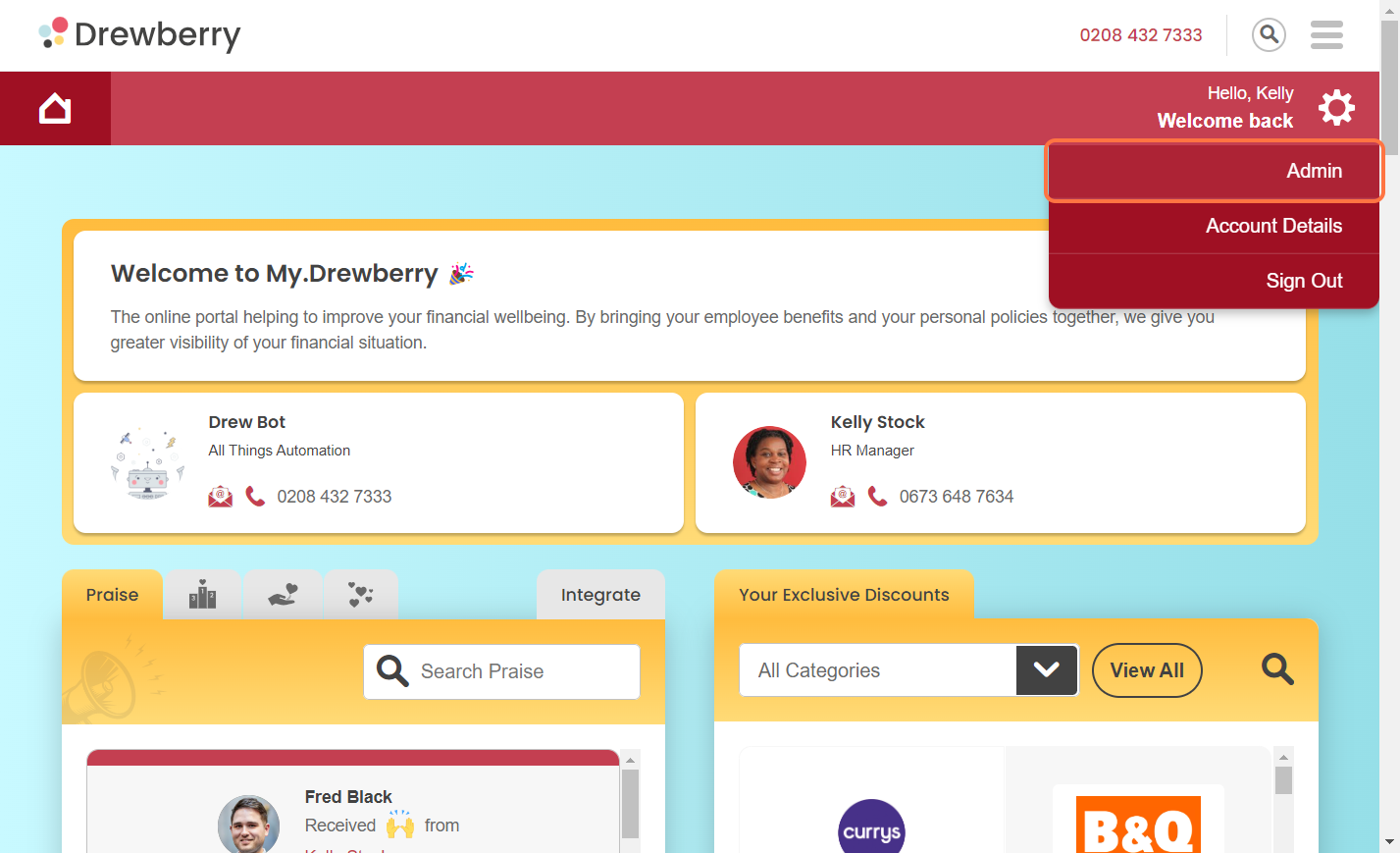Need to add a new employee to your My.Drewberry platform? No problem. We’re here to talk you through how to add a single employee quickly and easily.
There are several ways to add employees to the My.Drewberry platform. You can do so by:
- Adding employees one by one
- Bulk uploading employee data
- Integrating with HRIS.
Let’s focus on adding a single employee. You might do this when you have a new starter (if you haven’t integrated your HR system), for example. To successfully add a new employee, make sure you have all the individual’s information to hand, such as their full name, salary, and occupation.
NOTE: Employee data is automatically synced to the platform if your account is integrated with HRIS.
How To Upload A Single Employee
Here’s how to upload a single employee in 3 easy steps 🤩
Step 1: Log Into The Admin Centre
Log into the My.Drewberry platform and head to “Admin”.
Step 2: Go To The “Manage Employees” Tab
In the “Manage Employees” tab, click “Add Single Employee”.
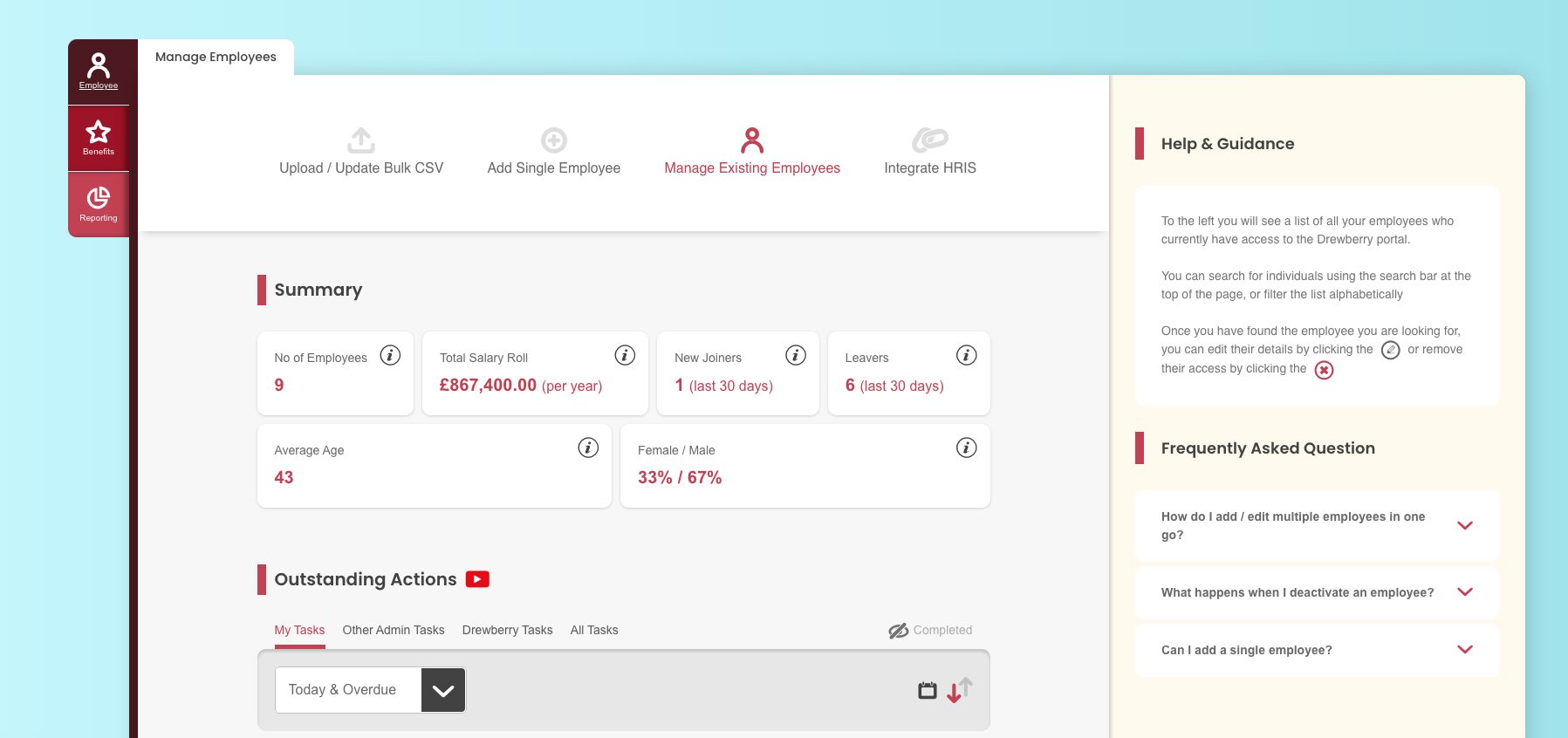
Step 3: Add Employee’s Data
In “Add Single Employee”, add all of your employee’s details to the form. This includes:
- Employment start date
- First name and surname
- NI number (not needed to submit the form)
- Email address
- Gender
- Occupation
- Salary
- DOB
- Category
- Address.
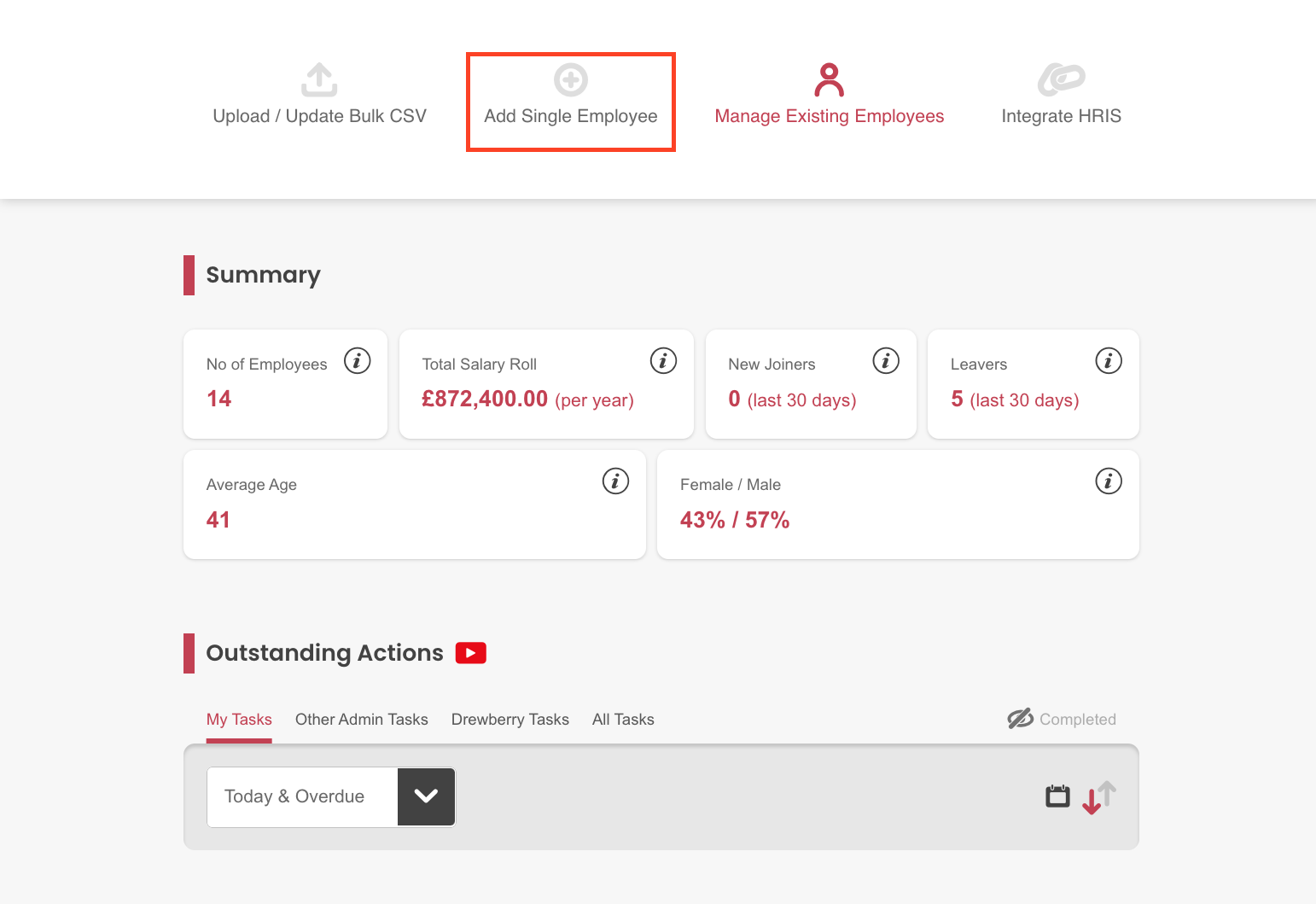
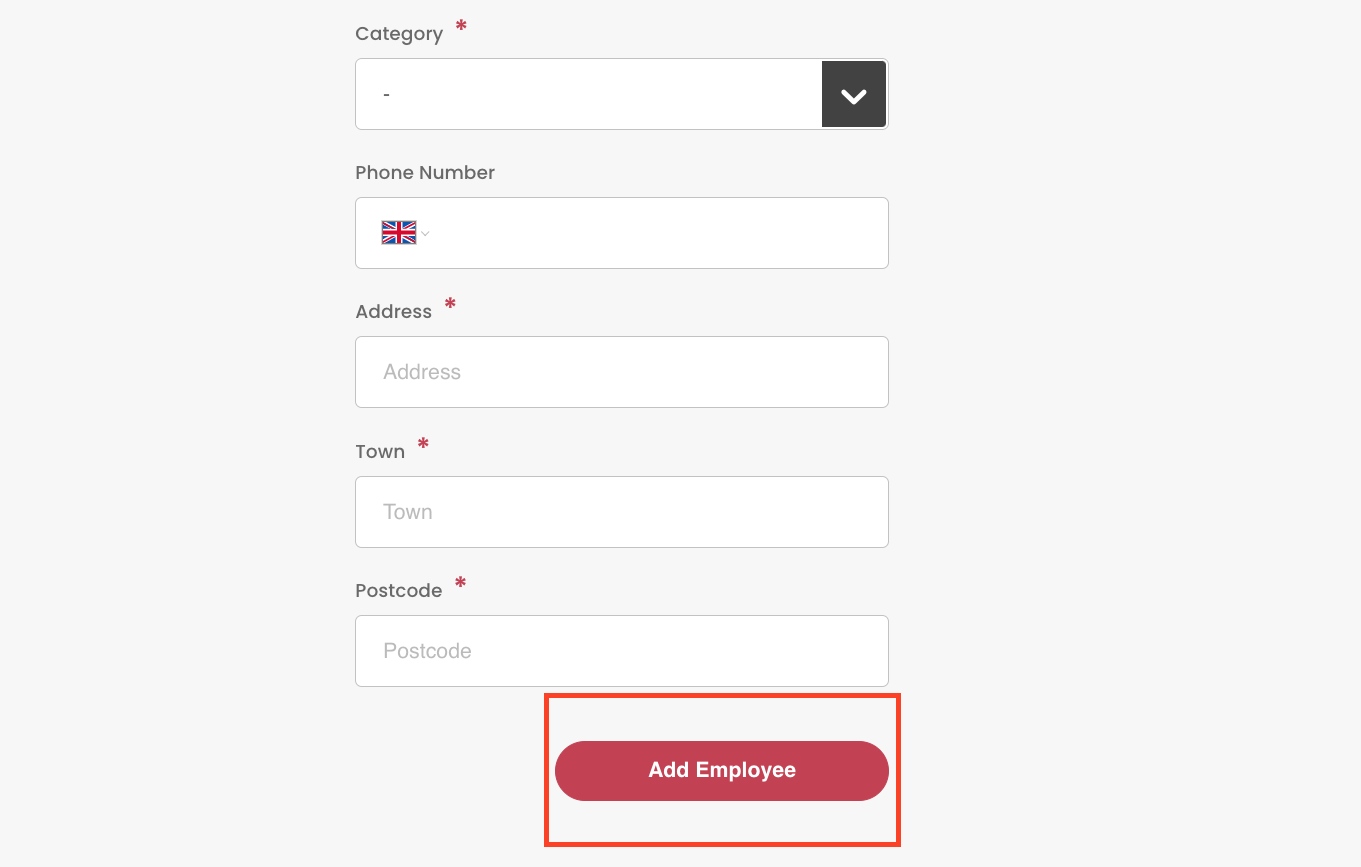
Once all necessary information has been added, click “Add Employee”. You will only be able to add the employee if all fields with an asterisk are filled. Green ticks (as seen below) appear when data is entered correctly.
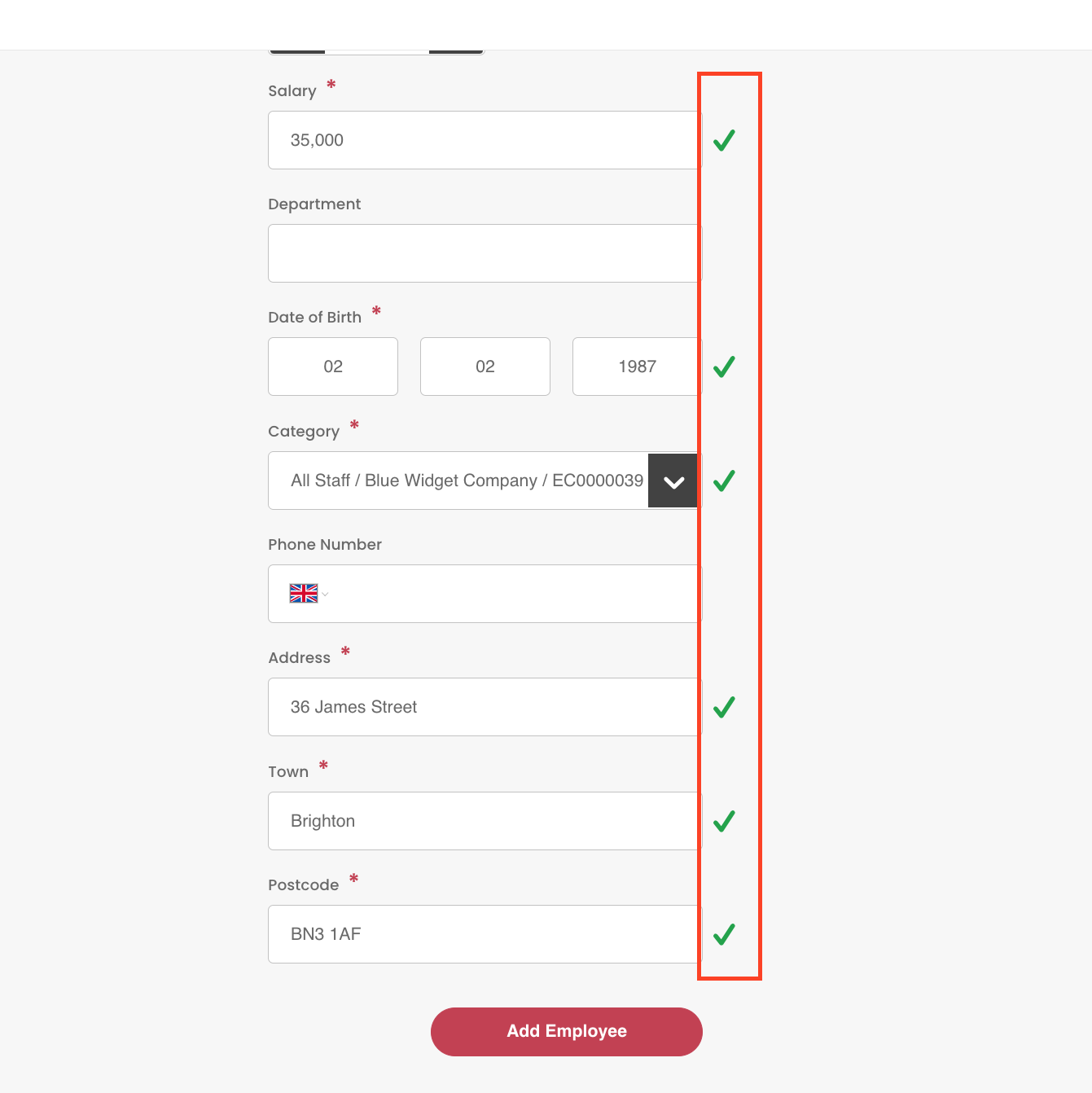
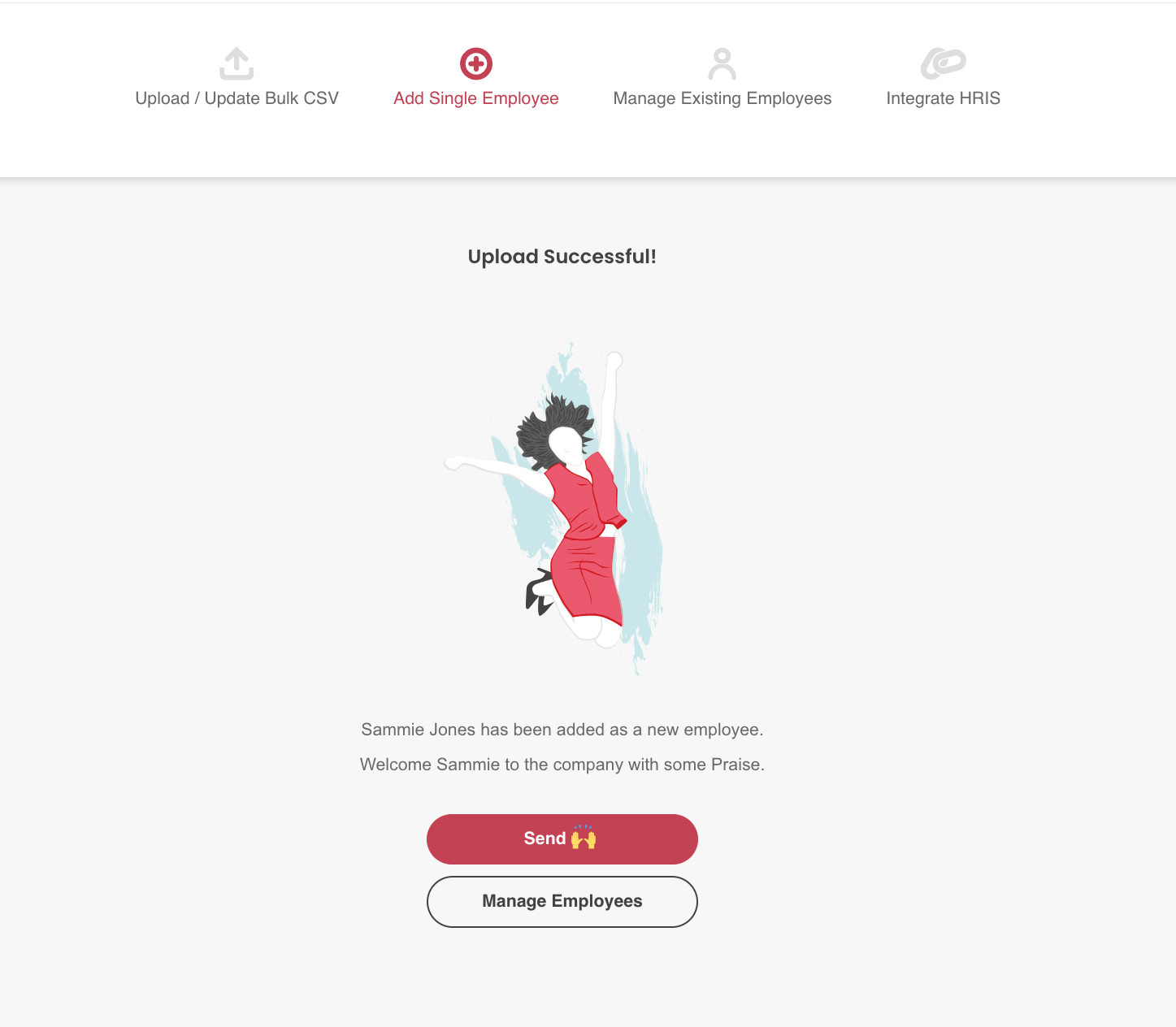
Confirmation of the upload will pop up once information is saved to the system. The new employee will now appear in the “Current Employee” section under “Manage Existing Employees”.