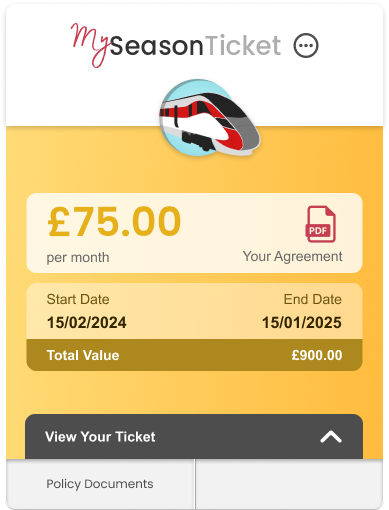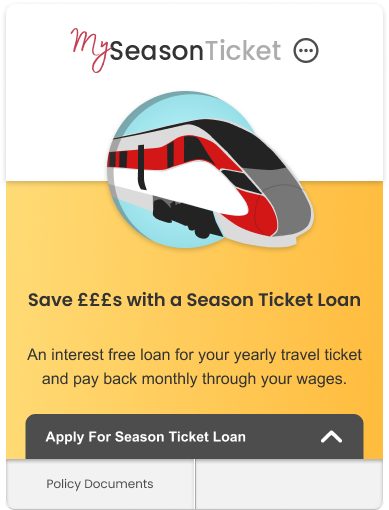Travel by train or bus? Tired of ever-increasing costs and your commute being so costly? A Season Ticket Loan could be the answer.
If your employer offers Season Ticket Loans as a benefit, you can easily sign up to use it directly from your My.Drewberry dashboard. In the below guide, we’ll show you everything you need to know.
See How Season Ticket Loans Work On My.Drewberry 👇
Step 1 :: Go To Your My.Drewberry Dashboard
If your employer offers Season Ticket Loans through the My.Drewberry platform, you will see a specific card visible on your employee dashboard.
Step 2 :: Enter Your Season Ticket Loan Details
Once you have found the card, open the ‘Apply For Season Ticket Loan’ draw.
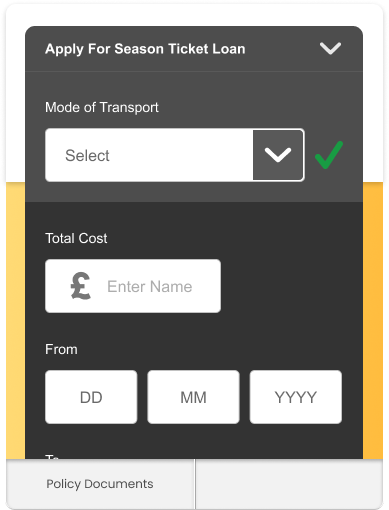
Here, you need to enter the following details about the Season Ticket you are requesting a loan for:
- Mode of transport
- Total Cost of Season Ticket
- From Date (When you want the Season Ticket to go live from in the next 12 months)
- To Date (The date you want your season ticket to run to, this must be between 6 and 12 months after the start date).
Once you have added the details of your Season Ticket, you will need to make sure to select the ‘Loan Agreement’ check box. This confirms that the details you have provided are accurate to the full extent of your knowledge and that you have read and understood the company loan policy. After this, you can hit the ‘Proceed Button’.

Step 3 :: Sign Your Agreement
After hitting ‘Proceed’, a loading screen will appear as your online agreement is generated.
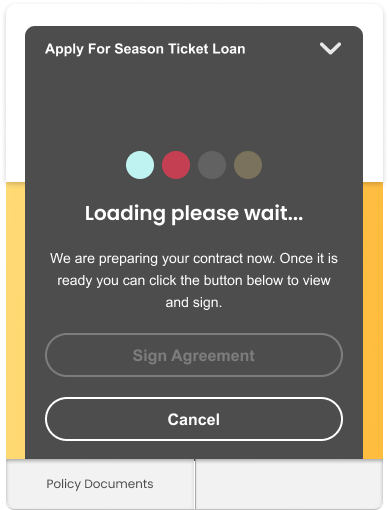
Once the agreement has been generated, if you want to continue, click the ‘Sign Agreement’ button.

You will be taken through to the digital agreement to sign. Click the ‘Click To Start’ button to sign the document.
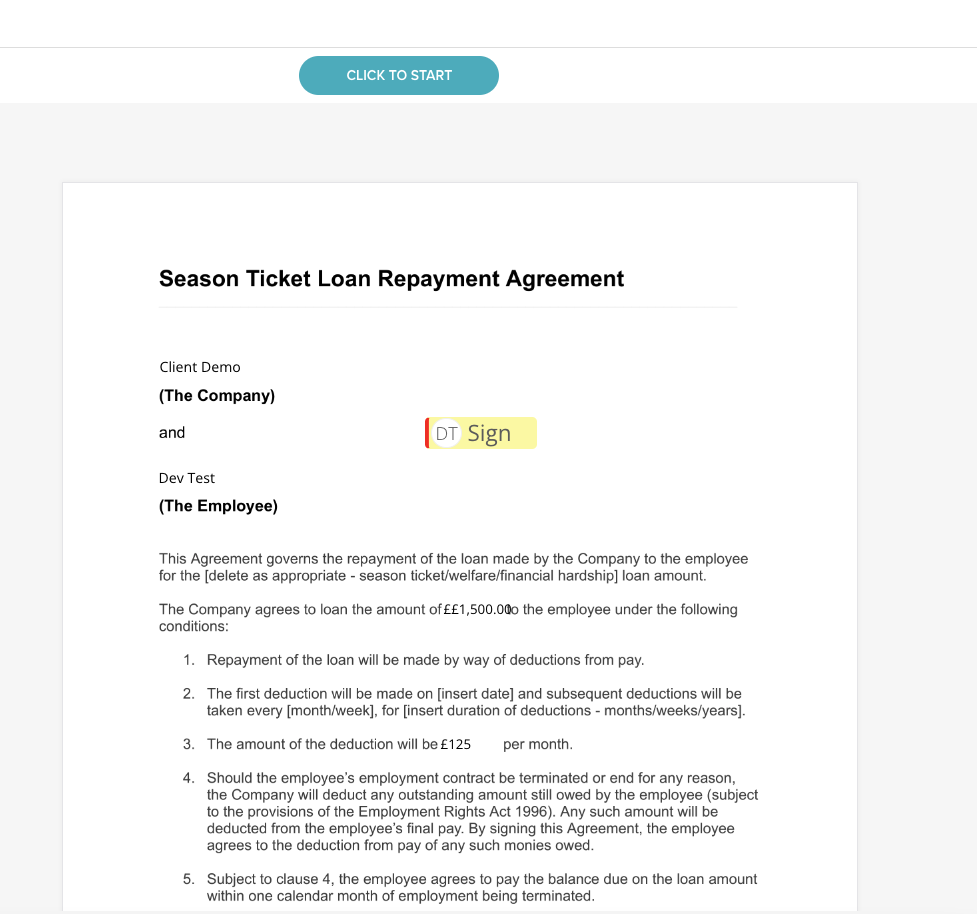
Once you have signed the agreement, a task will automatically get sent to your employer to approve your request.
Whilst you wait for their approval, your Season Ticket Loan card within your My.Drewberry dashboard will show as ‘Pending’.
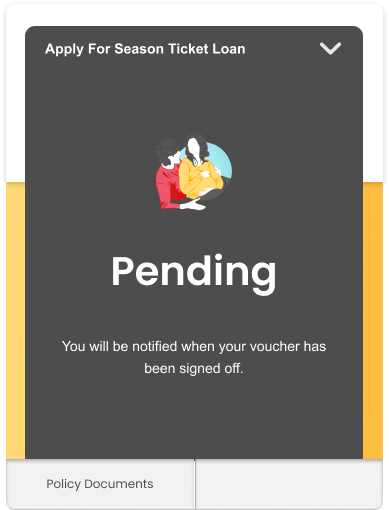
Step 4 :: Purchase Your Ticket
Once your request has been approved, you will receive an email to let you know. Your employer will then transfer the requested funds to you, and your Season Ticket Loan Card will change to the below.
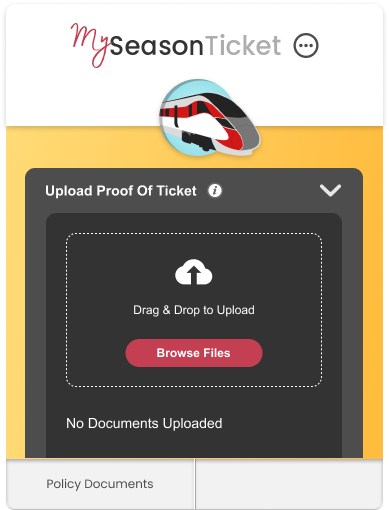
Once you have received the funds and purchased your ticket, you will need to upload proof of purchase. Check with your employer to find out what is accepted for this. To add a document, click the ‘Browse Files’ button and choose the file you wish to upload to the card.
Once you have uploaded a document, your employee benefits admin will automatically be notified, and a copy of your proof of purchase will be sent to them.
If you fail to upload proof of purchase, your card will show an error warning, and your employer will receive a notification to chase after a set amount of days.
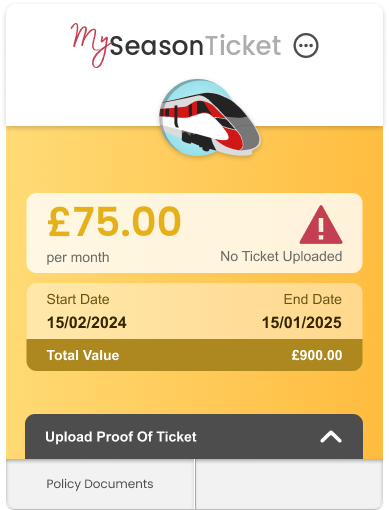
Once you have added your proof of purchase, the warning will disappear and a copy of your agreement will show.