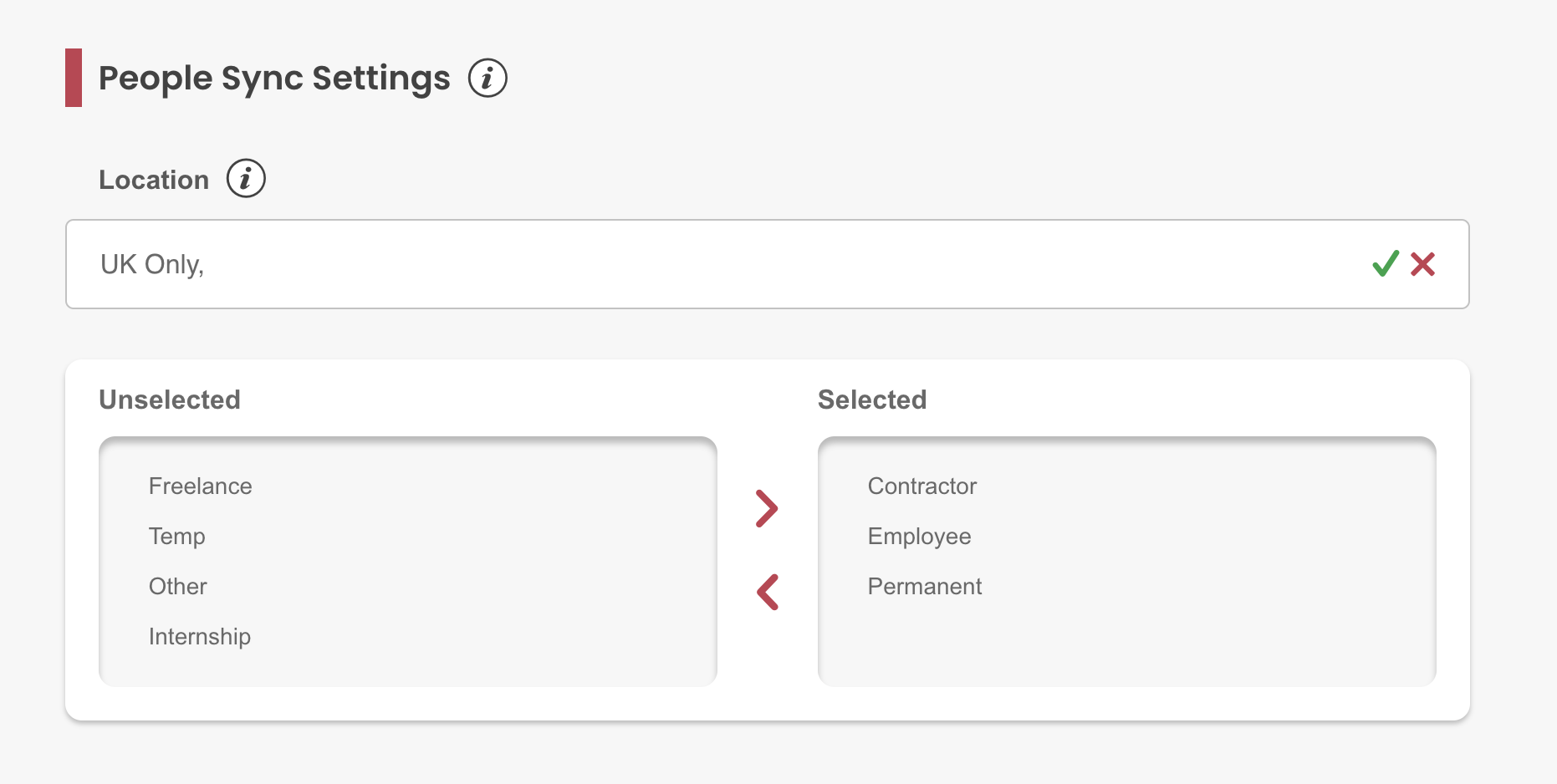Integrating People HR with My.Drewberry enables you to automatically sync your employee data. Rather than manually adding data, integrating saves you plenty of time and effort.
See how the People HR integration works and check if it fits your data management needs in My.Drewberry.
Check Your Employee Data
Before you integrate, check if your employee data is correct in People HR. This includes:
- Employment Start Date
- Name
- Address
- Date of Birth
- Gender
- Salary
- Location/Site
- Employee Type
- End Date.
If there’s a specific category you want to sync, such as a workplace site, we can limit the data pulled from People HR. The data we retrieve for My.Drewberry will then be based on your requested categories.
How Does People HR Integration Work?
By integrating People HR with My.Drewberry, it will:
- Update any employees who currently exist in data from People HR as per the data fields included above
- Add any employees who are in People HR, but not in My.Drewberry based on the People Sync filter in our integration
- Move any employees past their end date to the leavers section and trigger the removal of these individuals from their benefits.
NOTE: Any changes made in People HR will override changes manually made on My.Drewberry.
New Joiners From People HR
When configuring your My.Drewberry platform, we select an employee category which ensures employees are enrolled in their eligible benefits. This feature is unique to Drewberry, meaning the category is not set when new joiners are uploaded via HRIS sync.
If you add a new employee, you will be assigned a task to add them to the correct category in My.Drewberry. See the No Employee Category guide on the hub for more details.
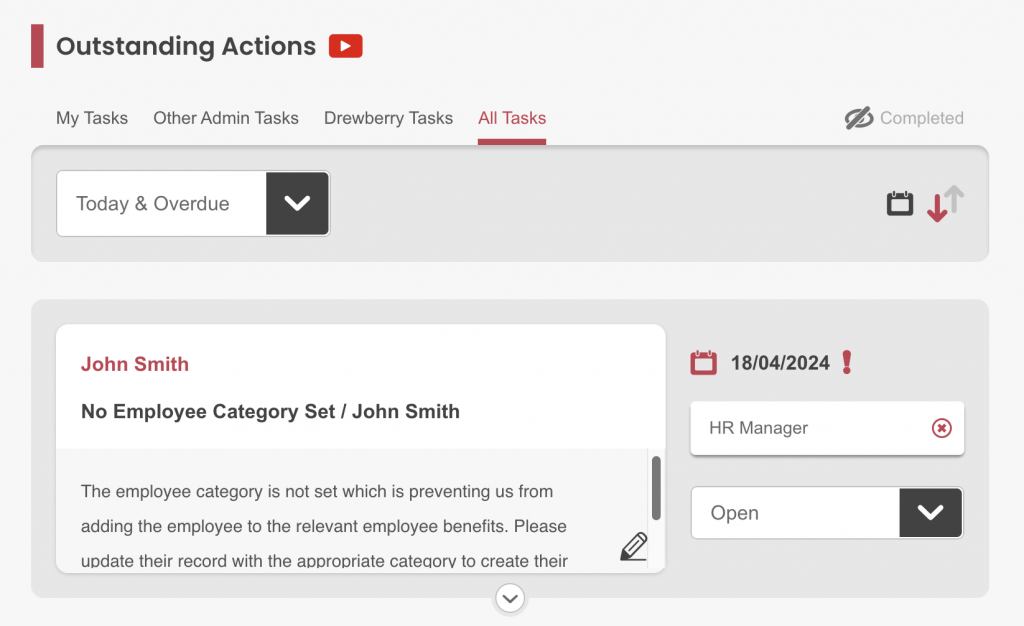
Connecting People HR To My.Drewberry
Integrating People HR with My.Drewberry is as easy as ABC. See the integration in action below 🤩
1. Go To The “Manage Employees” Tab In The Admin Centre
Click the “Integrate HRIS” icon to get started.
![]()
2. Ensure Your People Sync Settings Are Correct
If there is a location or category of employee you want to sync, our People Sync function enables the data to be filtered from People HR. By specifying the sites/locations, for example, we’ll limit the data retrieval to those categories.
NOTE: If you leave the People Sync blank, all employees from People HR will sync.
3. Add New Integration
Double check your People Sync settings and then click “Add New” to begin the integration.
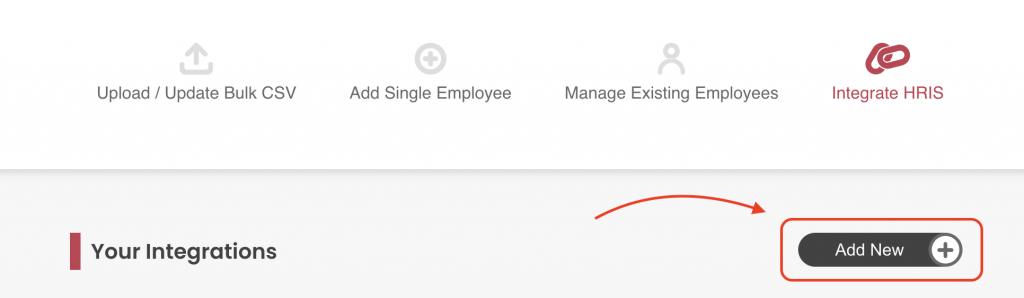
4. Search For The People HR Integration
From the list of integrations, search for People HR. You will be prompted to add an API Key.
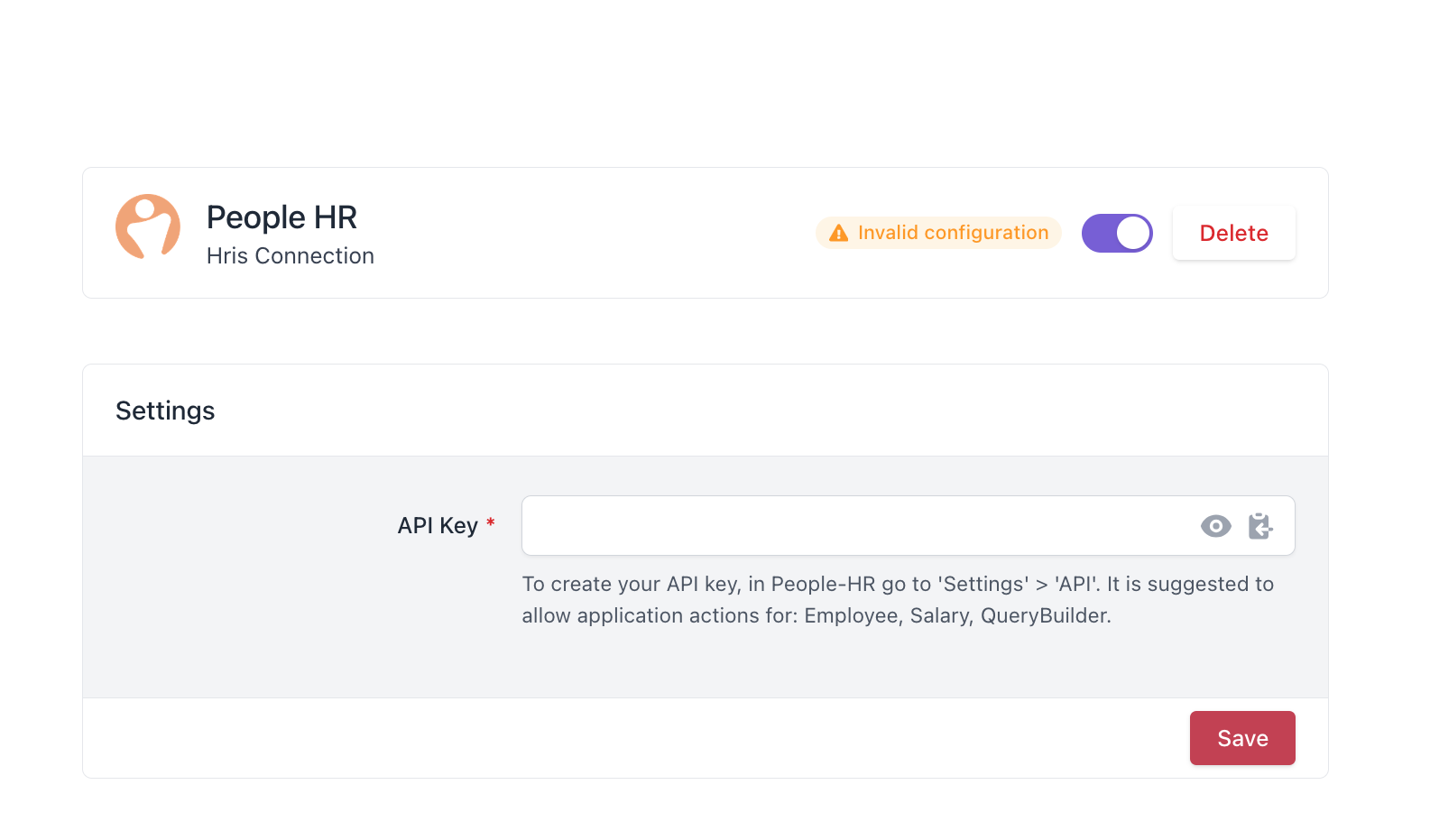
5. Head To People HR
Generate An API Key
Log into your People HR account and go to Settings > API. Click on the + icon to generate an API key. You will be prompted to add a key name (My.Drewberry, for example) and IP addresses the system will have access to.
Copy the API Key and keep it safe. You’ll need it for the next step.
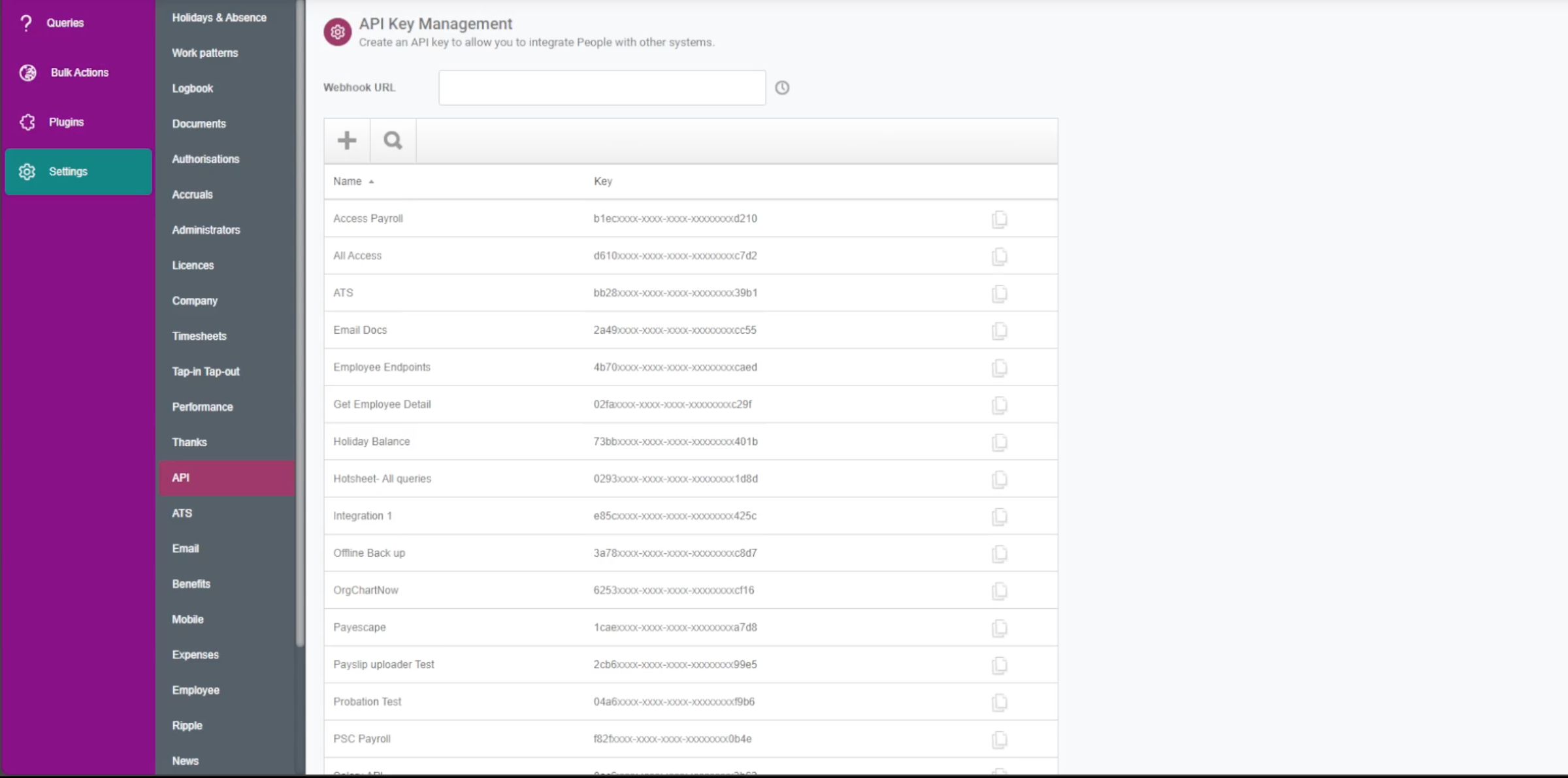
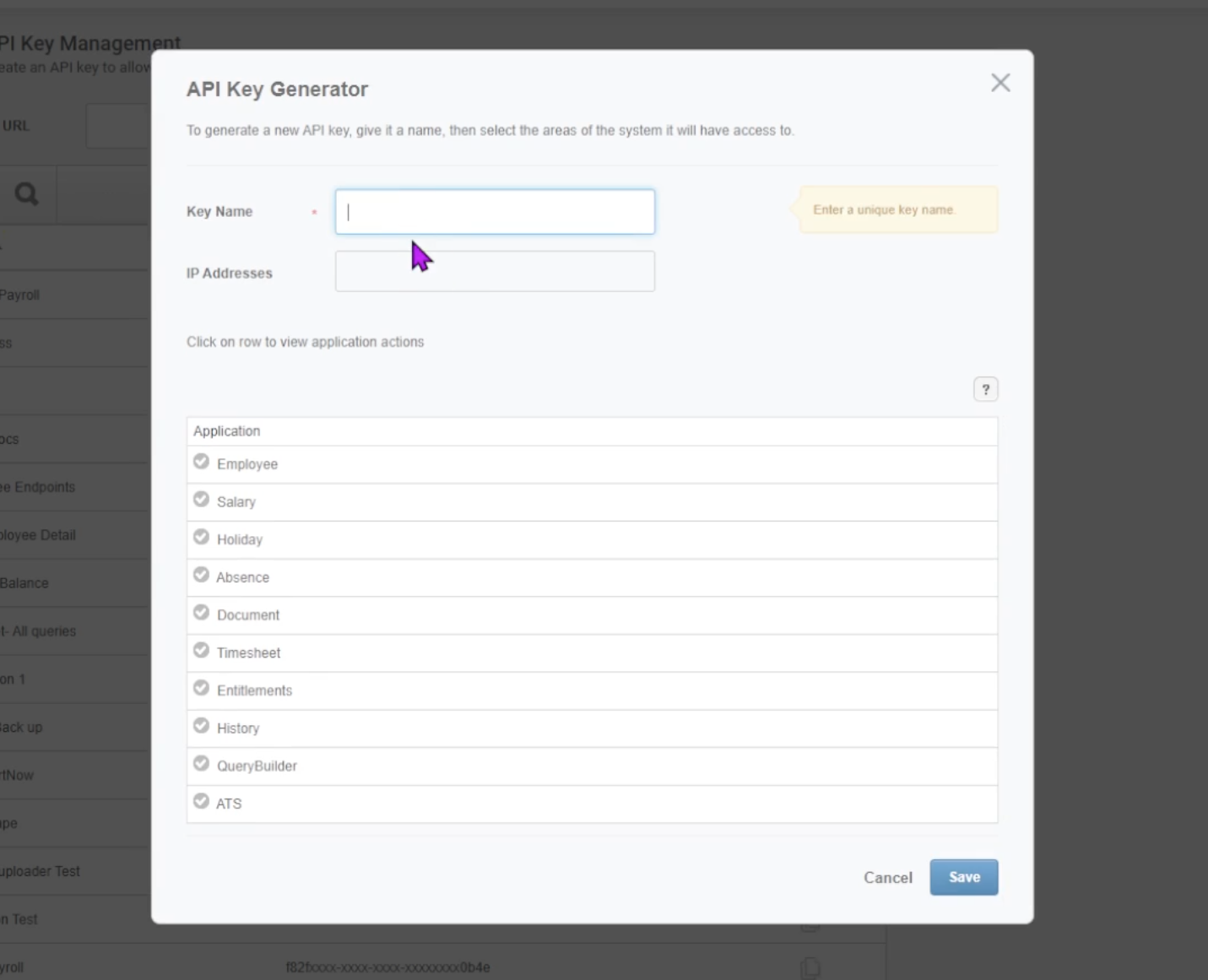

Select Permissions
You will then be prompted to select permissions. This allows My.Drewberry to access the information necessary for the platform system. Click the necessary boxes and save.
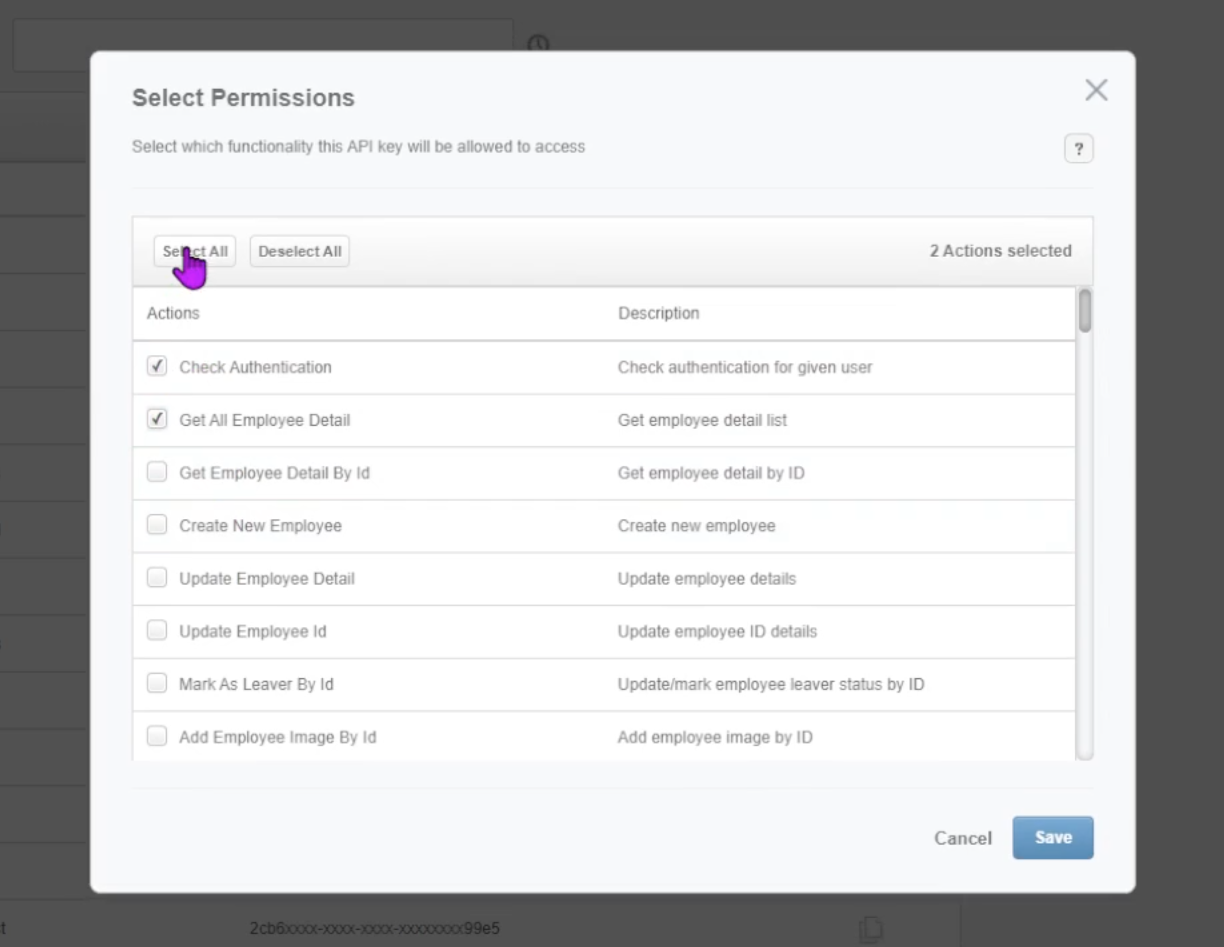
6. Set Up The Integration
Go back to your My.Drewberry tab and enter the API Key you copied. Make sure to click save! People HR will begin to integrate with My.Drewberry as soon as you hit that button.
How To Know The Integration Is Set Up
Your integration with My.Drewberry has been successfully set up when you can see the People HR card on the HRIS integration tab (see image below).
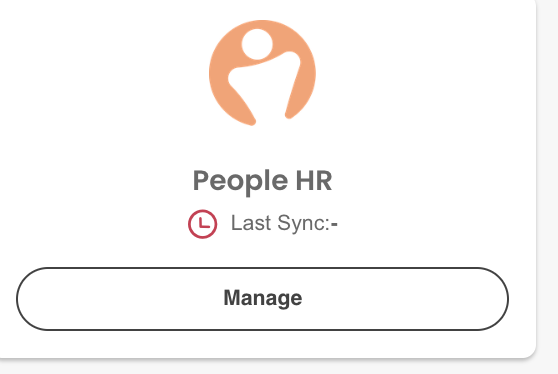
After Setting Up The Integration
Your People HR account is now integrated with My.Drewberry 🥳 Your employees’ data will sync at 15:00 (BST) every day. People HR will become your source of truth for your essential employee data.
Any changes you make in My.Drewberry to any of the employee data we sync will be overwritten by the data in People HR the next day.
How To Disable Your Integration
If you need to disable your integration, go to the integration section under “Manage Employees” in My.Drewberry. Click “Manage”. You can disable the connection here.