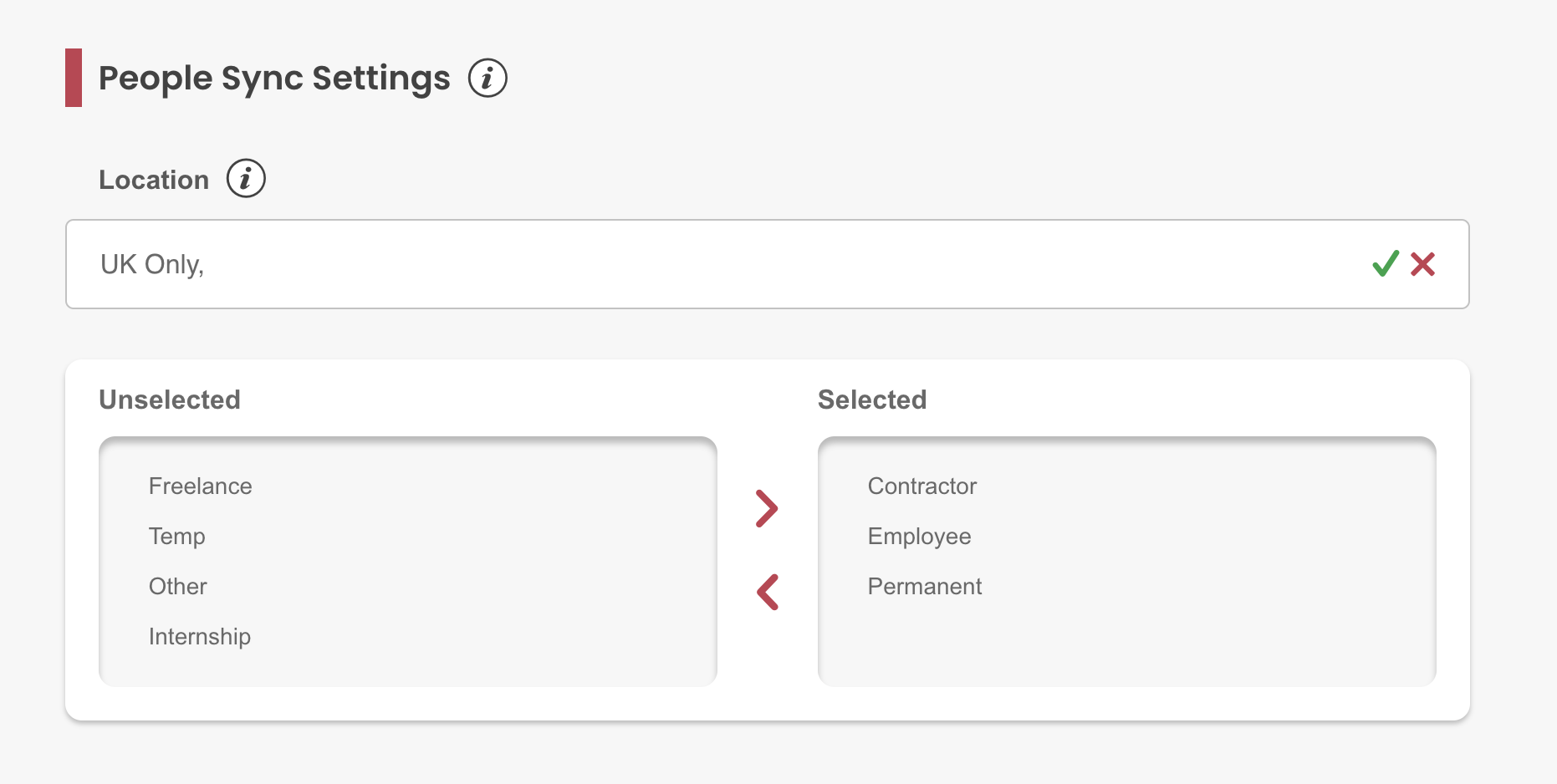Integrating HRworks with My.Drewberry allows you to automatically sync your employee data. Instead of manually uploading the data, this integration saves you time and effort.
See how HRworks integration works and check if it fits your data management needs in My.Drewberry.
Check Your Employee Data
Before you begin the integration, check your employee data is up to date in HRworks.
This includes:
- Employment Start Date
- Name
- Address
- Date of Birth
- Gender
- Salary
- Location/Site
- Employee Type
- End Date.
Should you have a niche category you want to sync, such as a specific type of employee, we can limit the data we retrieve based on these filters.
How Does HRworks Integration Work?
The integration will:
- Update any employees who currently exist within data from HRworks as per the data fields included above
- Add any employees who are in HRworks, but not in My.Drewberry based on the People Sync filter in our integration
- Move any employees past their end date to the leavers section and trigger the removal of these individuals from their benefits.
Once integrated, any changes made in HRworks override any changes manually made on My.Drewberry.
New Joiners From HRworks
When configuring your My.Drewberry platform, we select an employee category to enrol your employees in the benefits they’re eligible for. This is a unique My.Drewberry feature, so it’s not set when new joiners get added to the platform via HRIS sync.
So, after adding a new joiner, you’ll receive a task to add them to the correct employee category in My.Drewberry. See the No Employee Category guide on the hub for more details.
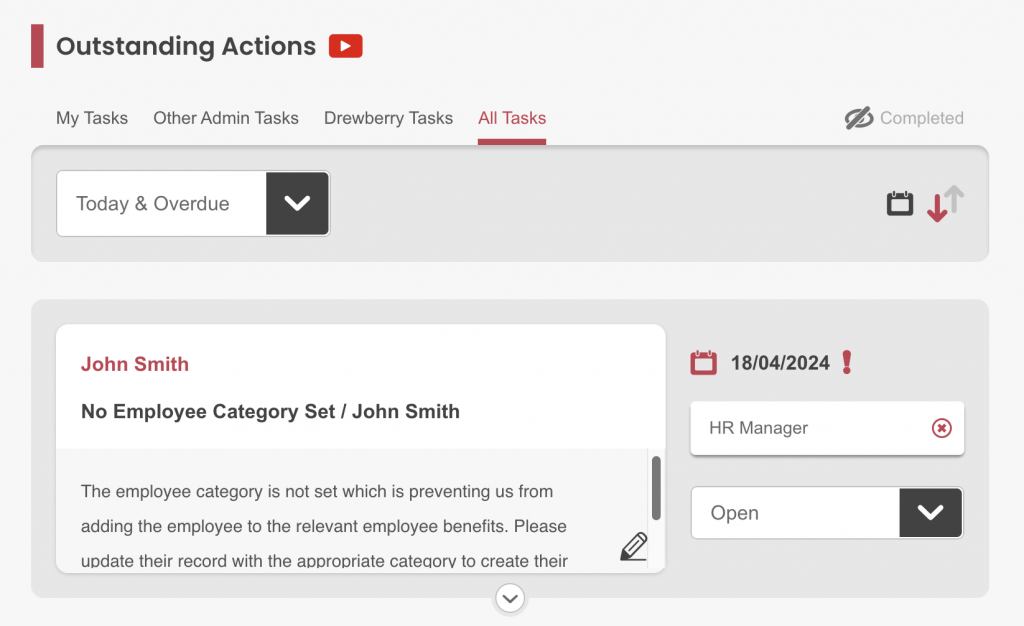
Connecting HRworks To My.Drewberry
Integrating HRworks with My.Drewberry couldn’t be easier. See how it works below
1. Go To The “Manage Employees” Tab In The Admin Centre
Click the “Integrate HRIS” icon to start the process.
![]()
2. Ensure Your People Sync Settings Are Correct
If there is a specific location or type of employee you want to sync, our People Sync function enables the data to be filtered from HRworks. By specifying the sites/locations, for example, we’ll limit the data we gather to those categories.
NOTE: If you leave the People Sync blank, all employees from HRworks will sync.
3. Add New Integration
Happy with your People Sync settings? Click “Add New” to begin the integration.
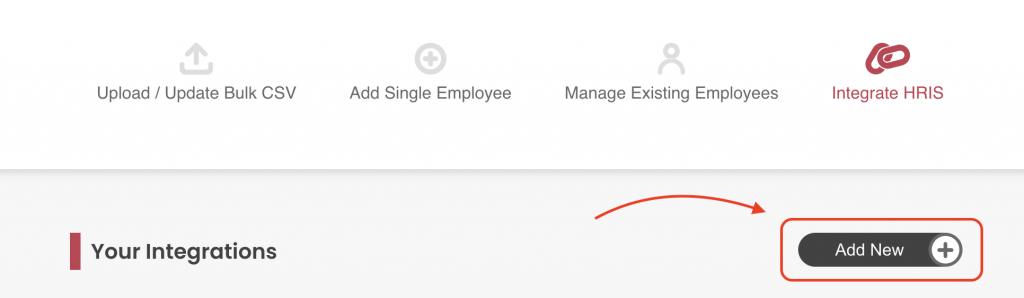
4. Search For The HRworks Integration
From the list of integrations, search for HRworks. You will be prompted to input an Access Key and Secret Access Key.
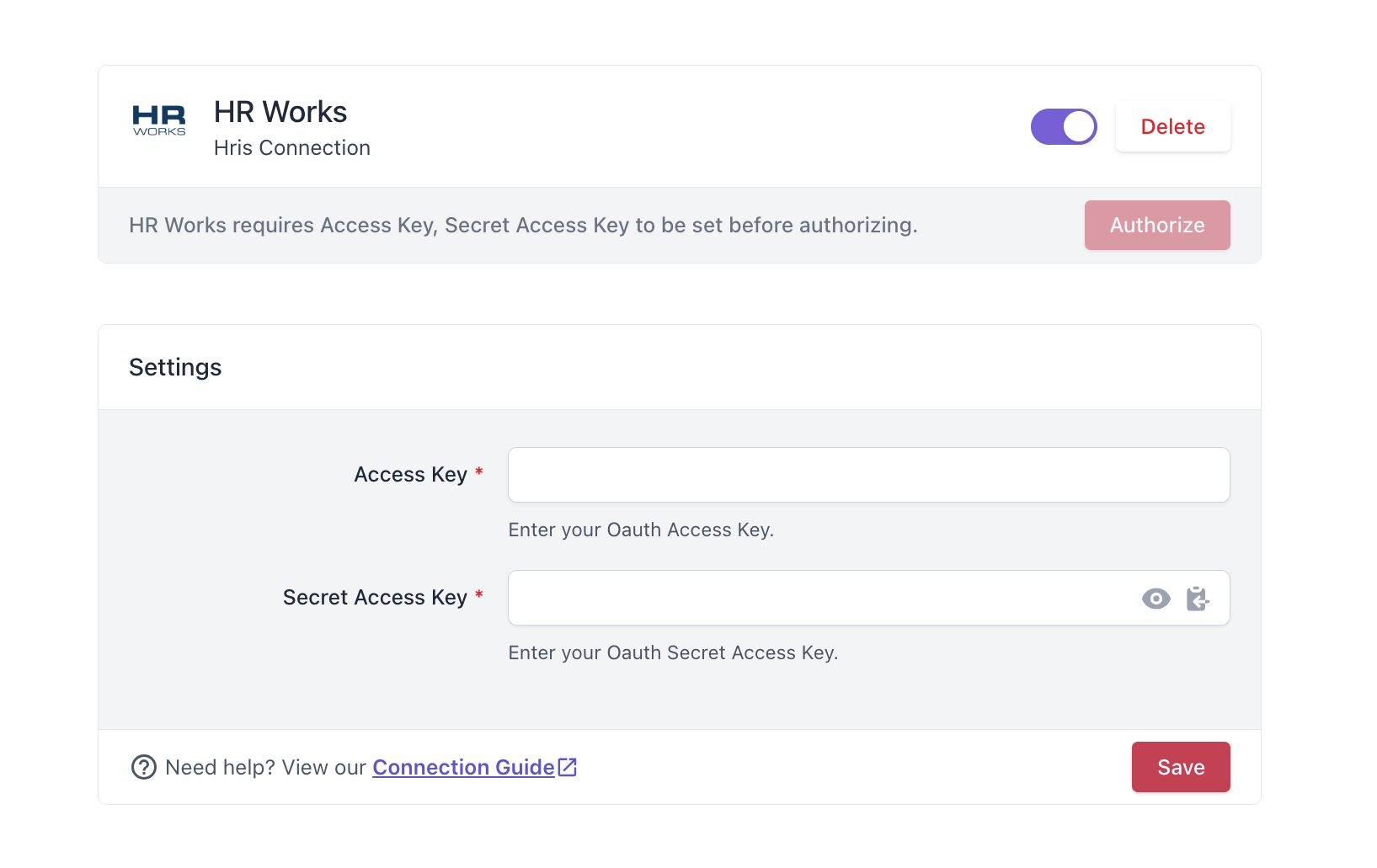
5. Head To HRworks
Log into your HRworks account and go to “Basics”.
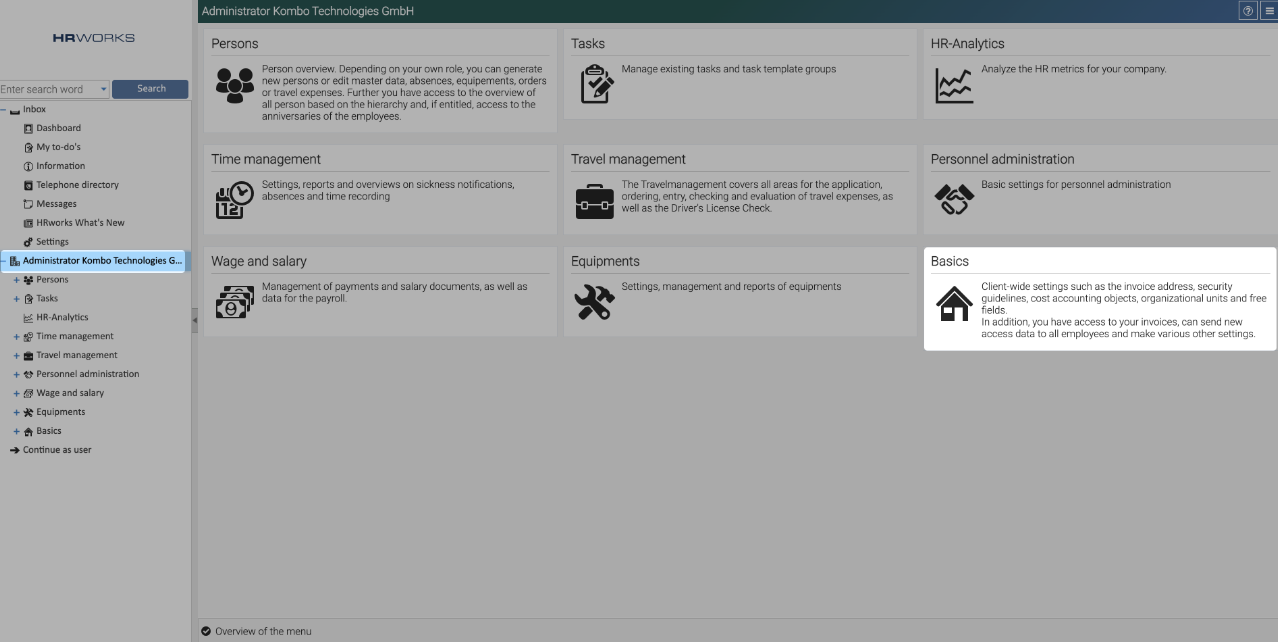
Select “Integrations”
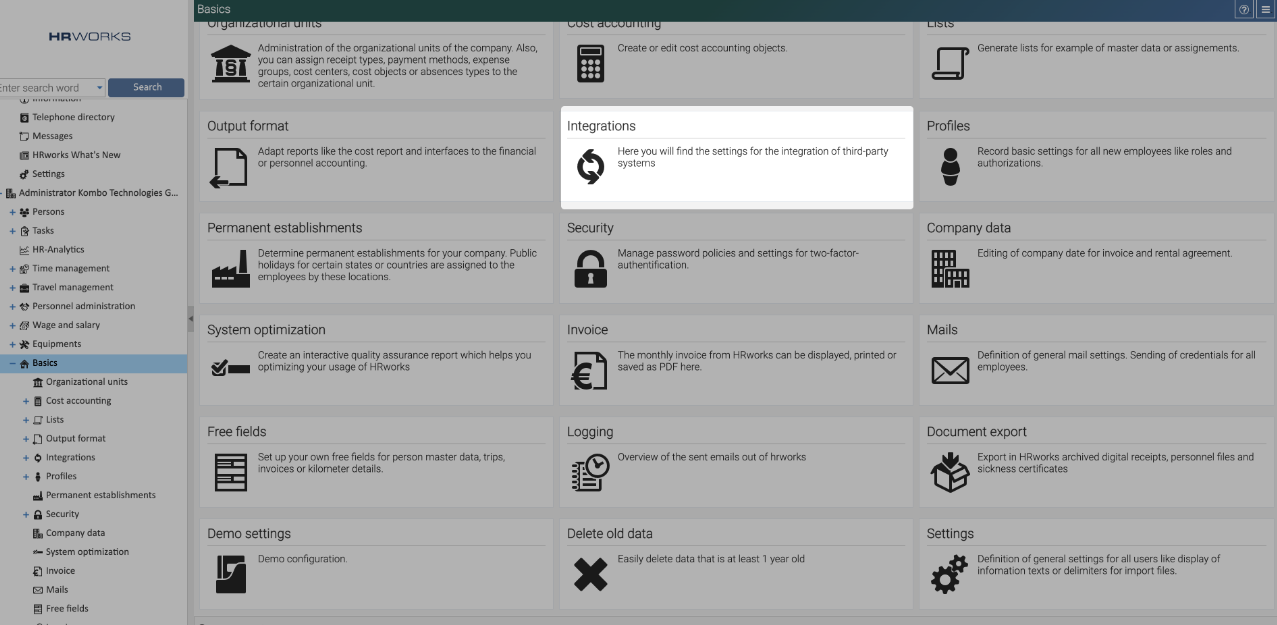
Find the “HRworks-API” card.
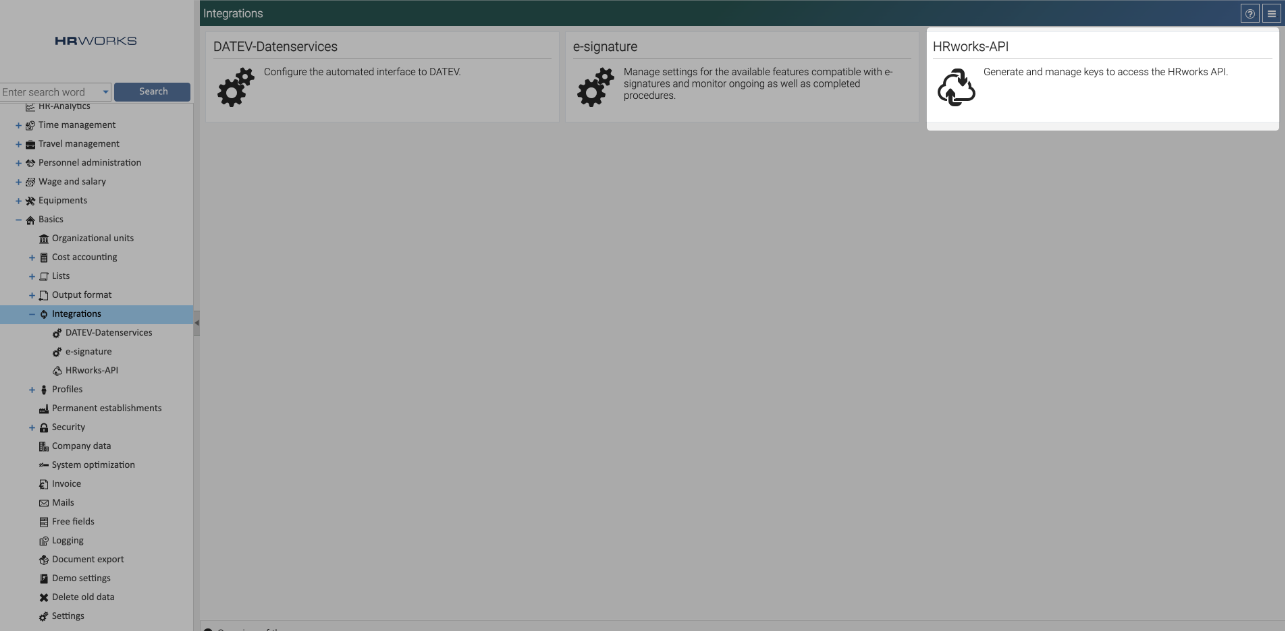
Generate New API Key Pair
Click “New Key Pair” to generate the API keys you need (Access Key and Secret Access Key). The key pair will download as a TXT file. Copy the keys from the downloaded file and keep them safe. You need these to integrate!
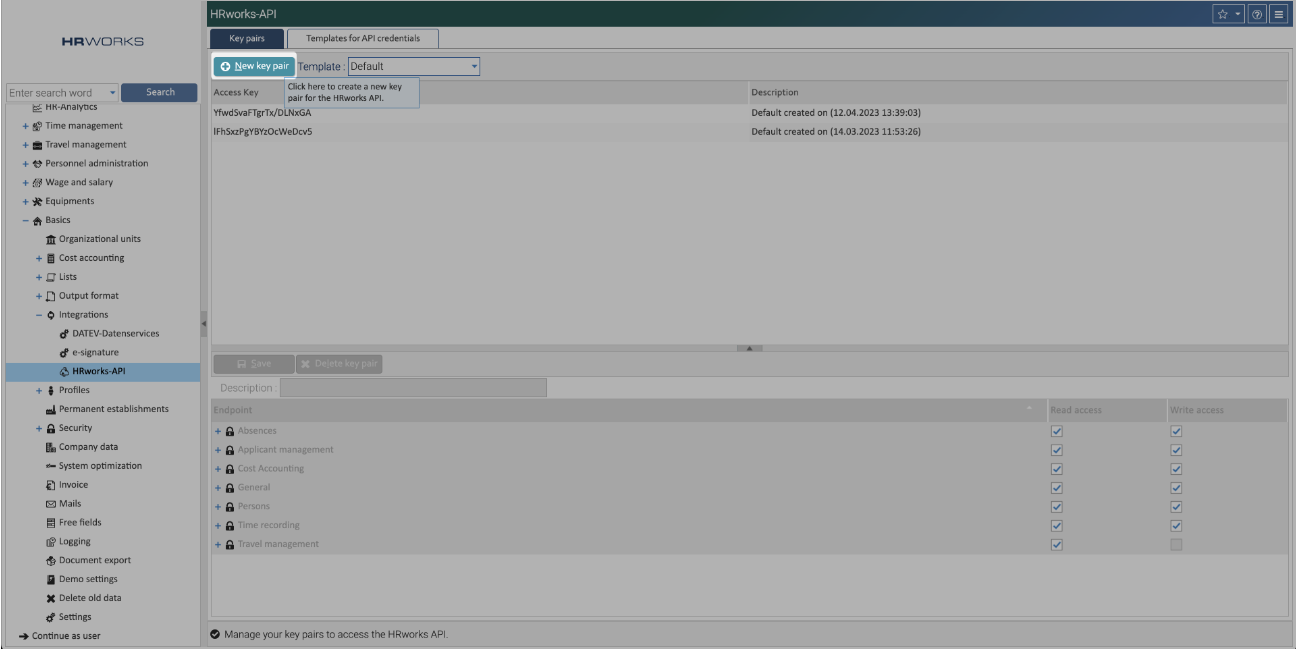
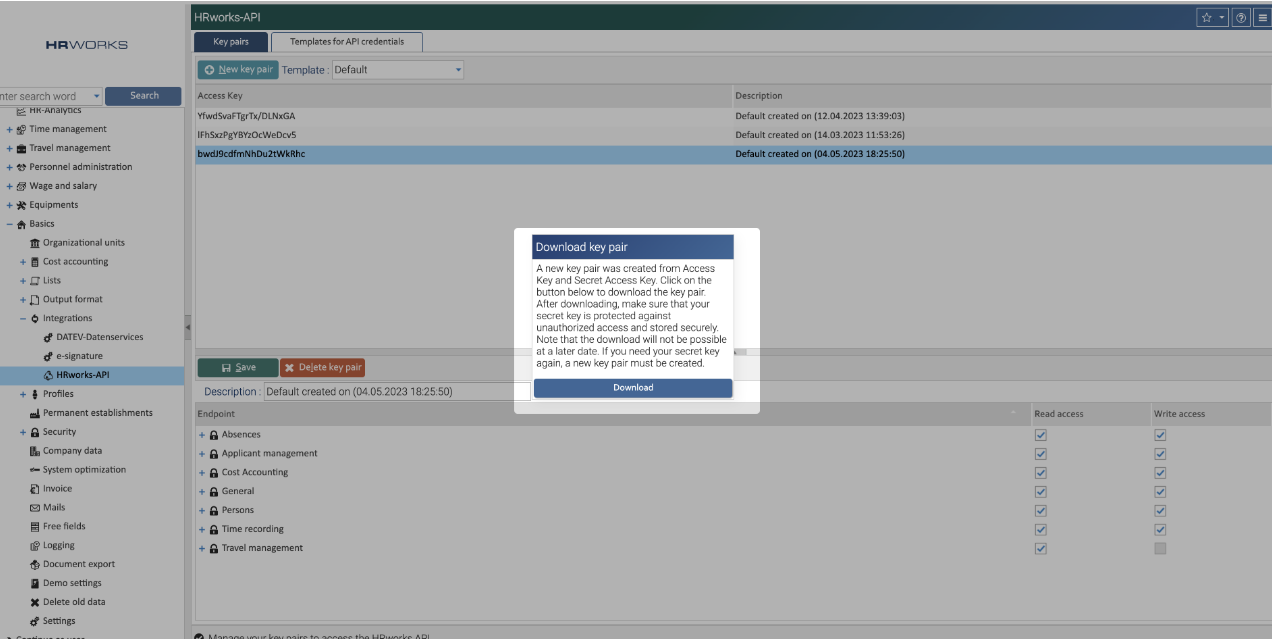
Managing API Access And Permissions
Once the API pair generates, you will need to manage its access and permissions.
To do this, log into your HRworks account and go to the section for managing API keys. Follow the above steps for Creating API Credentials up until the Integrations section.
Find the API key you generated and click on it to edit access and permissions.
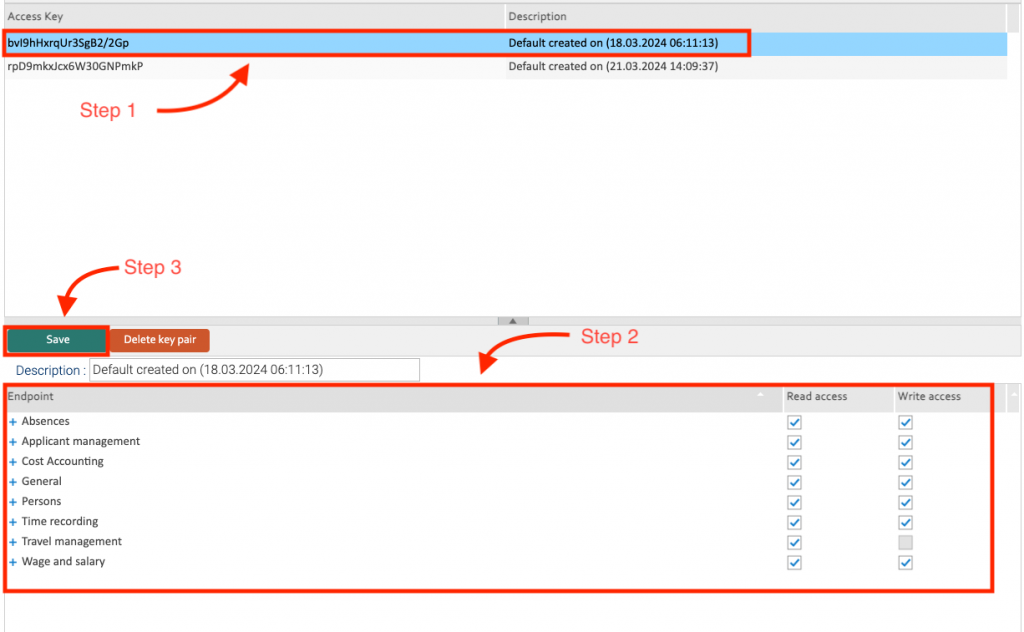
Adjust the permissions settings according to the information you will share with My.Drewberry. Ensure you save changes.
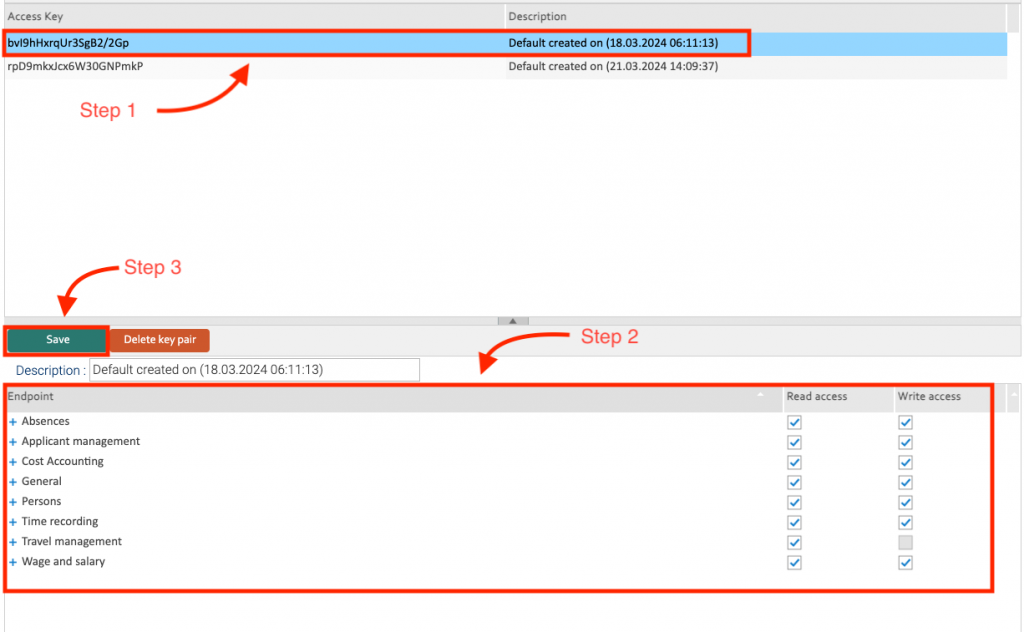
7. Start The Integration
Head back to your My.Drewberry tab and paste the Access Key and Secret Access Key into the fields. And click “Save”. HRworks will now begin to integrate with My.Drewberry.
How To Know The Integration Is Set Up
You can see if you’ve successfully connected on your HRIS Integration page on the platform.
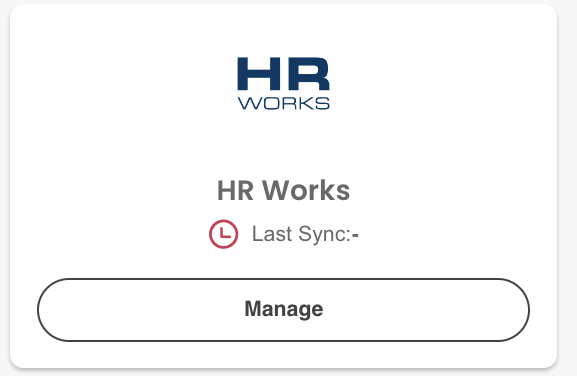
After Setting Up The Integration
Once you’ve integrated with My.Drewberry, your employees’ data will begin to sync at 15:00 (BST) each day. HRworks will become your source of truth for your core employee data.
If you make changes in My.Drewberry to any of the information we sync to our platform, it is overwritten by the data in HRworks the next day.
How To Disable Your Integration
It’s easy to disable your integration. Go to the integration section in My.Drewberry under “Manage Employees” and click “Manage”. You can disable the connection here.