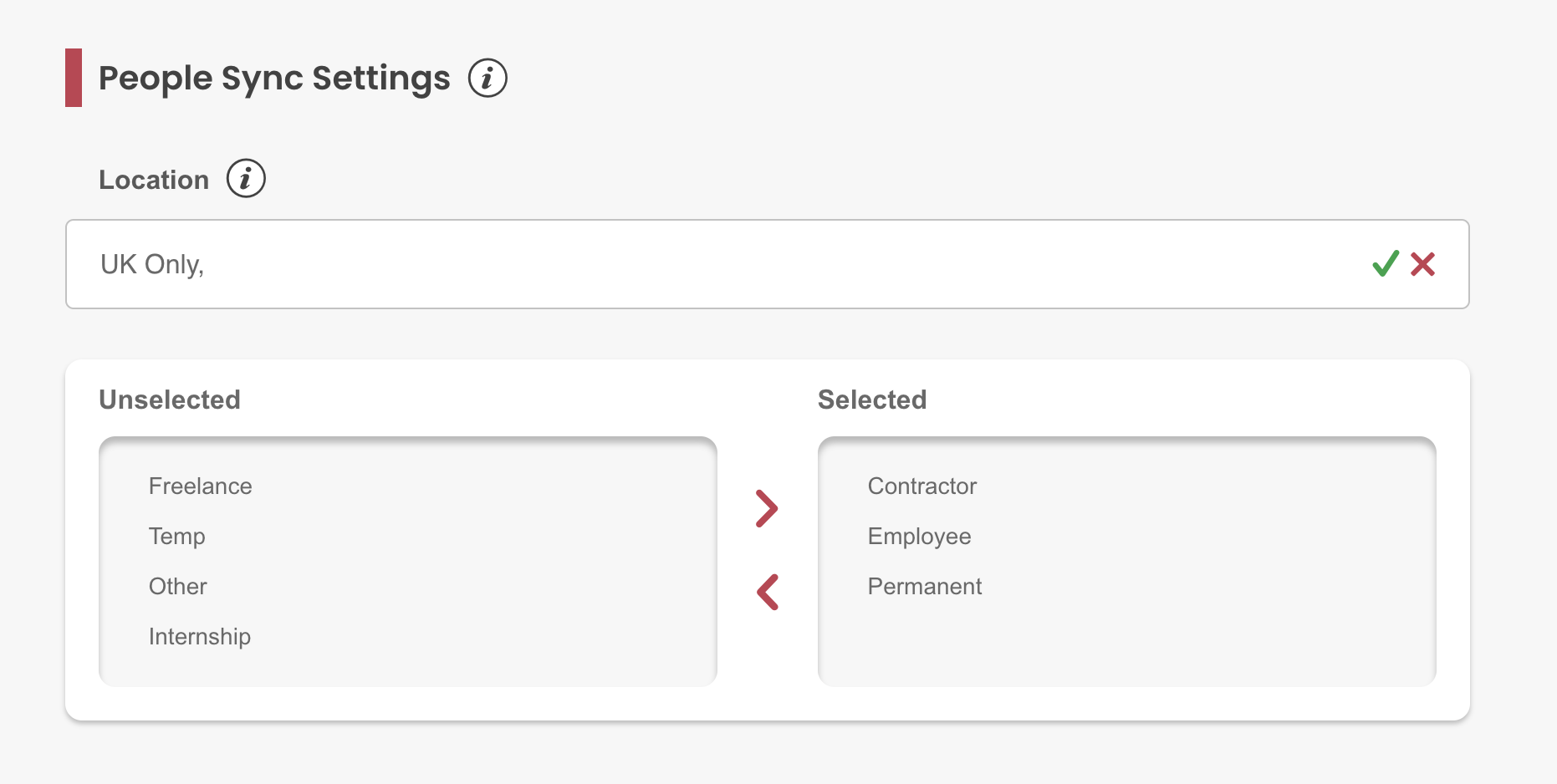Our BambooHR integration enables you to sync your employee data with My.Drewberry. This is an automatic process, saving you the time and effort of manually uploading data.
Before integrating BambooHR with My.Drewberry, see how it works to make sure it fits your vision for managing data in My.Drewberry.
Check Your Employee Data
Prior to starting the integration, check your employee data is up to date in BambooHR.
This includes:
- Employment Start Date
- Name
- Address
- Date of Birth
- Gender
- Salary
- Location/Site
- Employee Type
- End Date.
If you have more niche categories you wish to sync, such as a specific type of employee, we can limit the data we retrieve based on these filters when we set up integration.
How Does BambooHR Integration Work?
The integration will:
- Update any employees who currently exist in data from BambooHR as per the data fields included above
- Add any employees who are in BambooHR, but not in My.Drewberry based on the People Sync filter
- Move any employees past their end date to the leavers section and trigger the removal of these individuals from their benefits.
Once integrated, any changes made in BambooHR override any changes manually made on My.Drewberry.
New Joiners From BambooHR
When configuring your My.Drewberry platform, we select an employee category to enrol employees into the benefits they’re eligible for. This feature is unique to My.Drewberry, which means it’s not set when new joiners are added to the platform via HRIS sync.
After adding a new joiner, you’ll receive a task to add them to the correct employee category in My.Drewberry. See the No Employee Category guide on the hub for more details.
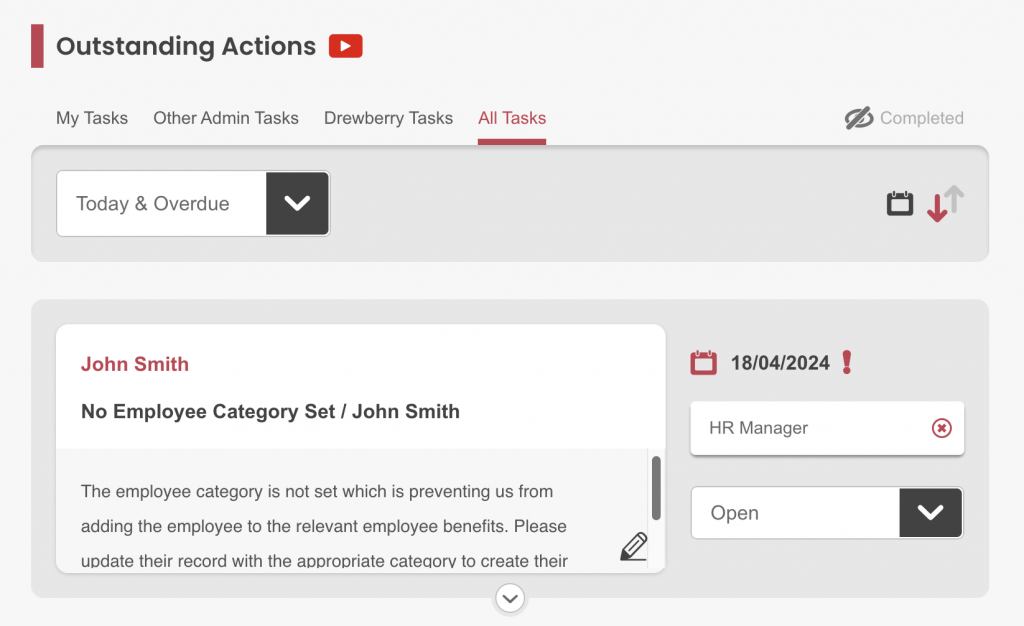
Connecting BambooHR To My.Drewberry
Integrating BambooHR with My.Drewberry couldn’t be easier. See it in action below 🤩
1. Go To The “Manage Employees” Tab In The Admin Centre
Click the “Integrate HRIS” icon to access the integration tool.
![]()
NOTE: You can only complete integration if you have Full Admin permissions.
2. Ensure Your People Sync Settings Are Correct
If there is a specific location or type of employee you want to sync, our People Sync function enables the data to be filtered from BambooHR. By specifying the type of employee, for example, we’ll limit the data we gather to those specific categories.
NOTE: If you leave the People Sync blank, all employees from BambooHR will sync.
3. Add New Integration
Happy with your People Sync settings? Click “Add New” to begin the integration.
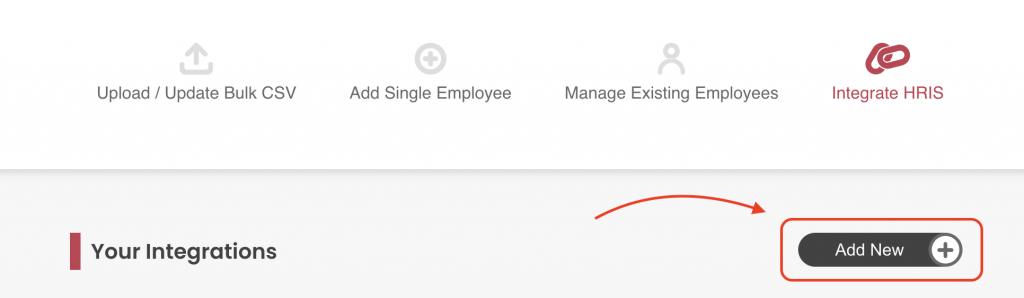
4. Search For The BambooHR Integration
From the list of integrations, search for BambooHR. You will be prompted to add a Subdomain and an API Key.
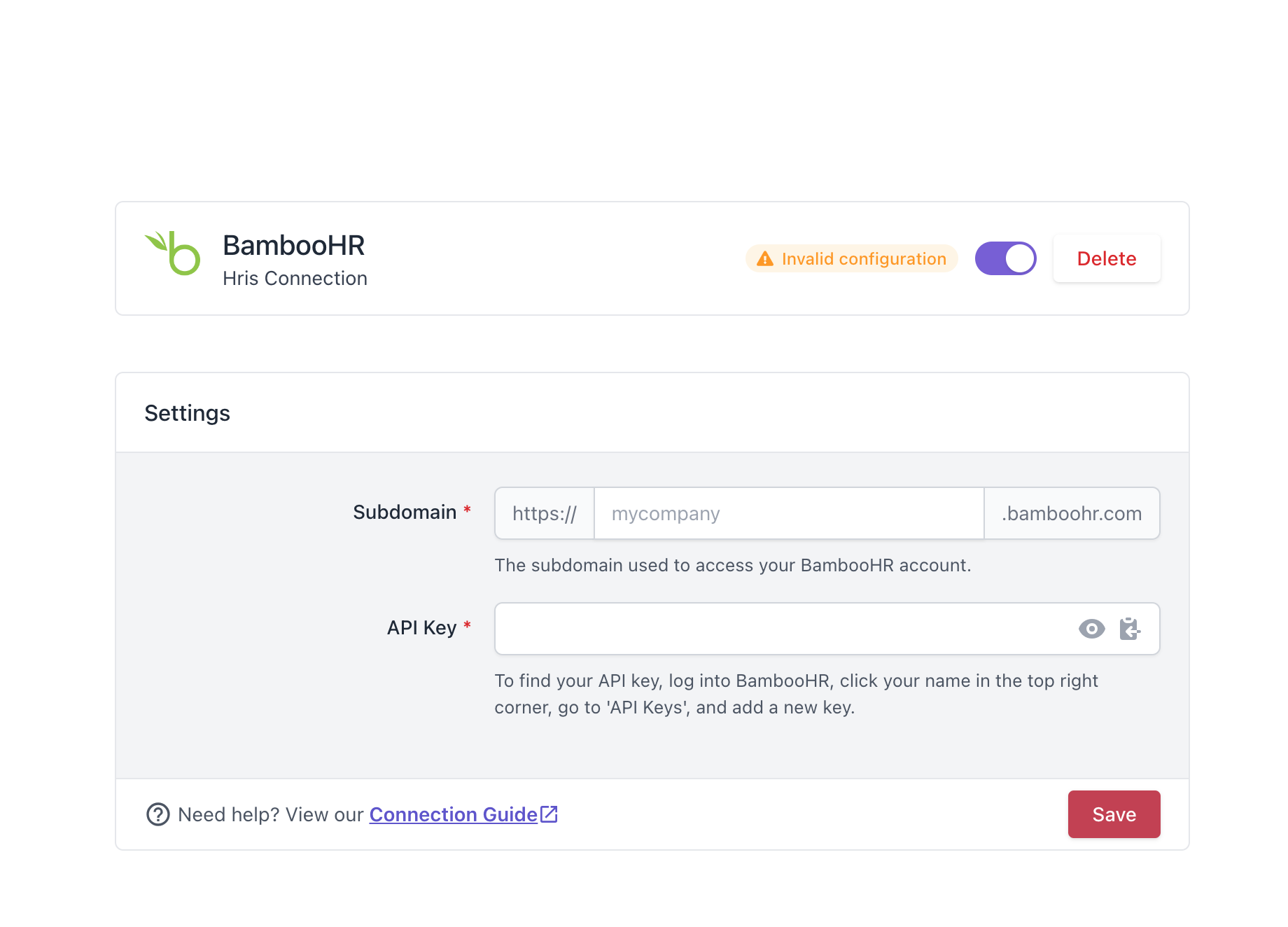
5. Head To BambooHR
You can find the API Key and Subdomain in your BambooHR account.
Finding Your Subdomain
The subdomain can be found within the URL you use to log into BambooHR. For example, if your address is https://my.drewberry.bamboohr.com, the subdomain is “my.drewberry”.

Finding The API Key
To get the key, click your name in the top right corner of your Bamboo account. Go to “API Keys” and select add new key. Copy the key and click done. Keep the key safe, as you’ll need it for the next step.
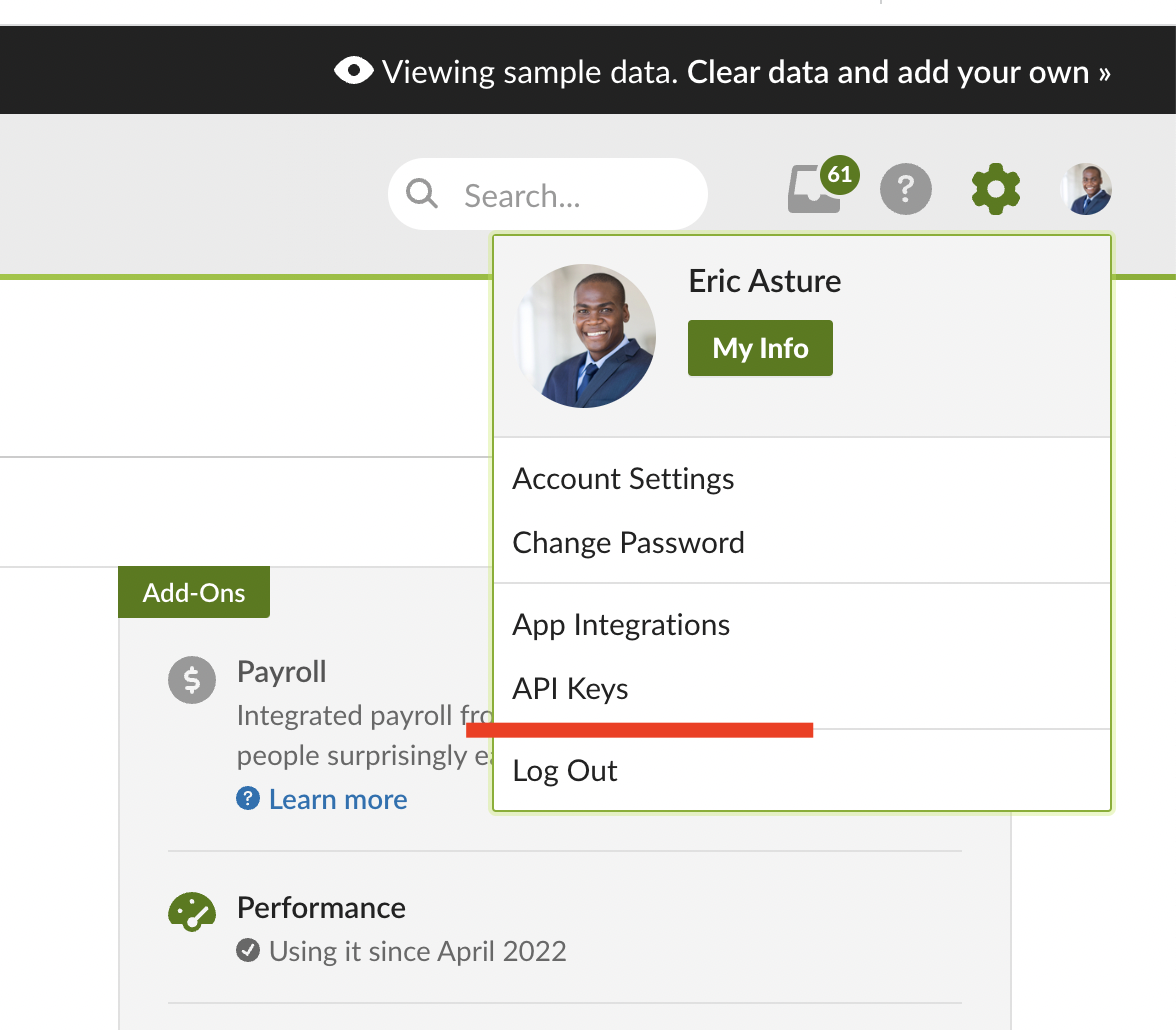
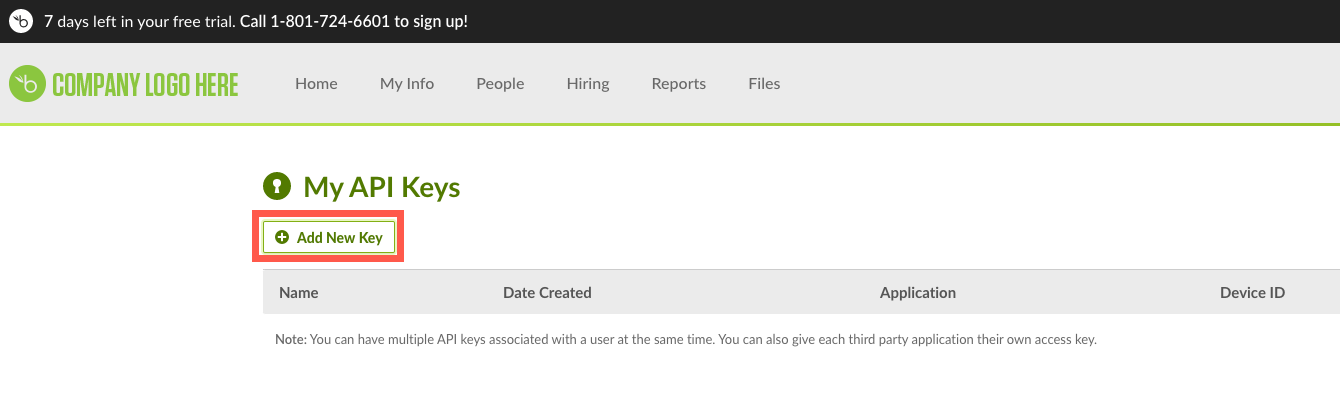
6. Integrate With My.Drewberry
Back on My.Drewberry, fill in the Subdomain and API Key fields. Make sure to click “Save”. This integrates BambooHR with My.Drewberry.
How To Know The Integration Is Set Up
You can see if you’ve successfully connected your BambooHR account to My.Drewberry on the platforms integration page. See the screenshot below.

After Setting Up The Integration
Your employee data syncs every afternoon at 15:00 (BST). BambooHR will become your source of truth for your core employee data.
If you make changes in My.Drewberry to any of the information we sync to our platform, it is overwritten by the data in BambooHR the next day.
How To Disable Your Integration
It’s easy to disable your integration. Go to the integration section in My.Drewberry under “Manage Employees” and click “Manage”. You can disable the connection here.