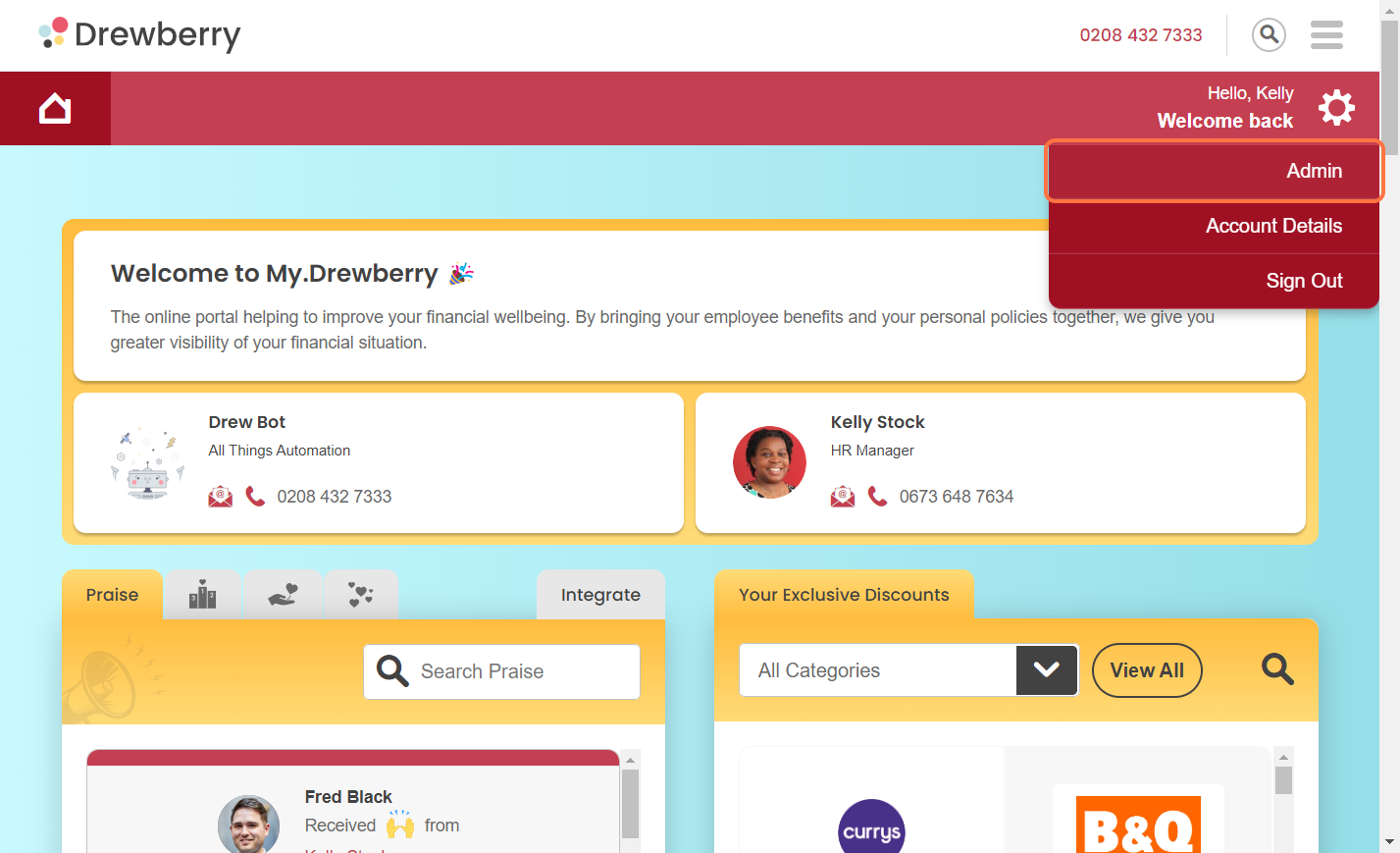Ensuring company leavers are removed from benefits and schemes is important for benefit management and record keeping. Find out how to set a leaver here 🤩
Keeping track of leavers is just as important as ensuring new employees are added to their eligible company benefits. We know the admin involved with managing employee benefits can be time consuming, which is why we’ve automated tasks to help streamline the process.
You can keep an audit trail of those who have left your company and view associated actionable tasks. Providers will automatically receive notification when you update an employee’s employment record, for example. This functionality allows you to maintain company records and ensure leavers are removed from schemes in a timely manner.
How To Set A Leaver
Here’s how to update the My.Drewberry system of any leaving employees.
Step 1: Log Into The Admin Centre
First things first, log into the My.Drewberry platform and head to “Admin”.
Step 2: Head To “Manage Employees”
Scroll down to “Current Employees” and find the name of the employee leaving. You can use the search function to find their name.
When you’ve found the employee, click the “down arrow”.
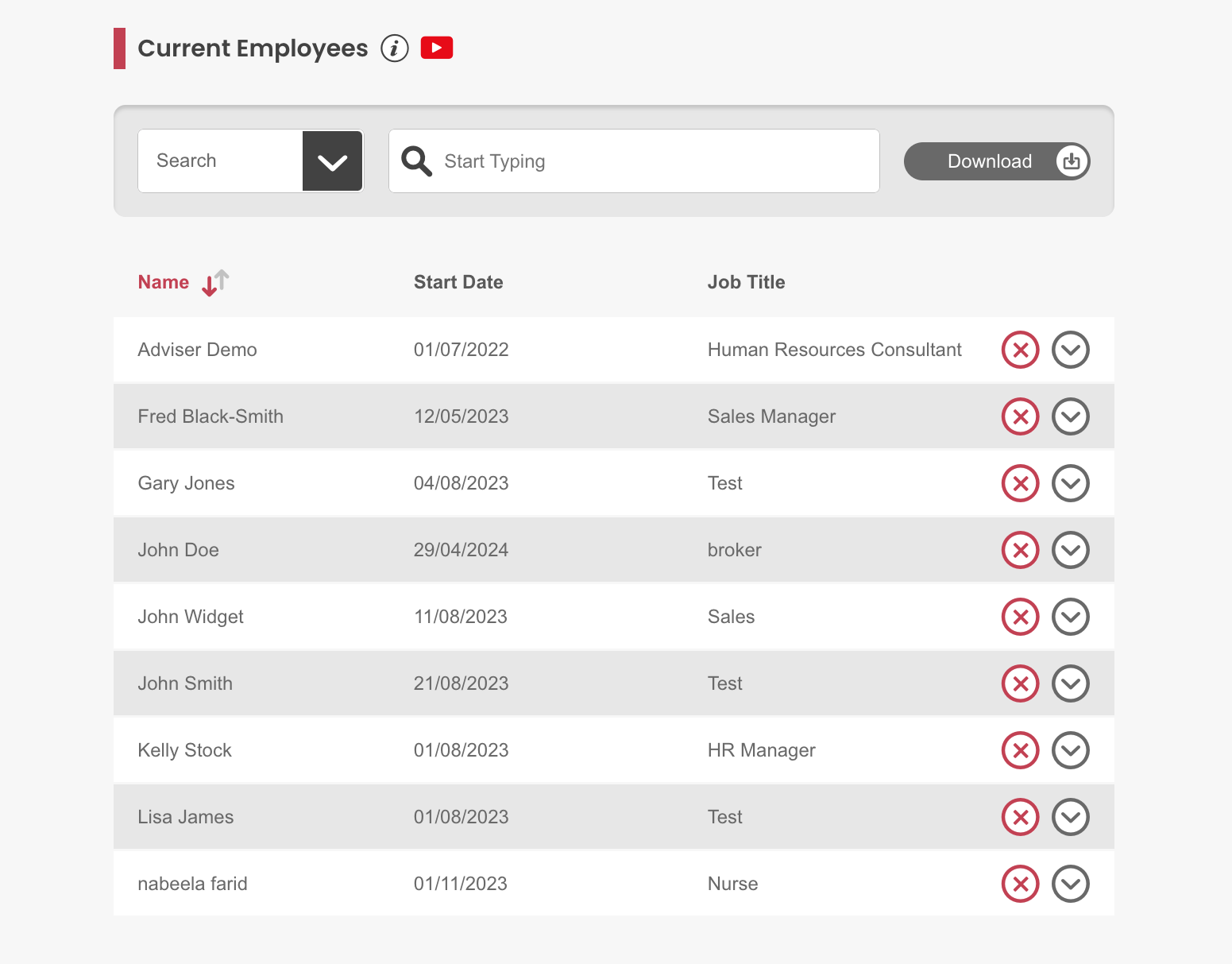
Step 3: Add The Employee’s Leaving Date
Next to the employee’s start date, there are blank fields for their leaving date. Add the employee’s leaving date. Then click “Update”.
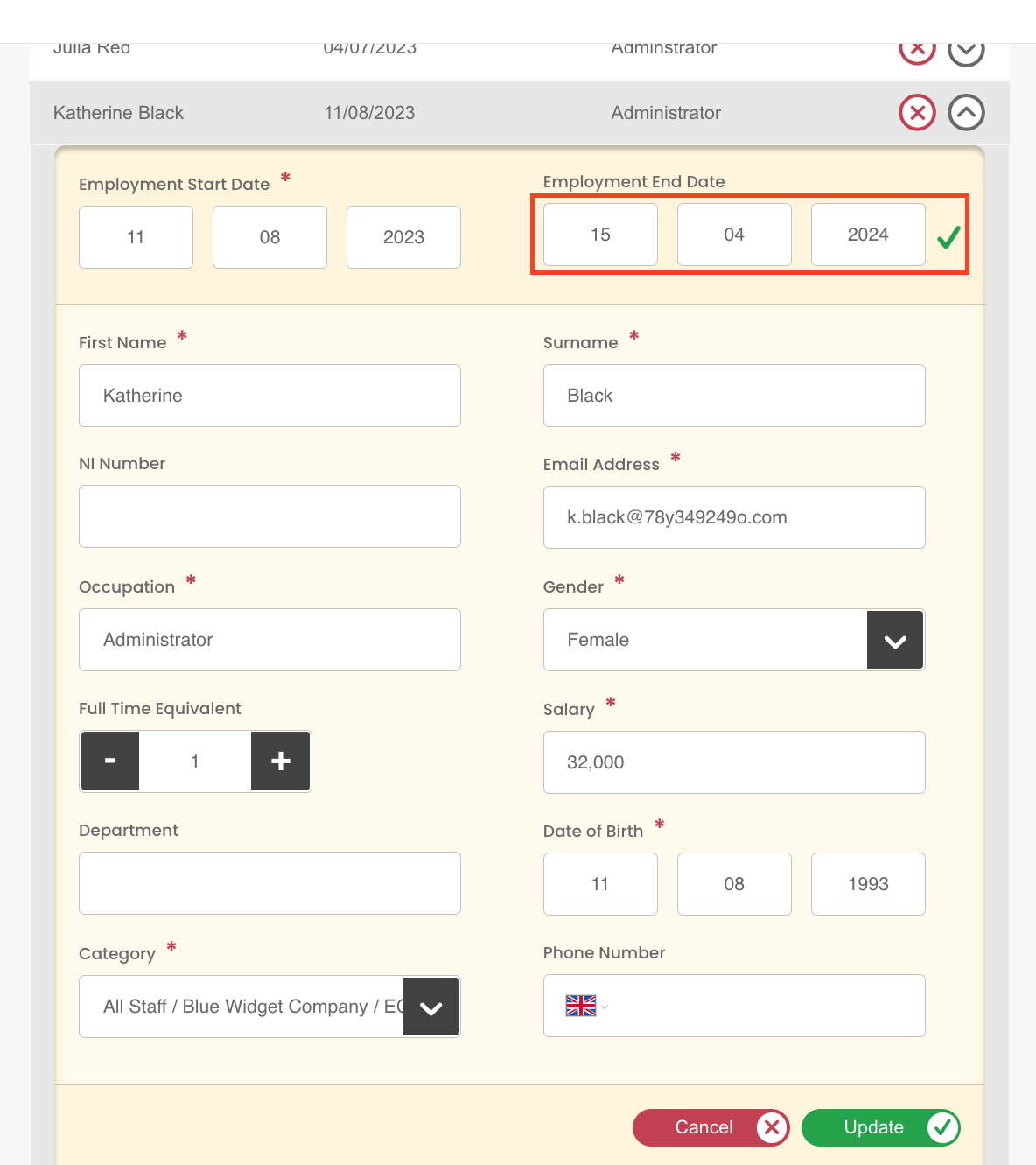
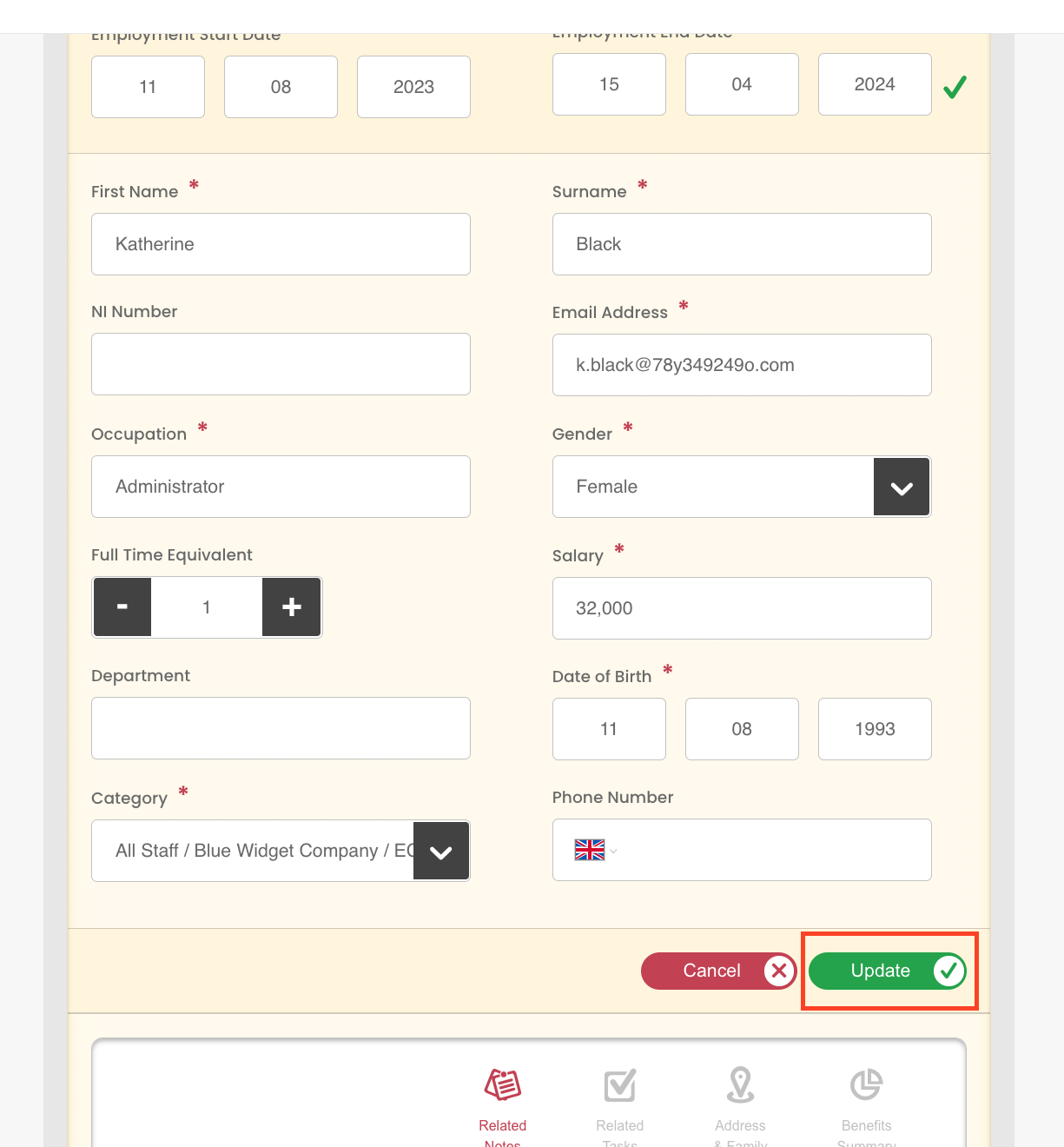
Once saved, the employee is automatically added to the “Leavers” section in the “Manage Employees” tab.
Important: If the leave date is in the future, the employee will remain in the “Current Employees” section until the leave date occurs.
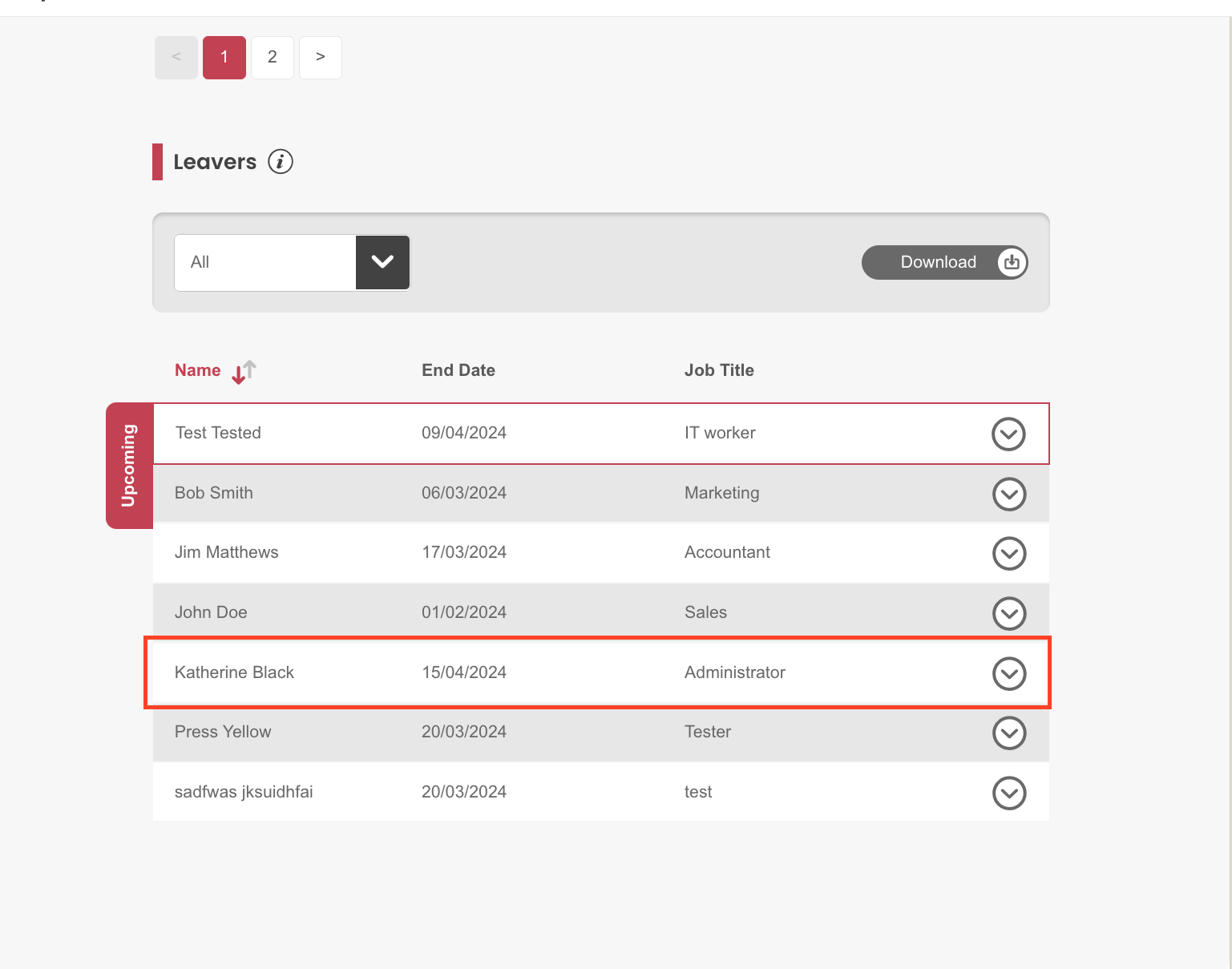
Within the employee’s notes history, you will see time-stamped confirmation of Drew.Bot informing the provider of a new leaver.
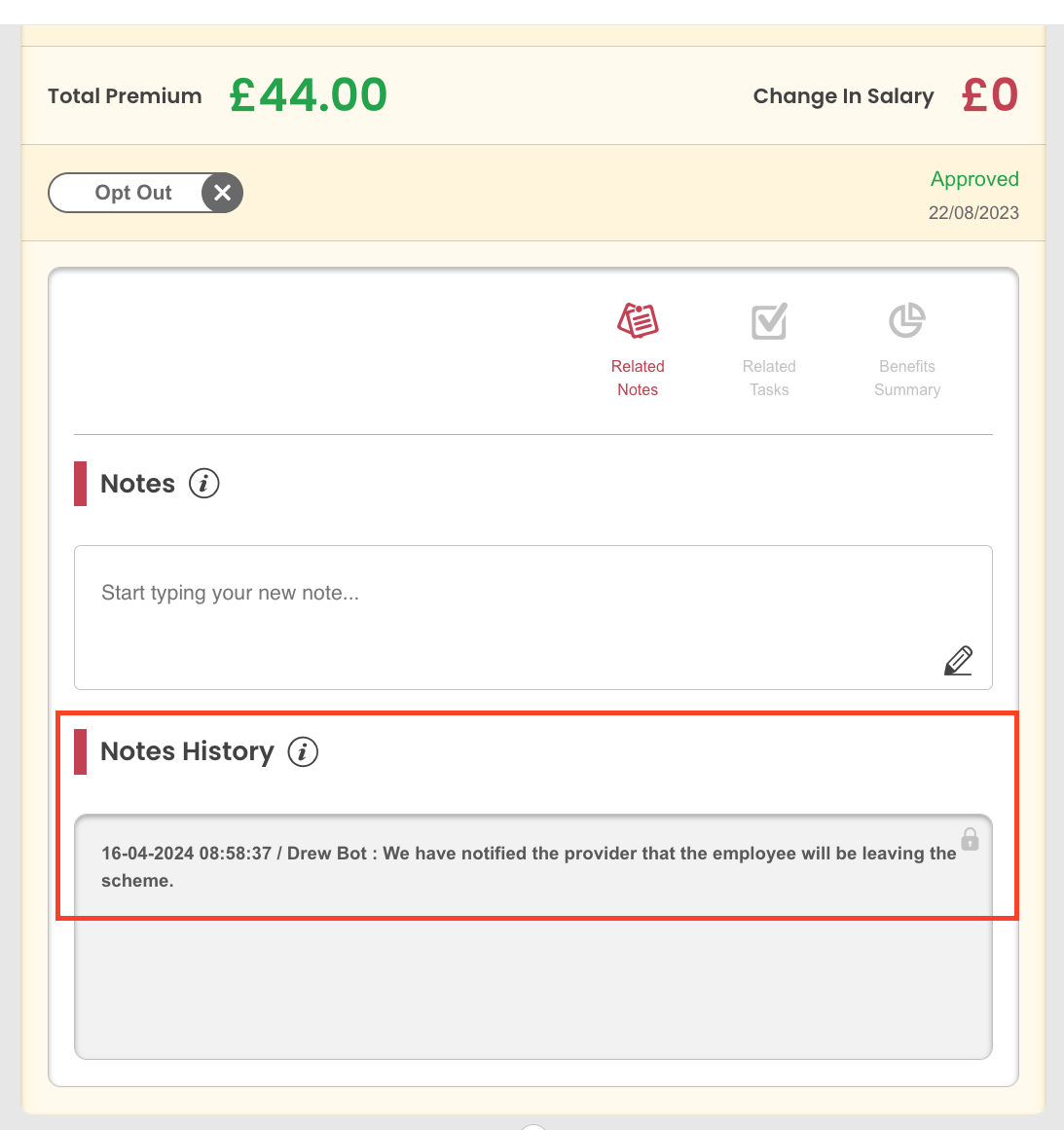
Leavers And Automating Tasks
When you add an employee’s leaving date to their record, tasks are automatically generated for the My.Drewberry admin (that’s us!). One of our team will then contact the provider to confirm the leaver has been removed from the policy. This task is normally due within 5 days of their leaving date.