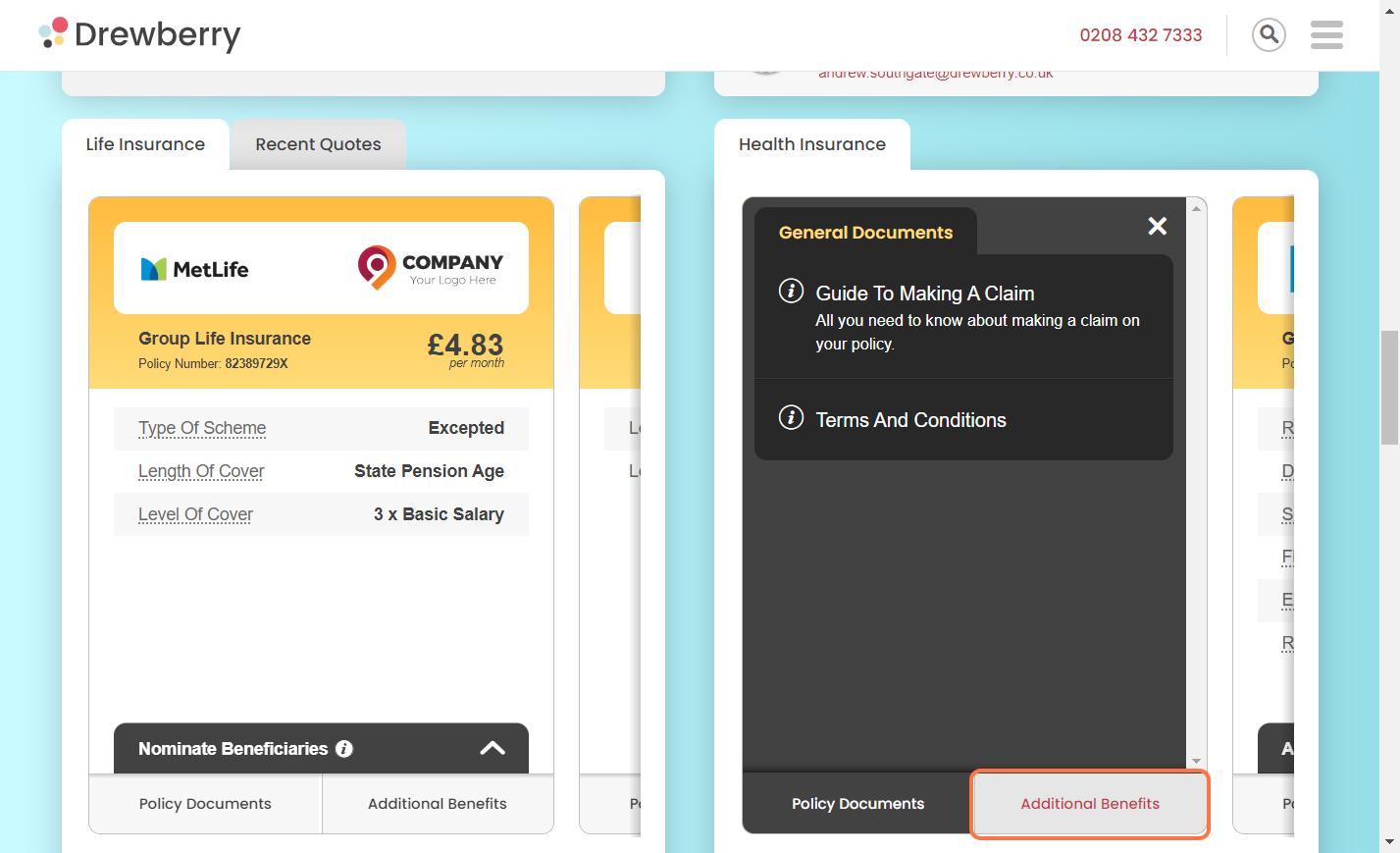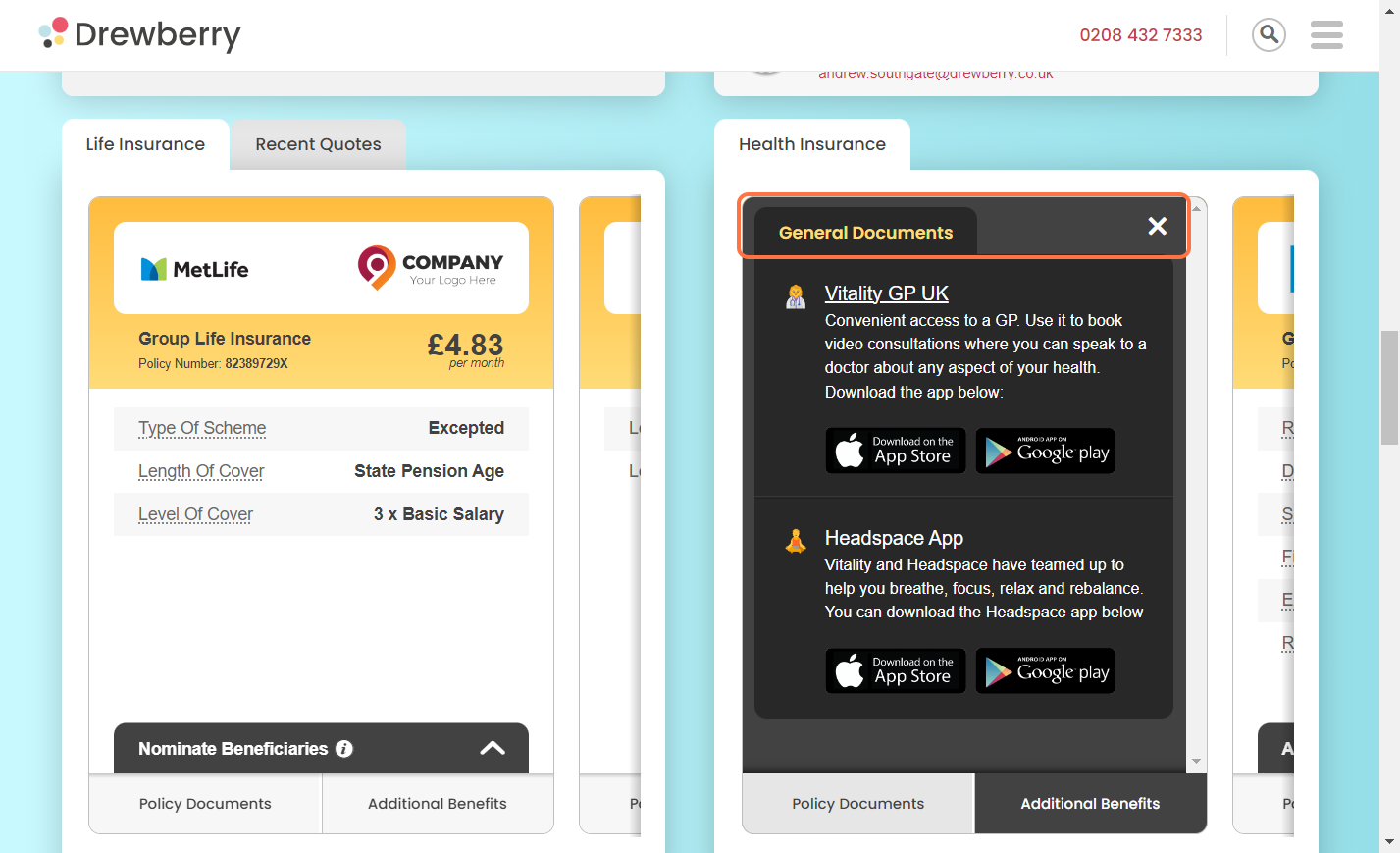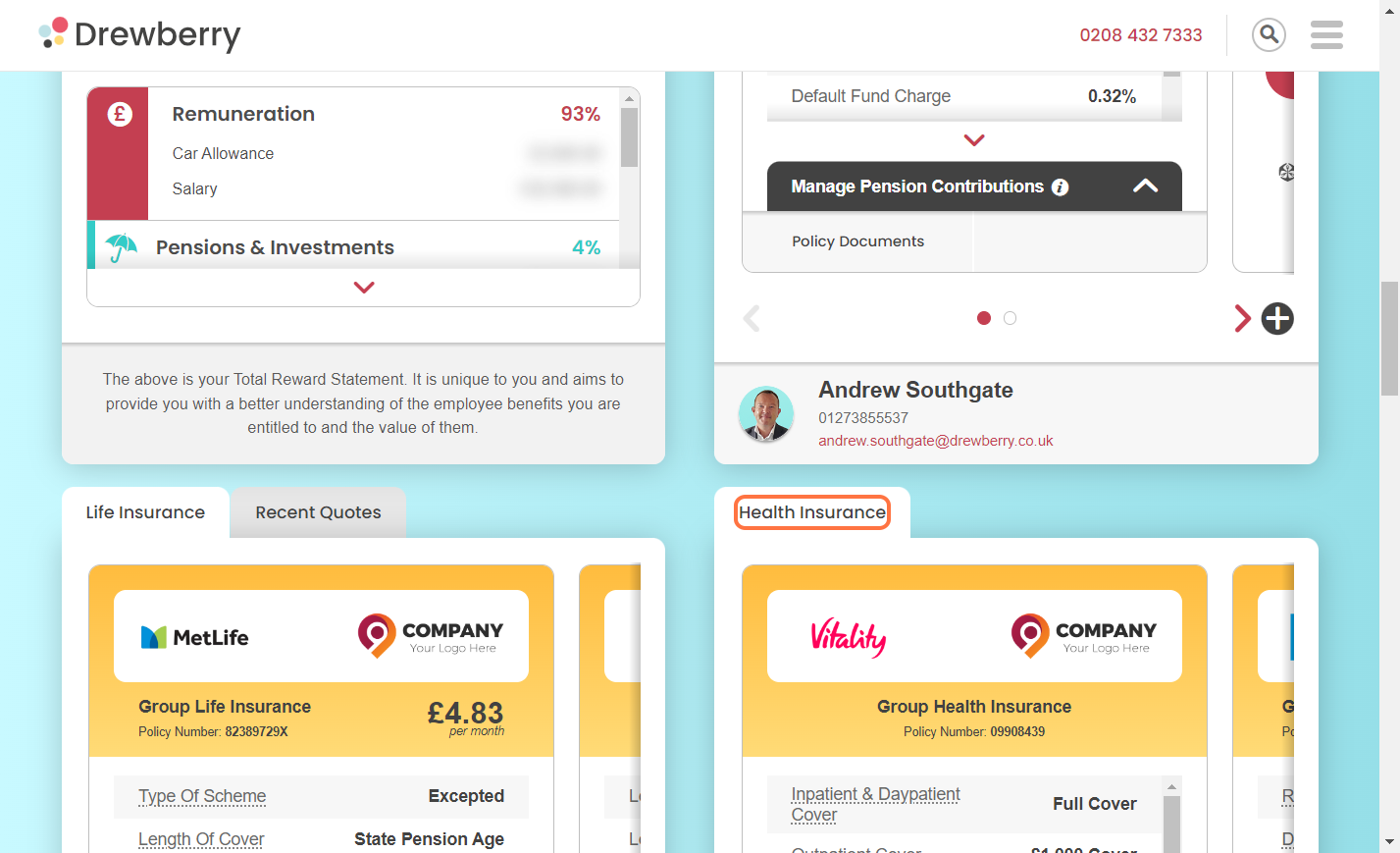Want to take advantage of your company’s Private Health Insurance? Here’s how to opt yourself in using My.Drewberry.
Step 1: Go To Your Health Insurance Card
When you log into your My.Drewberry portal, you’ll be greeted with your dashboard of benefits. Go to the card that says “Health Insurance.”
Step 2: Click “Join Scheme”
While on the Health Insurance card, click where it says “Join Scheme”. You’ll be advised that you’re not currently a member of your company’s scheme, so click the big “Join Scheme” button.
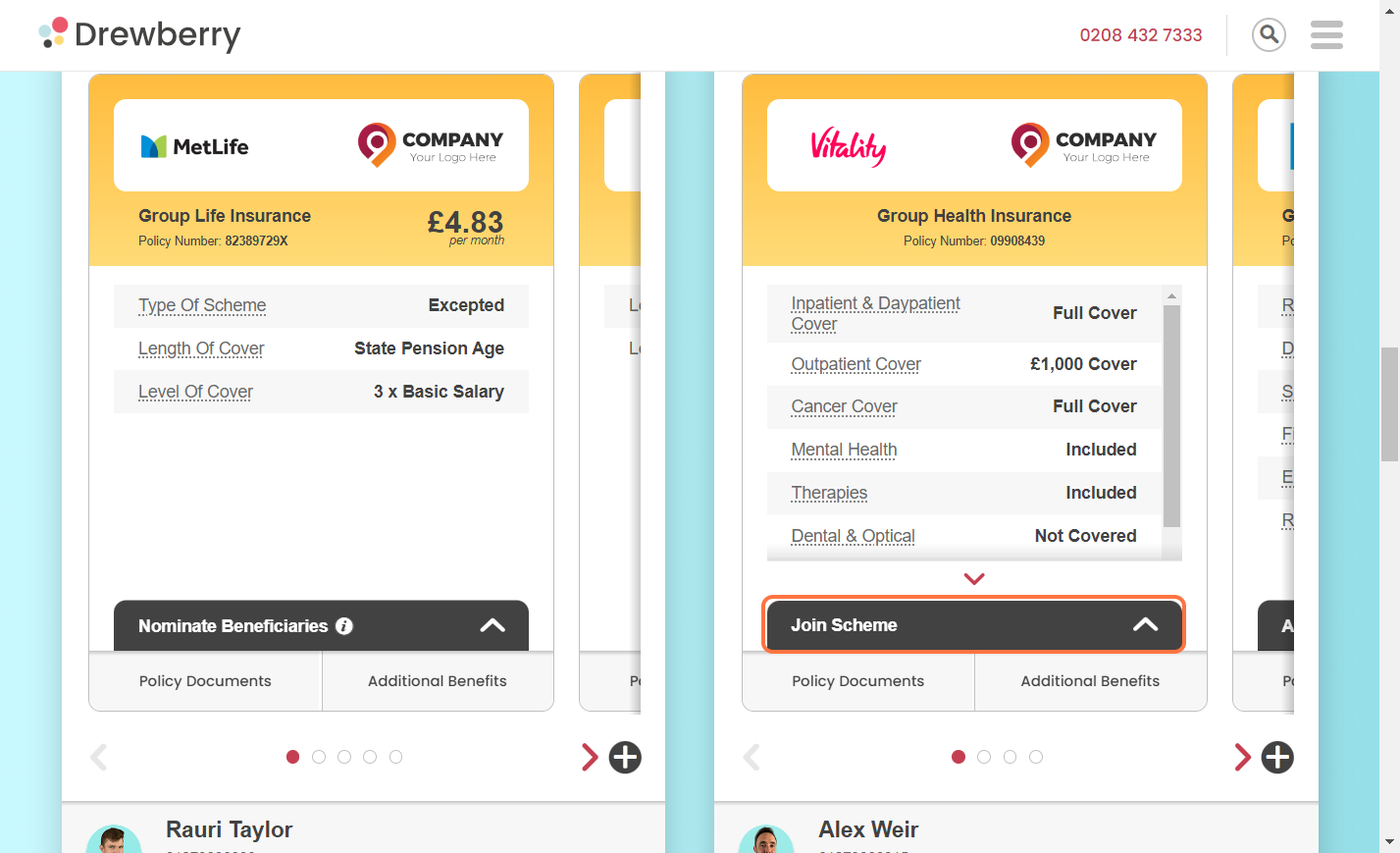
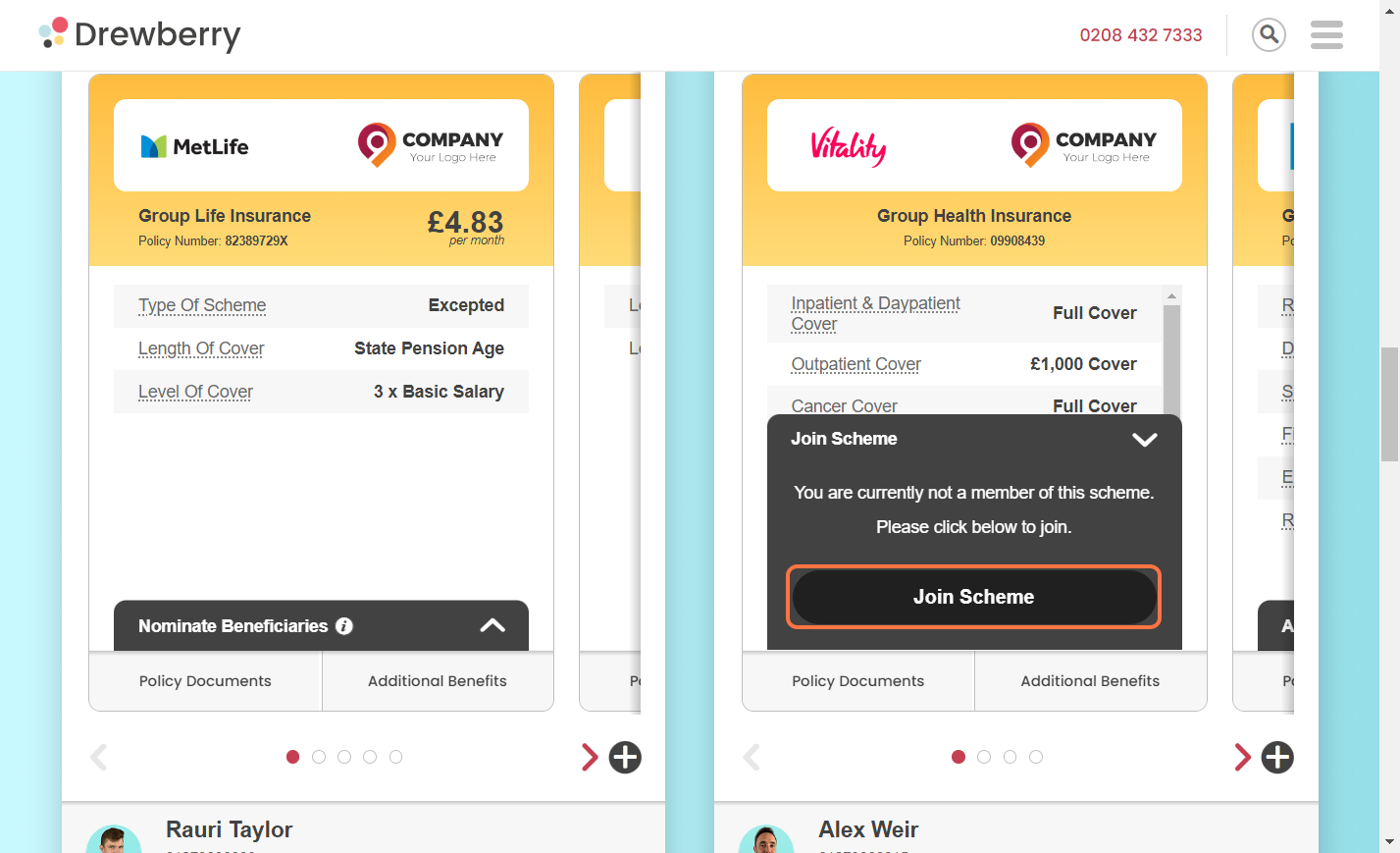
Step 3: Enter Start Date
Enter the day you want your membership to start from, and click the “Opt In” button.
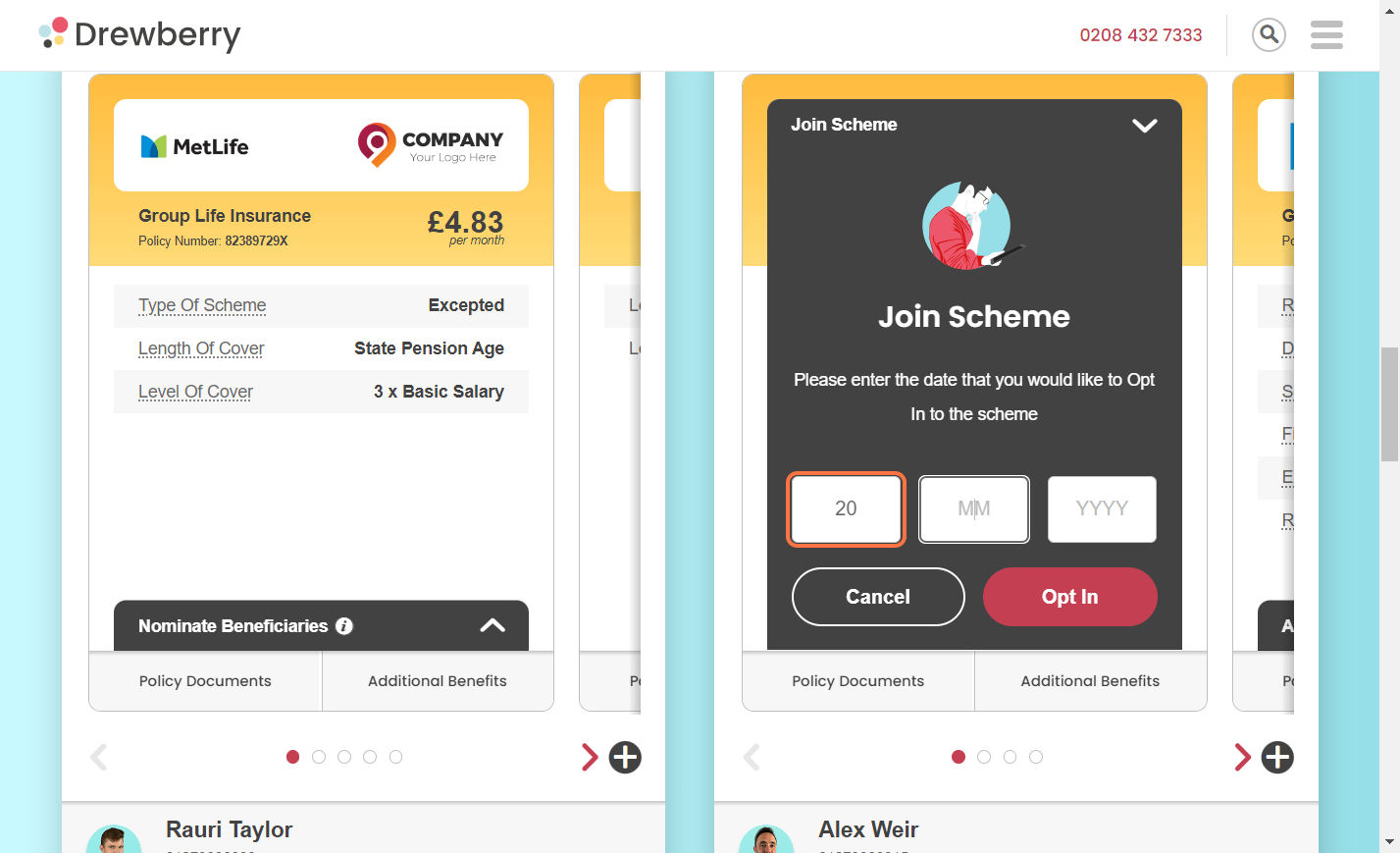
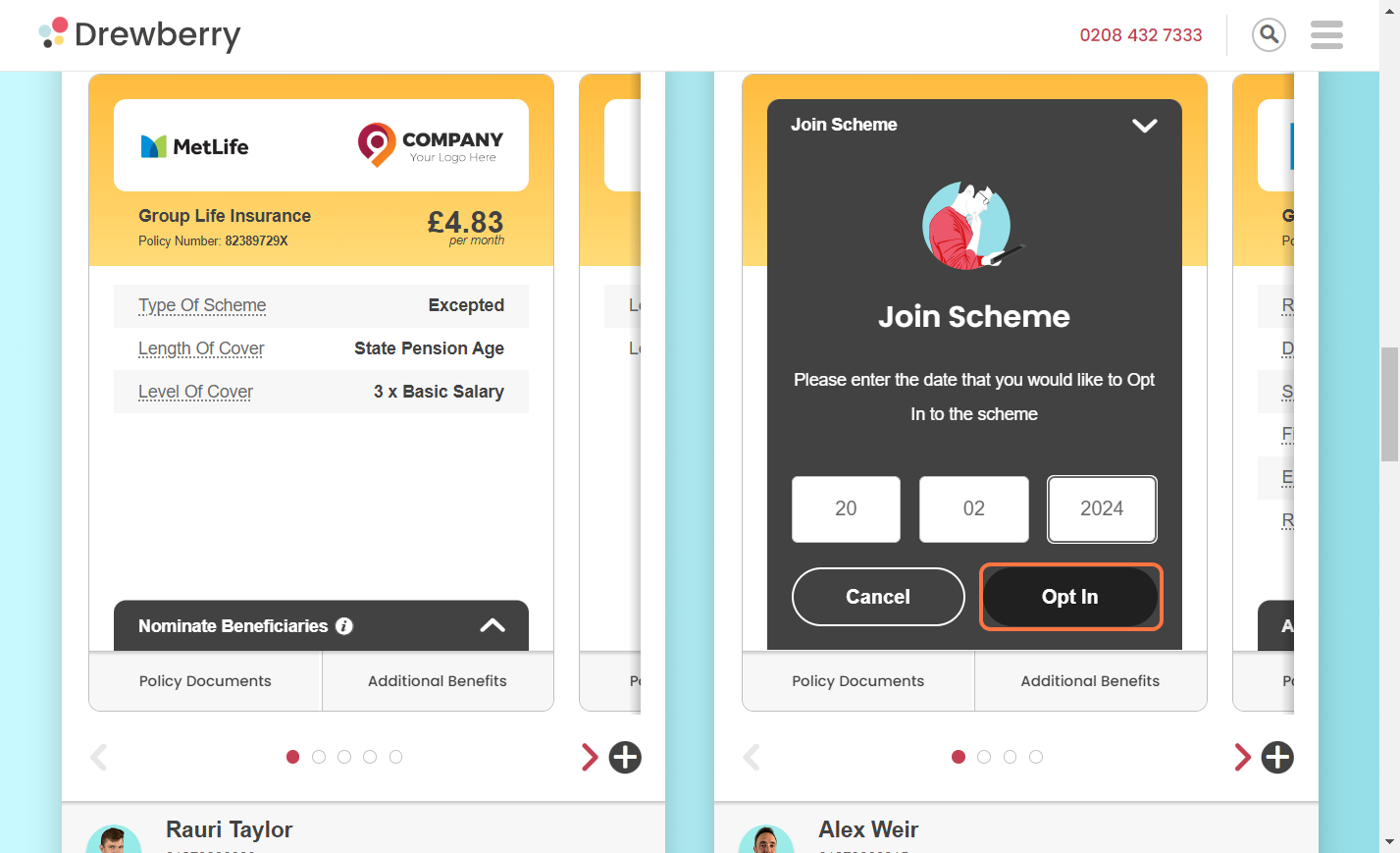
Step 4: Wait For Approval
Your Health Insurance card will then change to “Pending” and your HR/People team will be notified of your request to opt in. Once approved, you’ll be notified and will be able to view your policy details from the Health Insurance card. If your company has to deny your request for any reason, they’ll let you know.
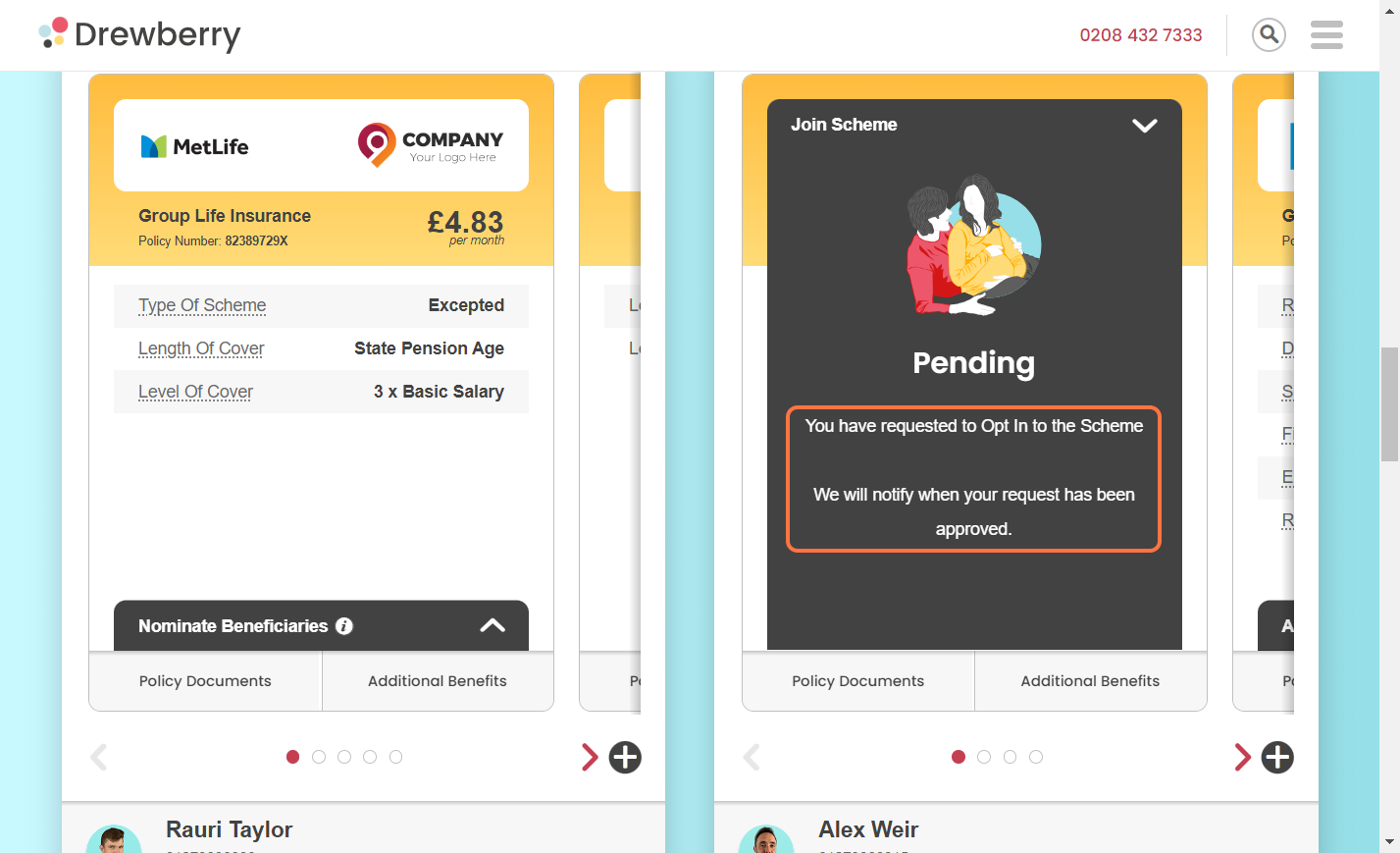
Step 6: Explore Your New Benefit!
Once everything’s approved, you’ll be able to view all your policy details from within your My.Drewberry Health Insurance Card. Your dashboard provides an at-a-glance snapshot of your cover, but you can flip through the tabs to get more information.
For example, you can click where it says “Policy Documents” to view the small print and nitty gritty details of your policy.
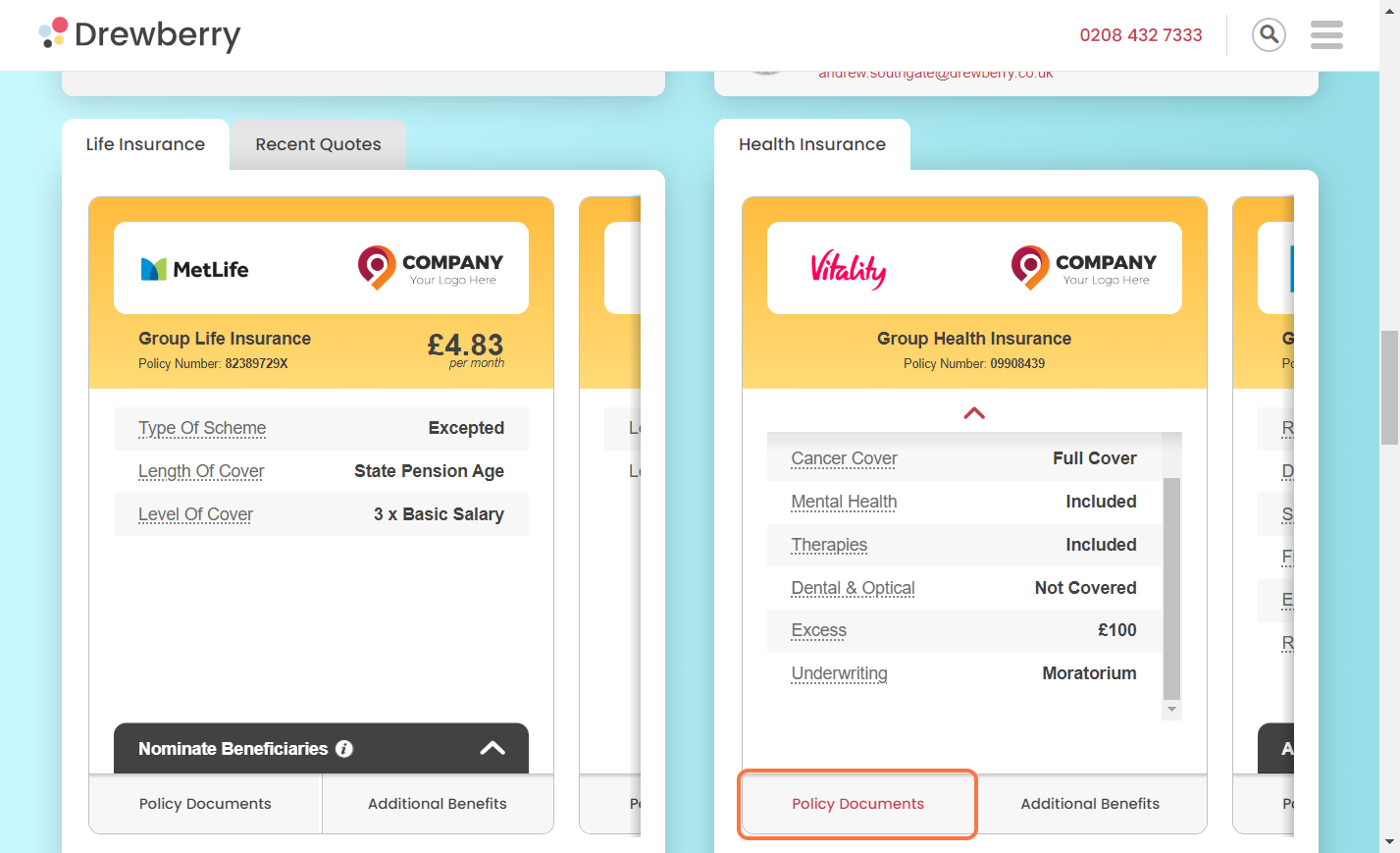
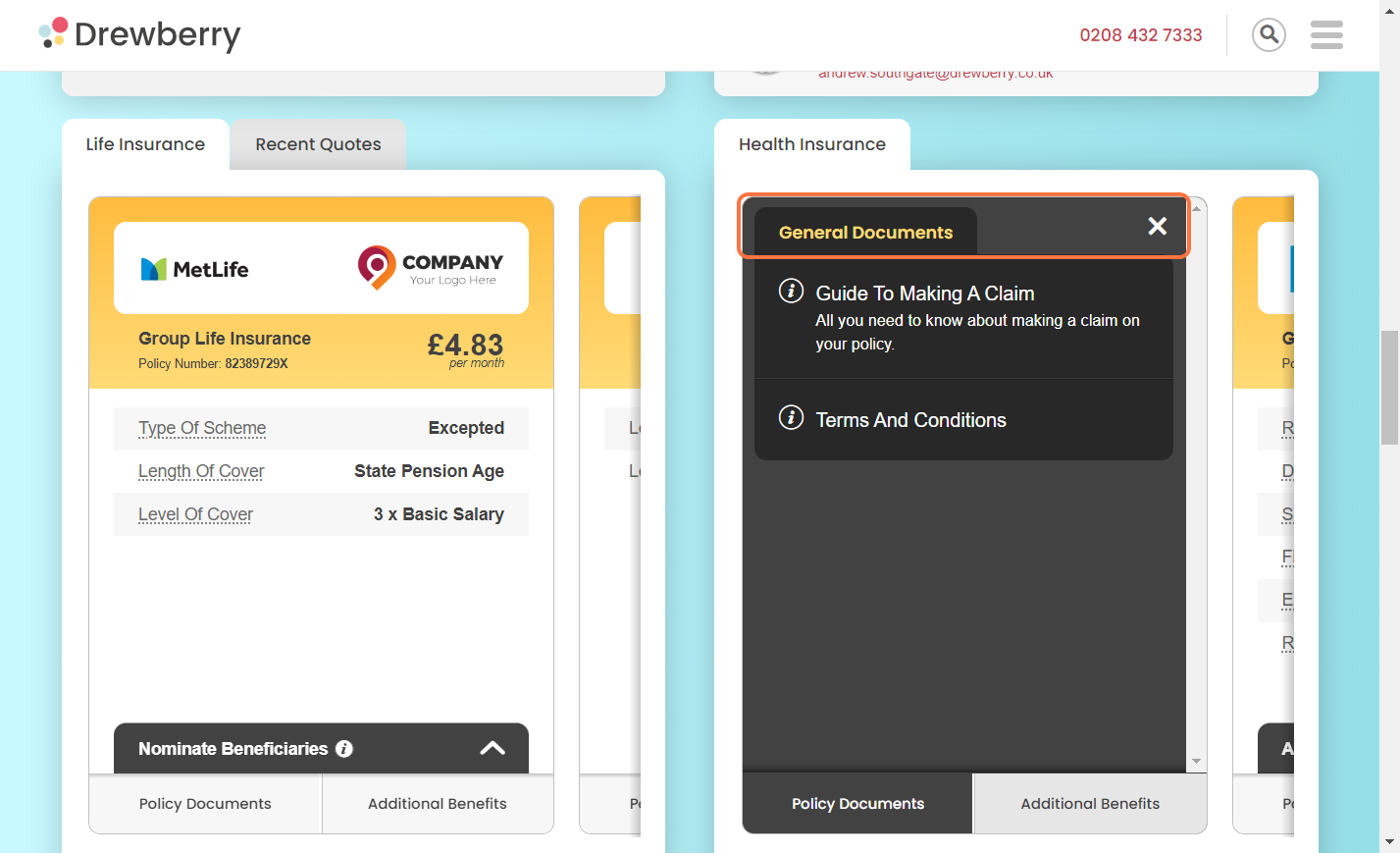
Click “Additional Benefits” to view and access the extra perks that come with your Health Insurance. These can include things like virtual GP appointments, wellness apps, and discounted health screenings.