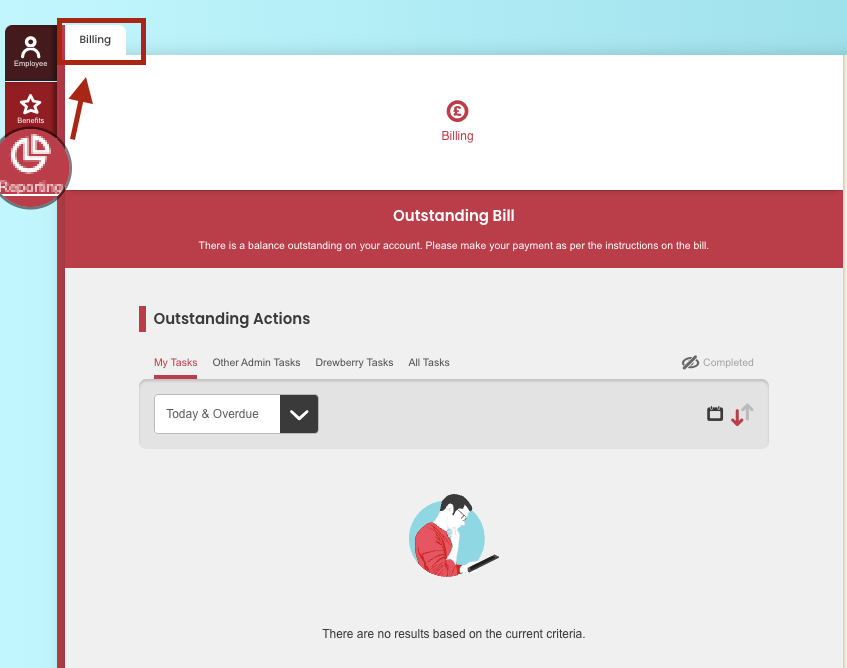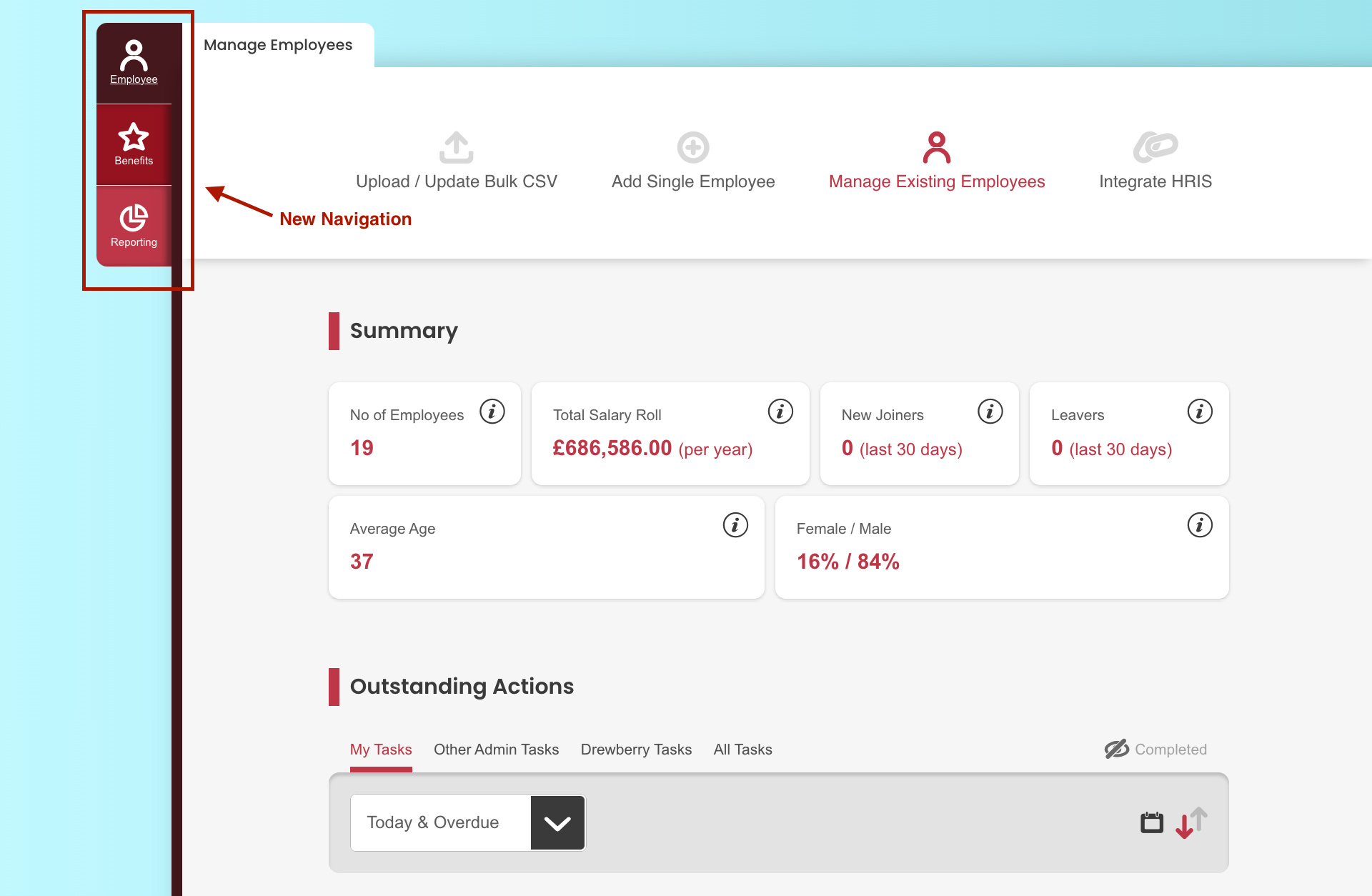Seamlessly navigating your way around the My.Drewberry admin centre is key to maximising its potential. In guide below, we’ll take you through all you need to know to find key sections, access important information, and streamline your workflow.
See The Navigation In Action
Key Navigation Tabs
When you go into your My.Drewberry Admin Centre you will see tabs located on the left-hand side. It is these tabs you will use to find different types of information.
The distinct tabs split information out into clear sections. They include:
Employee Tab
The employee tab contains all employee records and information. It is within this tab you can add, update or amend employee details. You will also use this tab if you need to integrate with your HRIS software.
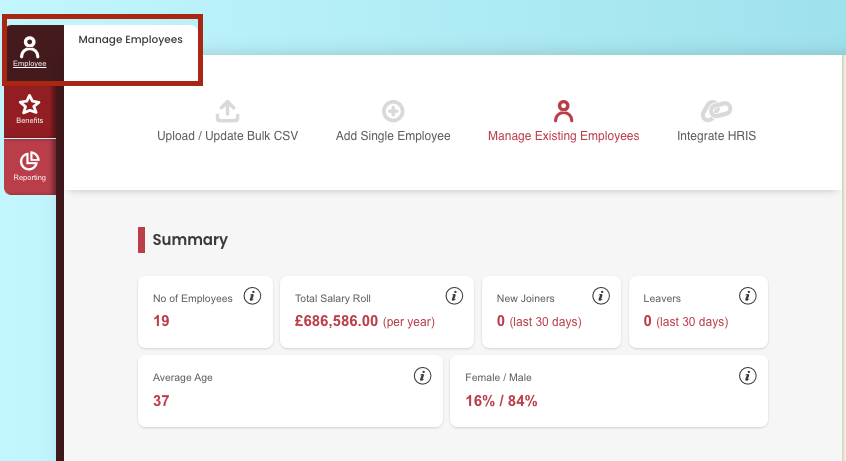
Benefits Tab
The benefits tab will include tabs within it for all the benefits you offer. This also includes Total Reward. By clicking on each tab you will be able to access all information for the particular benefit and manage employee selections from within it.
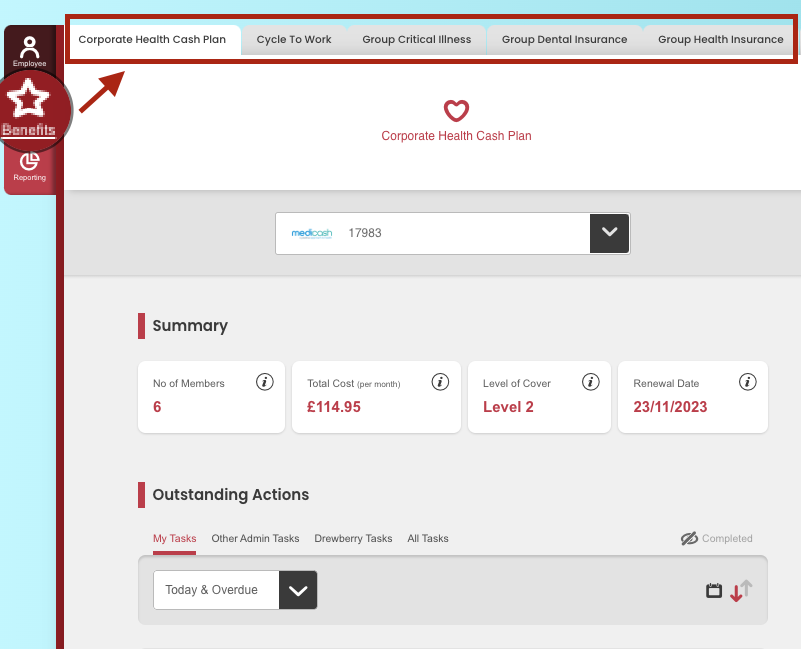
Reporting Tab
The reporting tab contains information relating to billing, payroll and platform analytics. Each element of reporting will have its own tab within the overarching reporting tab.