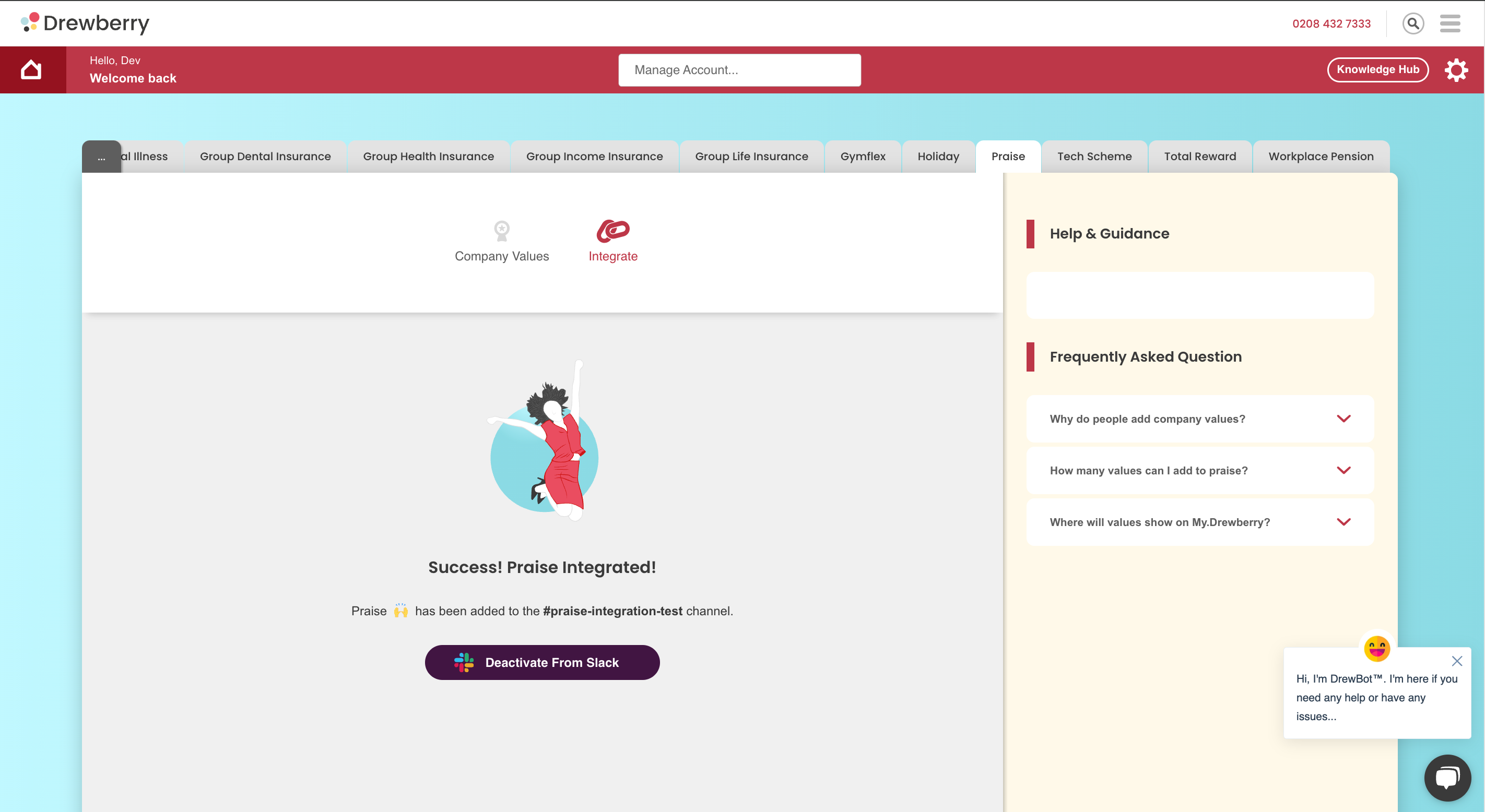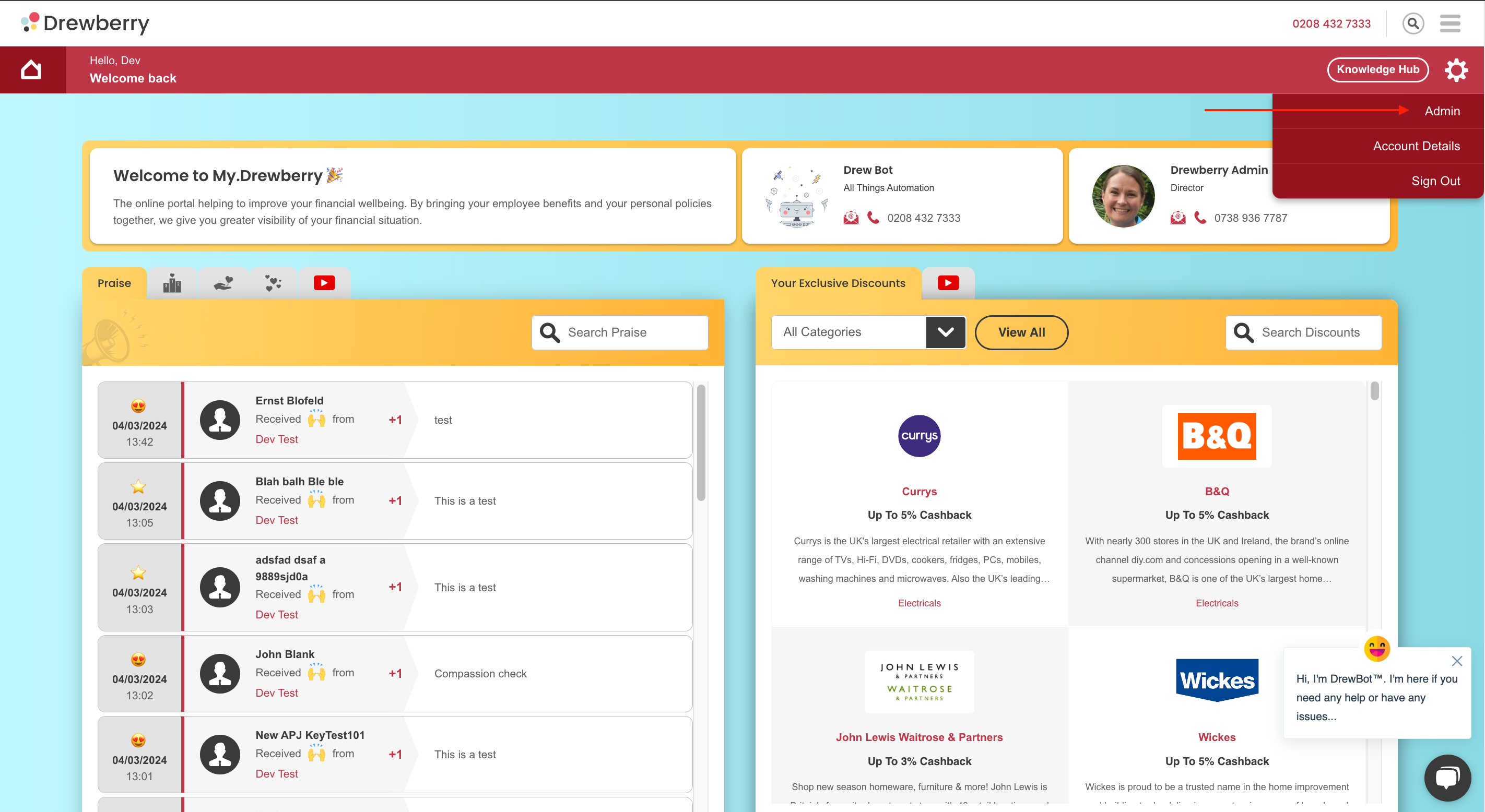Want to send Praise straight to your chats? Here’s how to integrate My.Drewberry’s Praise with Slack.
Why Integrate Praise With Slack?
We’re all about spreading the love, which is why we’ve made it super easy to sync your My.Drewberry Praise with Slack. With this integration, employees don’t need to log in to the platform to see their Praise, they’ll be directly notified from the assigned Slack channel.
How To Do It
Integrating your praise with Slack is super easy, below we’ll show you how to do it.
See how in 60 seconds 👇
Step 1: Go To Your My.Drewberry Admin
Log in to your My.Drewberry portal and head to your admin centre. To get here, click the cog icon in the top right and select “Admin”.
Step 2: Find Your “Praise” Tab
Once in your My.Drewberry Admin Centre, find your “Praise” tab and click it.
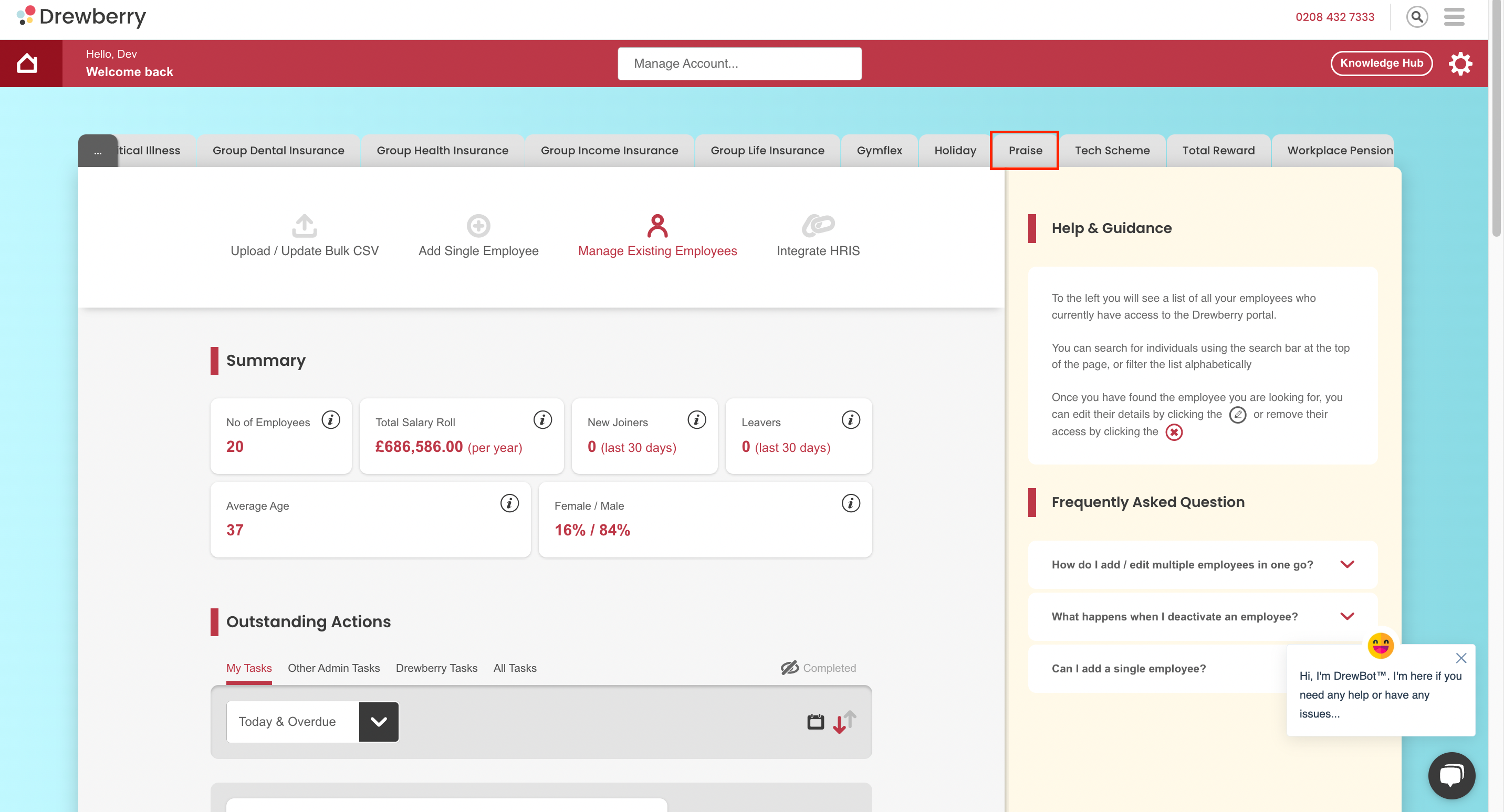
Step 3: Click “Integrate Icon”
Once you are in the ‘Praise’ tab, select the “Integrate Icon”.
![]()
After clicking the ‘Integrate’ icon you will have the option of integrating with Slack or Microsoft Teams.
Step 4: Click “Integrate With Slack” button
To Integrate with Slack, select the “Integrate with Slack” button.
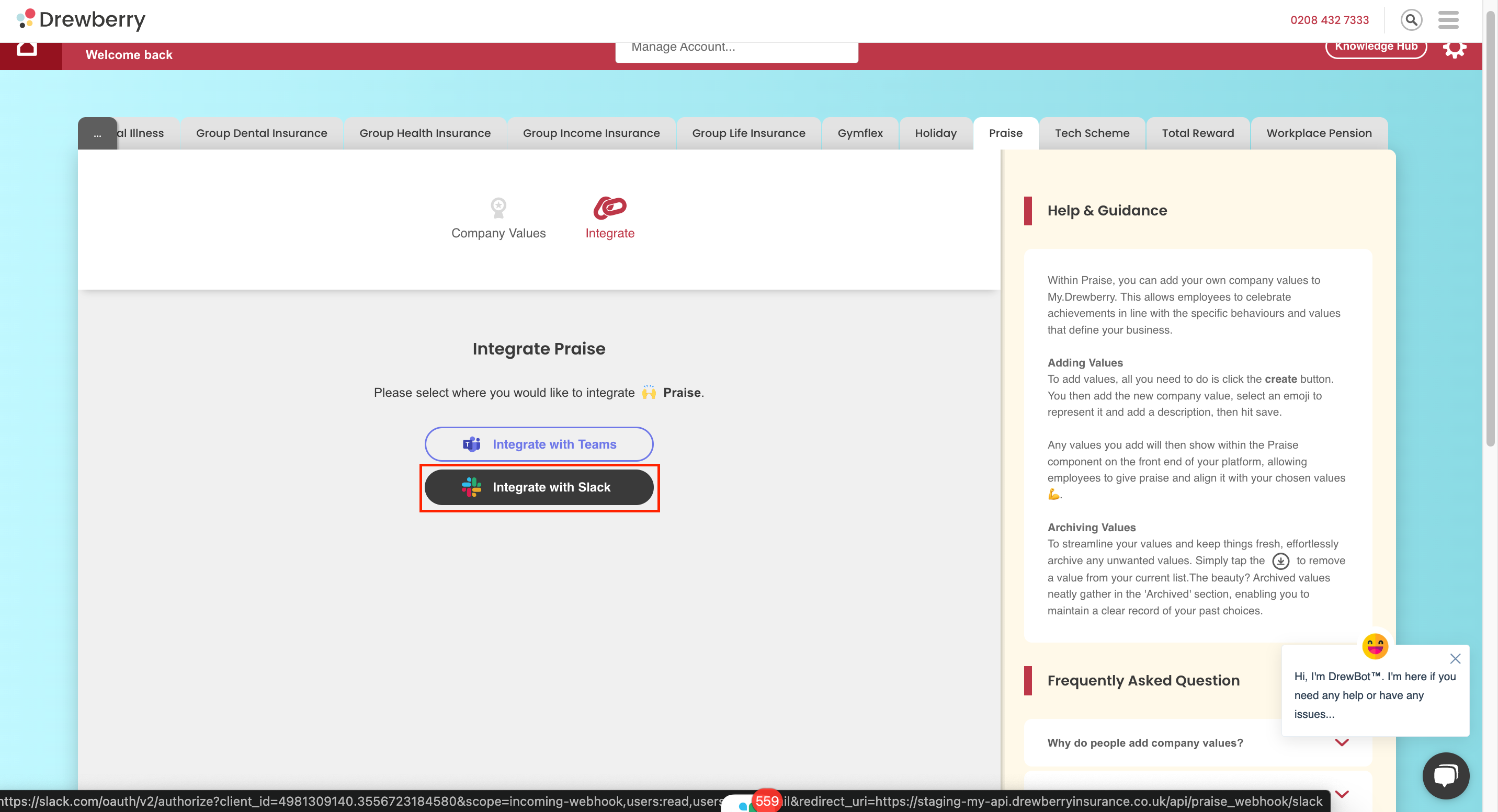
Step 5: Choose A Channel And Grant Permission
You’ll be taken to a page and asked to choose a specific Slack channel for your Praise to be sent to. Start typing in the box provided and click to select.
Important: if you aren’t logged in, you will be asked to login to your company workspace before step 5.
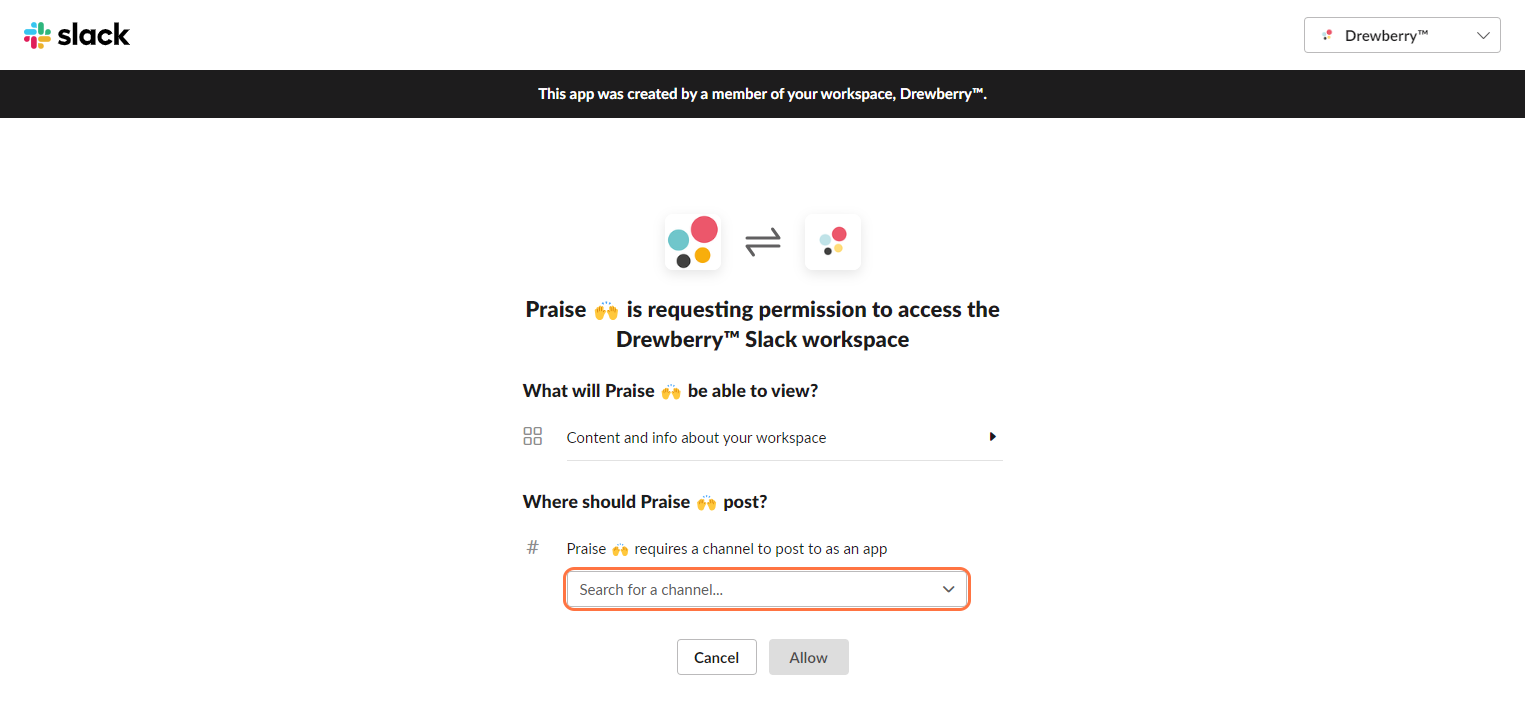
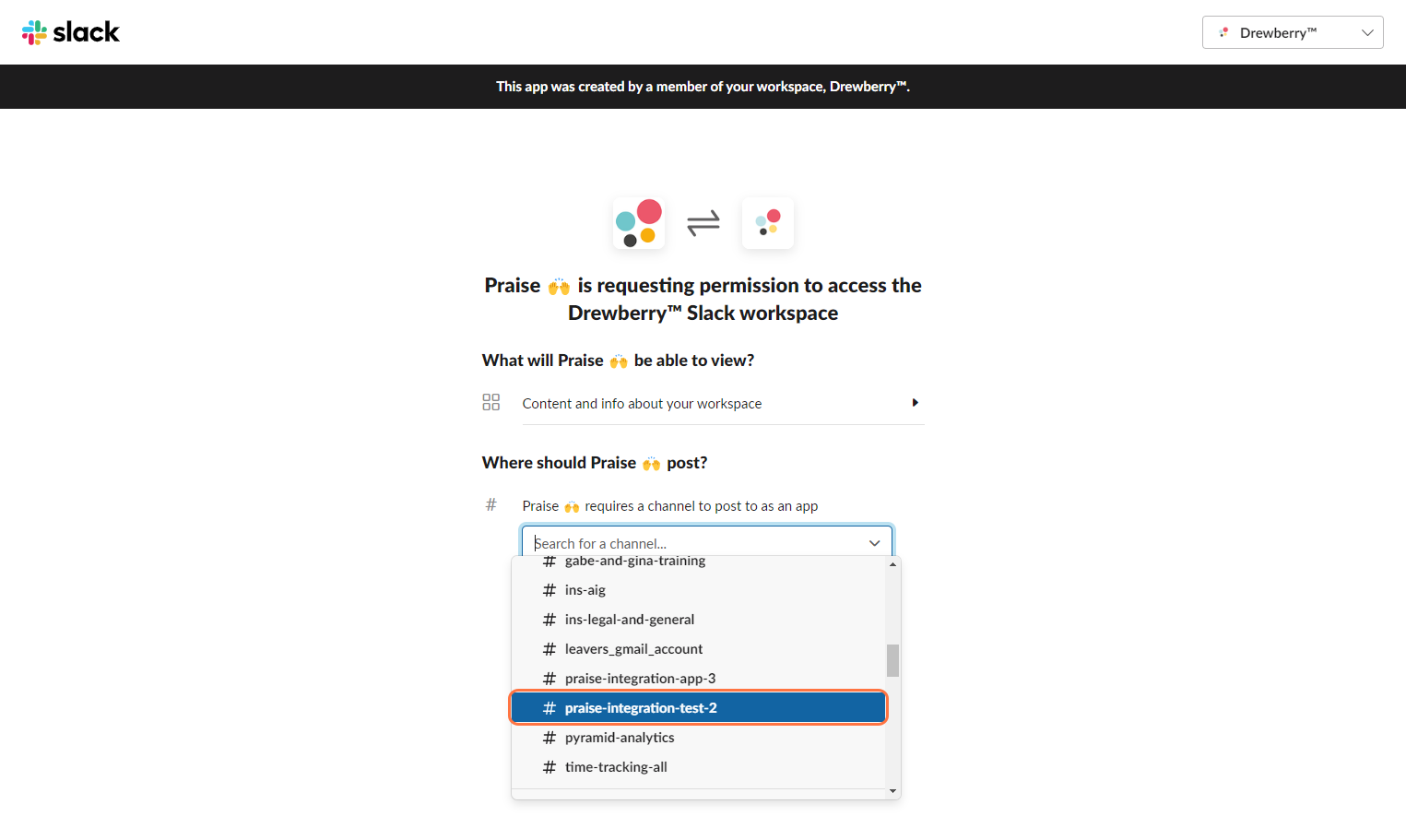
Step 6: Click “Allow”
Once you’re happy with everything, click the green “Allow” button to start your sync.
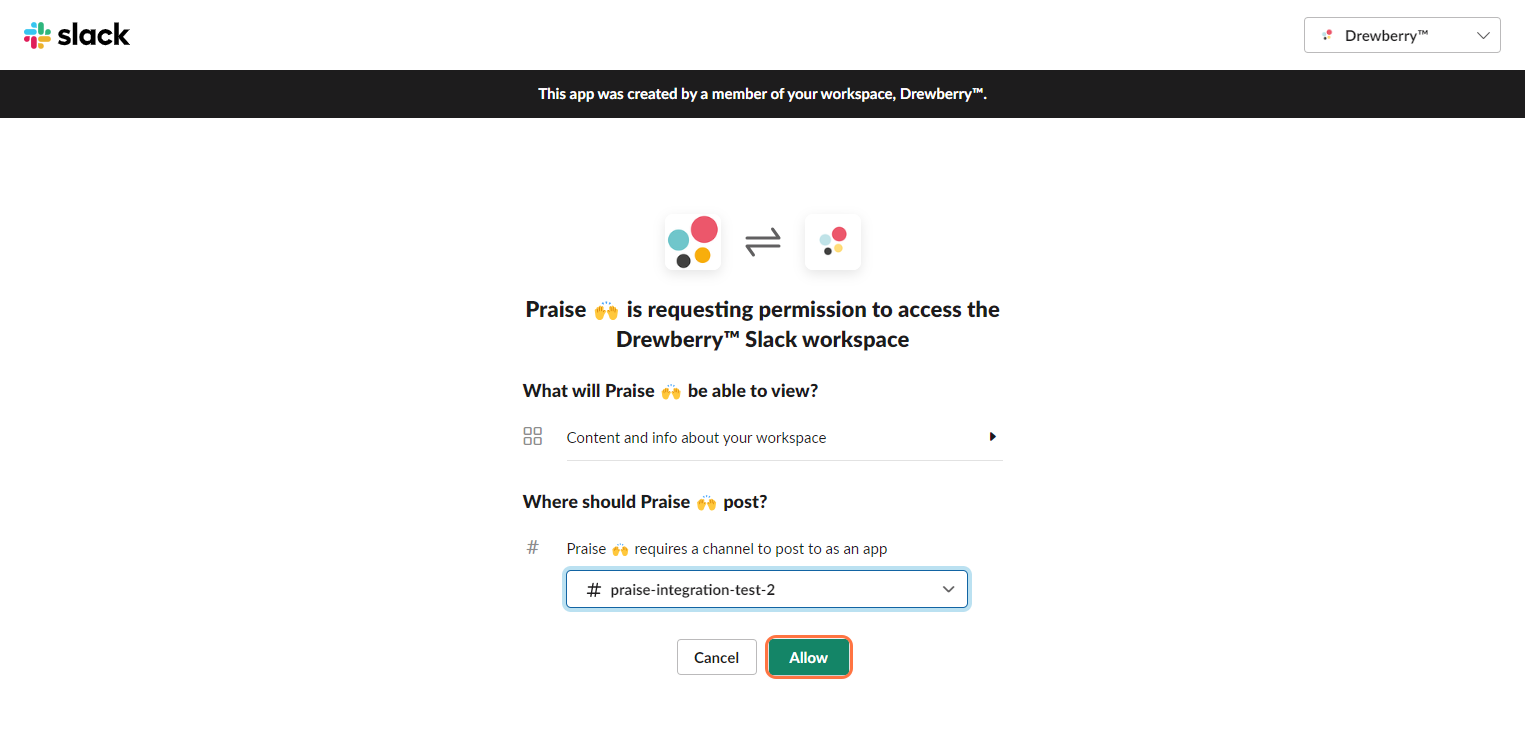
Step 7: Success!
The platform will work its magic and then you’re ready to go! Your employees’ praise will now be sent directly to Slack, as well as within My.Drewberry.