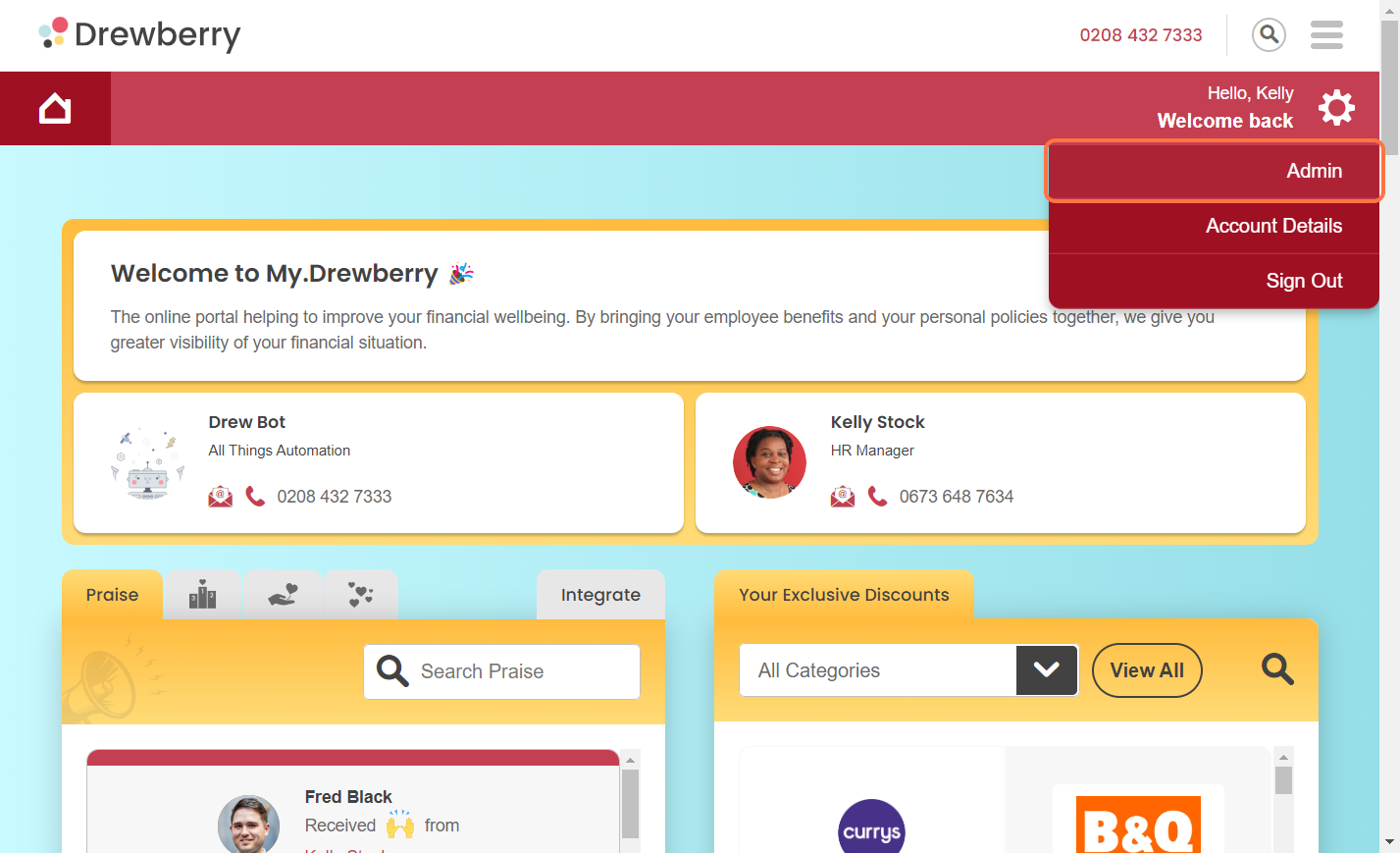When you add, update, or change anything around your benefits, there’ll be tasks generated that need your attention. Here’s how it works so you never miss an action.
What Is A Task?
A “Task” is an action that needs completing before a certain process can finish. For example, if you added an employee to one of your benefits, you’ll have tasks such as approving or updating selections.
Tasks fall under two categories:
- Tasks that you – as your company administrator – need to carry out
- Tasks that the Drewberry team needs to carry out on our end.
You’ll have full visibility of every single task that needs to be – or is currently being – carried out, so you’ll know at any given time where you are with it.
How To Find Your Outstanding Tasks
Step 1: Log In To The Admin Centre
First thing you need to do is head to your admin dashboard. Click the settings cog in the top right corner of your portal. Select “Admin” and you’ll be taken to your employer dashboard.
Step 2: Go To “Manage Employees”
Click the “Manage Employees” tab.
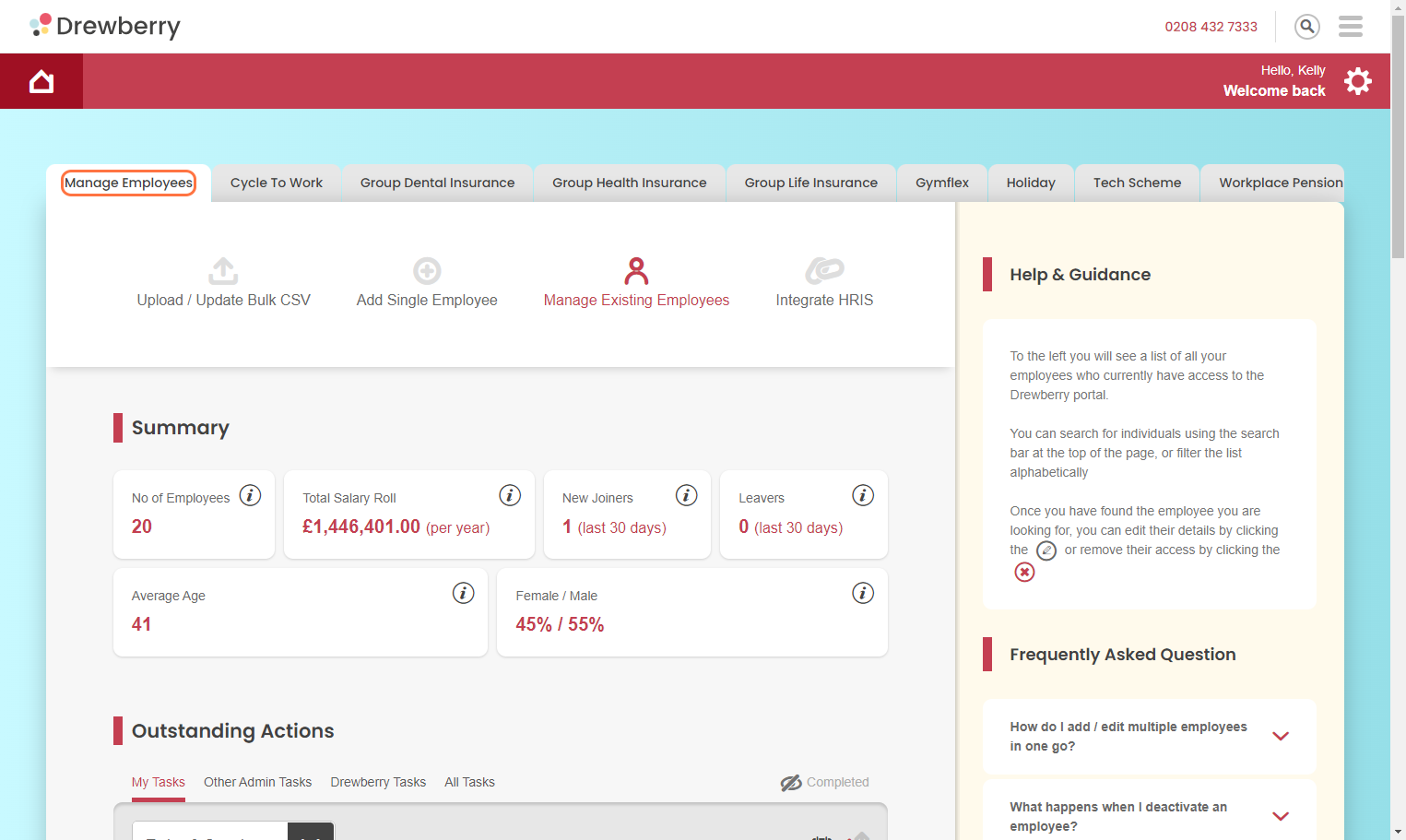
Step 3: Scroll To “Outstanding Tasks”
Scroll down to the section that says “Outstanding Tasks” and toggle through the filters to see all tasks, tasks that are just for you, tasks that are currently with the Drewberry team, and completed tasks.

How Tasks Work With Employee Benefit Selections
What Do We Mean By “Benefit Selection”?
A “Benefit Selection” is basically any type of benefit that your employees have access to. For example, when an employee is added to a benefit, we call it “creating a new benefit selection”.
For more on benefit selections, read our How-To: Adding An Employee To A Benefit (New Benefit Selection).
When Tasks Are Generated From Benefit Selections
When you change or update anything to do with an employee’s benefit selection, a process will be automatically triggered, along with associated tasks.
Checking Your “Outstanding Actions”
Any new tasks that are generated will show up automatically in the “Outstanding Actions” part of your portal.
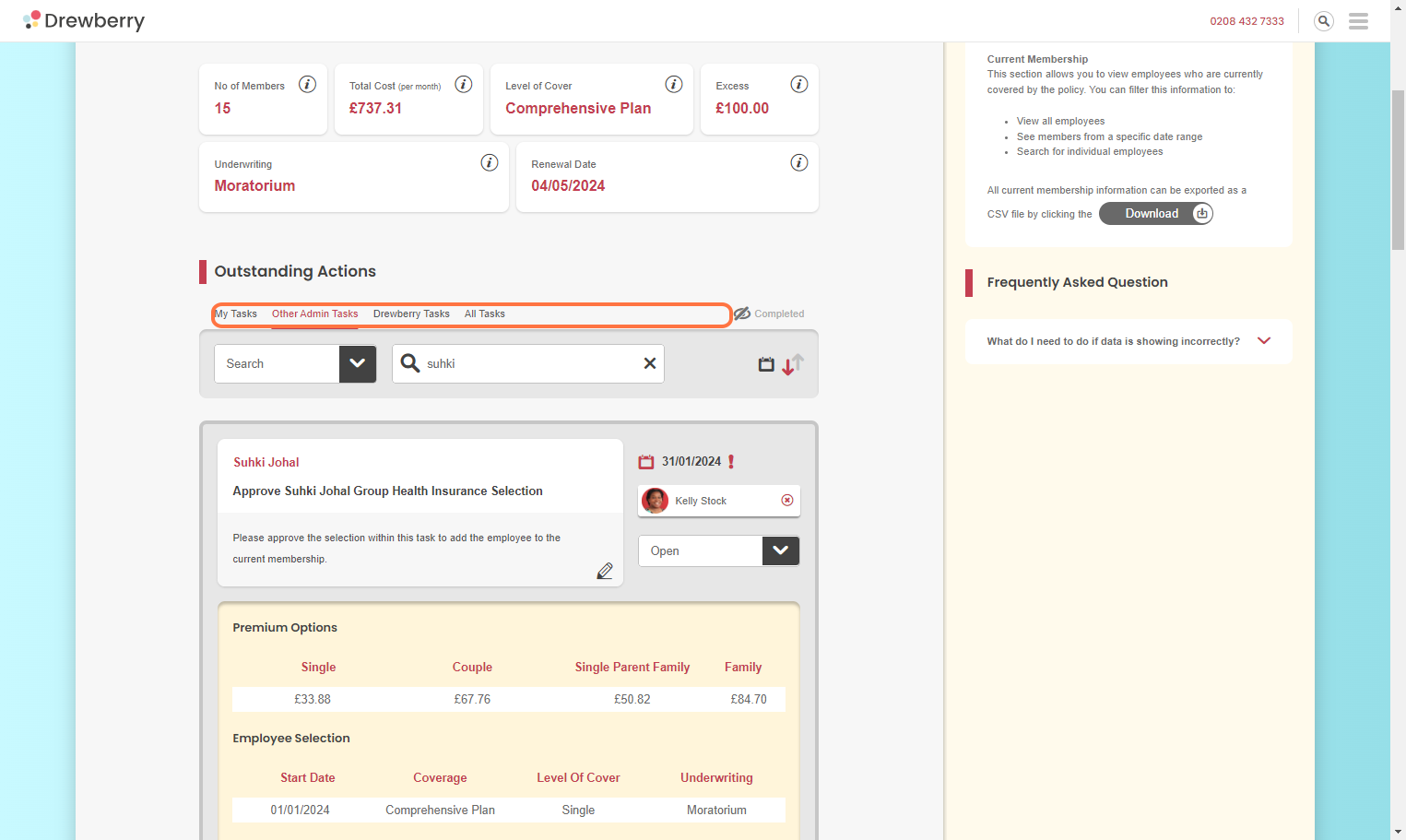
Filtering To Find Your Tasks
See how in 2 minutes 👇
Tasks generated by benefit selections are usually either to update missing data or approve a benefit before it goes to a provider. Anything that you need to take care of on your side can be found by toggling between “My Tasks”, and “Other Admin Tasks”.
Reviewing Tasks
Click on a task to expand and get all the details. From there, your task will expand as a yellow box, detailing exactly what you need to action. You can then approve/deny any requests.
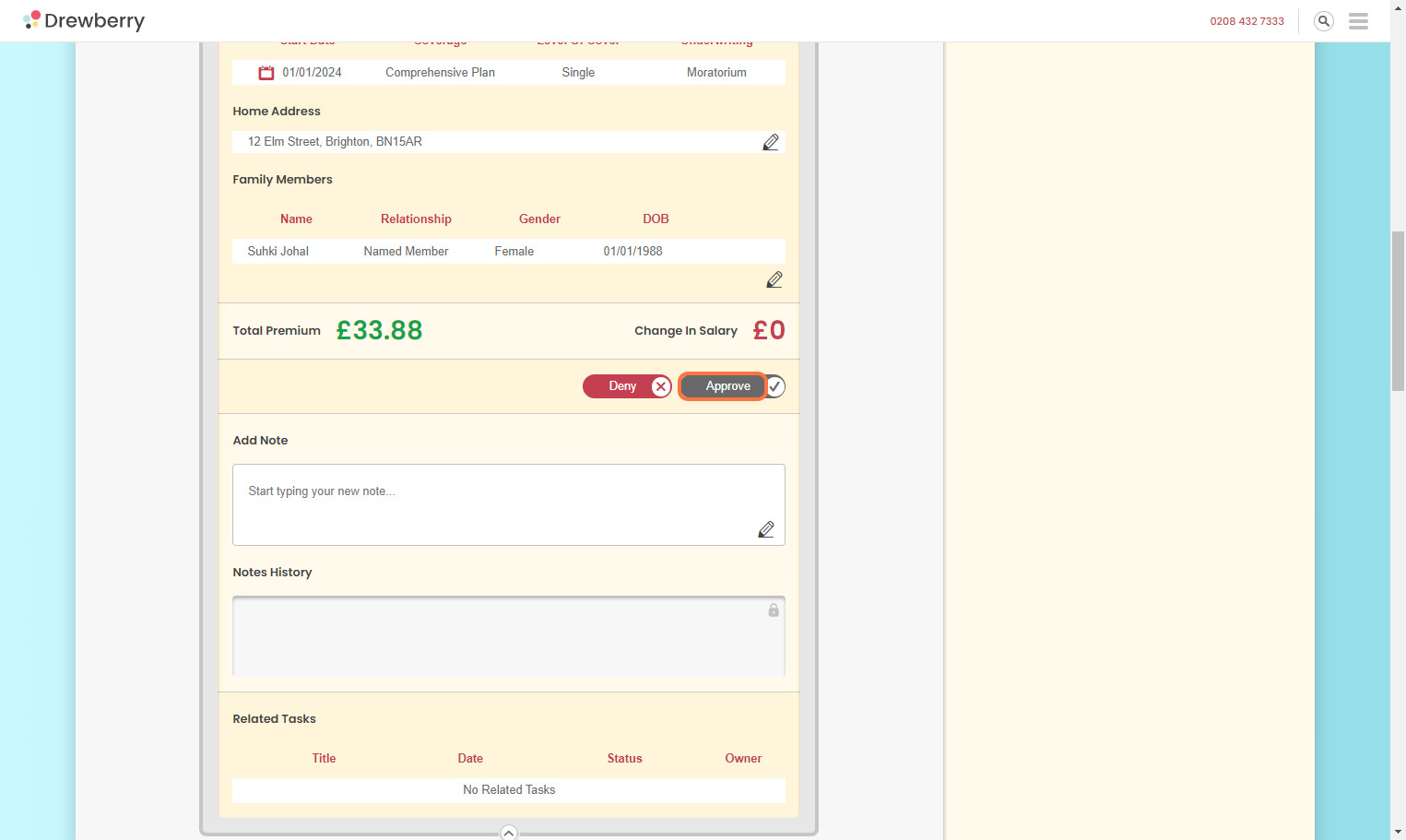
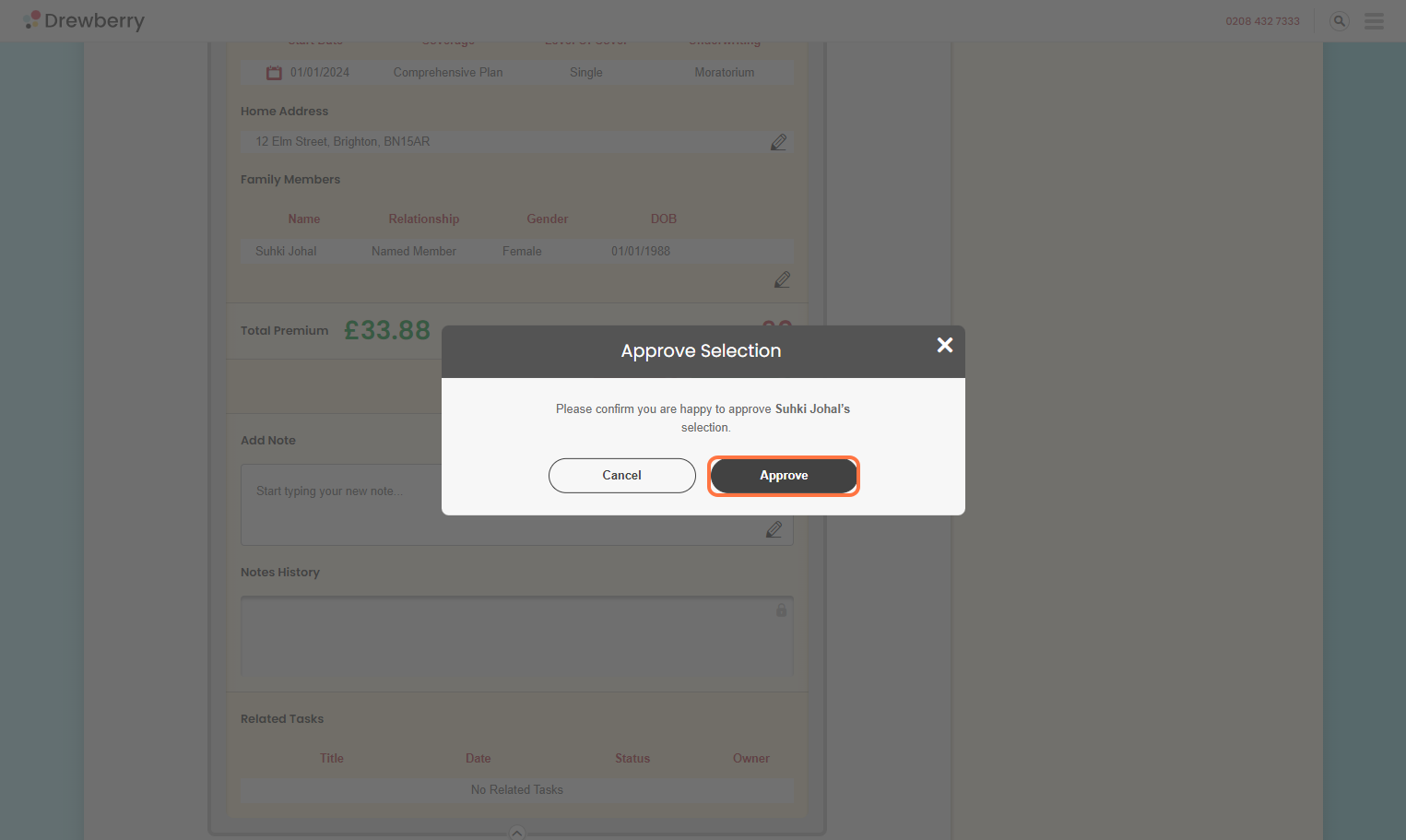
Getting Tasks Off Your Desk
If the task needs to go to an external benefits provider (let’s say a Life Insurance Company) they’ll be notified to set things up on their end after you’ve done your bit.
A task will then be generated for the Drewberry team to make sure the provider does everything they need to do. You can track the progress by filtering to “Drewberry Tasks” (as it’s sitting on our side). Once we’ve done our bit, the task will be marked as “Complete”, and your employee will have been successfully added!
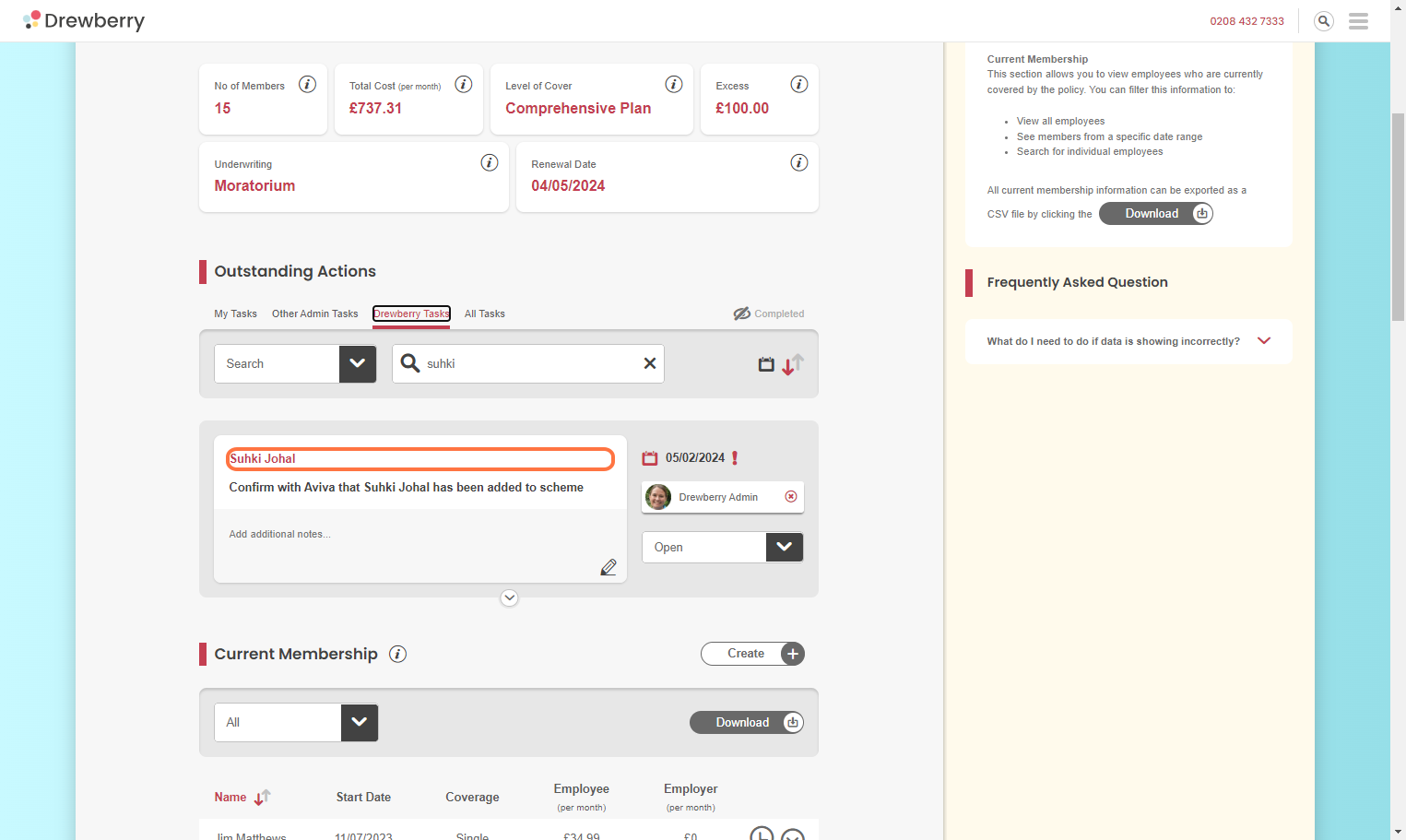
Closing Tasks
Once everything is sorted on the provider’s side, the task will be marked as complete and will be closed. All done!