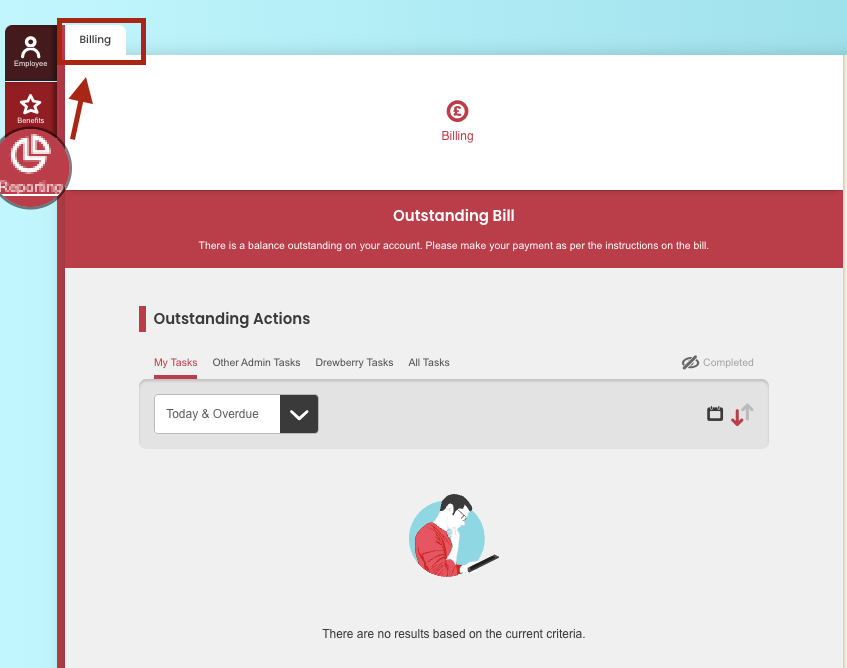Want to stay on top of your My.Drewberry invoices and billing? We’ve got you covered! You can easily track all invoices from within the Billing section of your admin centre.
See how Billing works 👇
Accessing Billing
To access all your billing information, go to your admin centre and select the ‘Reporting‘ tab on the left-hand side. Once you are in this section, you will see there is a specific tab for ‘Billing’.
Outstanding Actions
Within the outstanding actions section you will be able to see any tasks related to billing that require action from you.
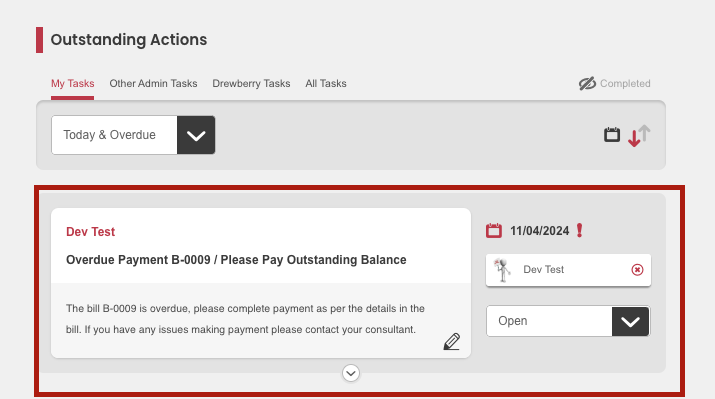
By clicking the ‘down arrow’ icon you will be able to expand the task. This will provide you with all the details relating to a particular invoice. This includes:
- An overview of the invoice
- A breakdown of it
- The payment details needed to settle the bill.
As well as an overview of all the details, you will also be able to download the invoice by clicking the ‘Download’ button. Like with all other Outstanding Actions, you can also leave notes to the task itself.
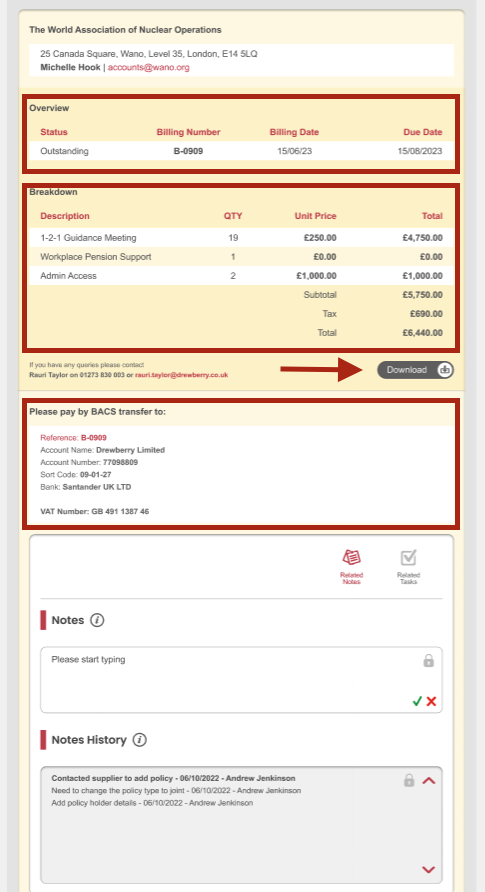
Billing History
Below the ‘Outstanding Actions’ section you will find the ‘Billing’ section. It is here you can view a detailed record of all billing periods. For each period, visual cues make it easier to identify if the invoice has been paid, is outstanding or over due.
For each period you will be able to see the:
- Invoice number
- Billing date
- Due date
- Amount due
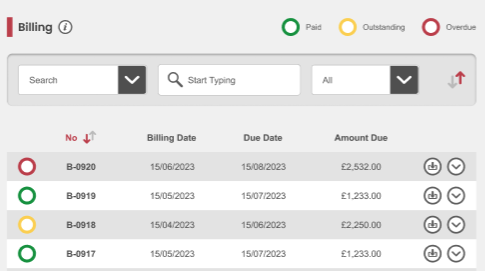
If you need to, you can filter the billing history by using the search bar at the top of the section. This will allow you to filter by date or use the search functionality. You can also filter based on status.
You can expand a particular line item by clicking the ‘down arrow’ icon to view further details. You can also download an invoice from within this view too by clicking the ‘Download’ button.
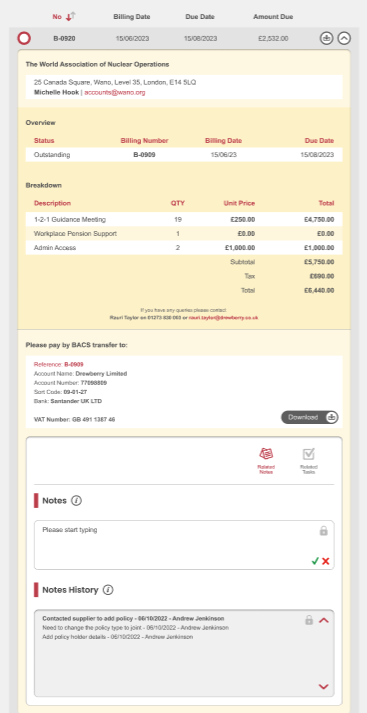
Paying An Invoice
To pay an invoice all you need to do is pay the outstanding amount via BACS transfer to the details provided on the invoice:
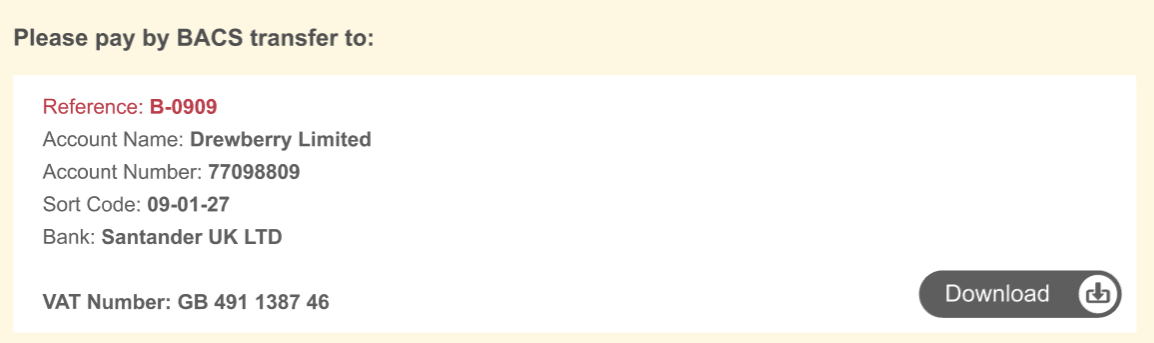
IMPORTANT NOTE: Remember to add your billing number as a reference.
If you have any issues when it comes to making a payment or you notice a discrepancy, please contact your dedicated employee benefits consultant.