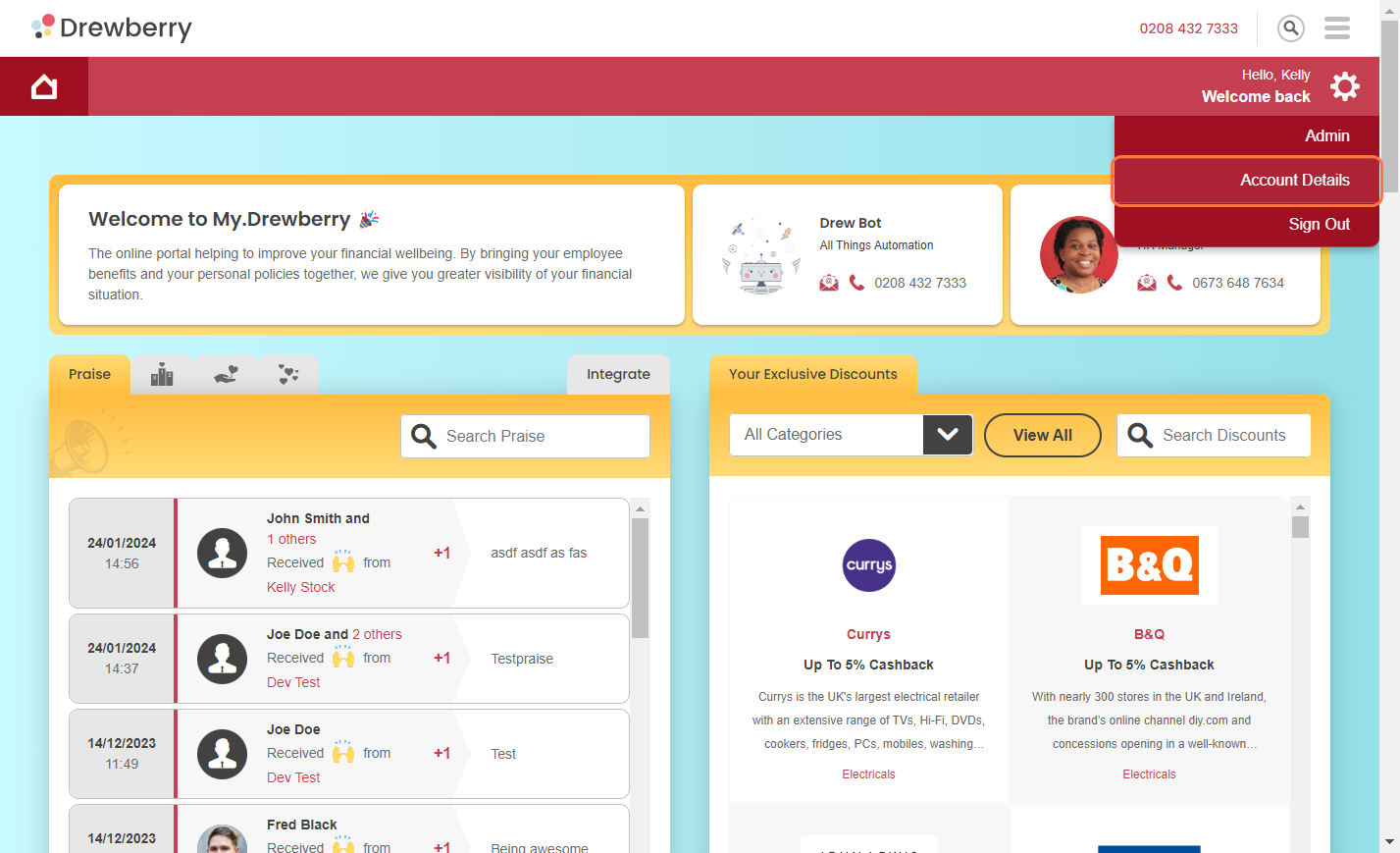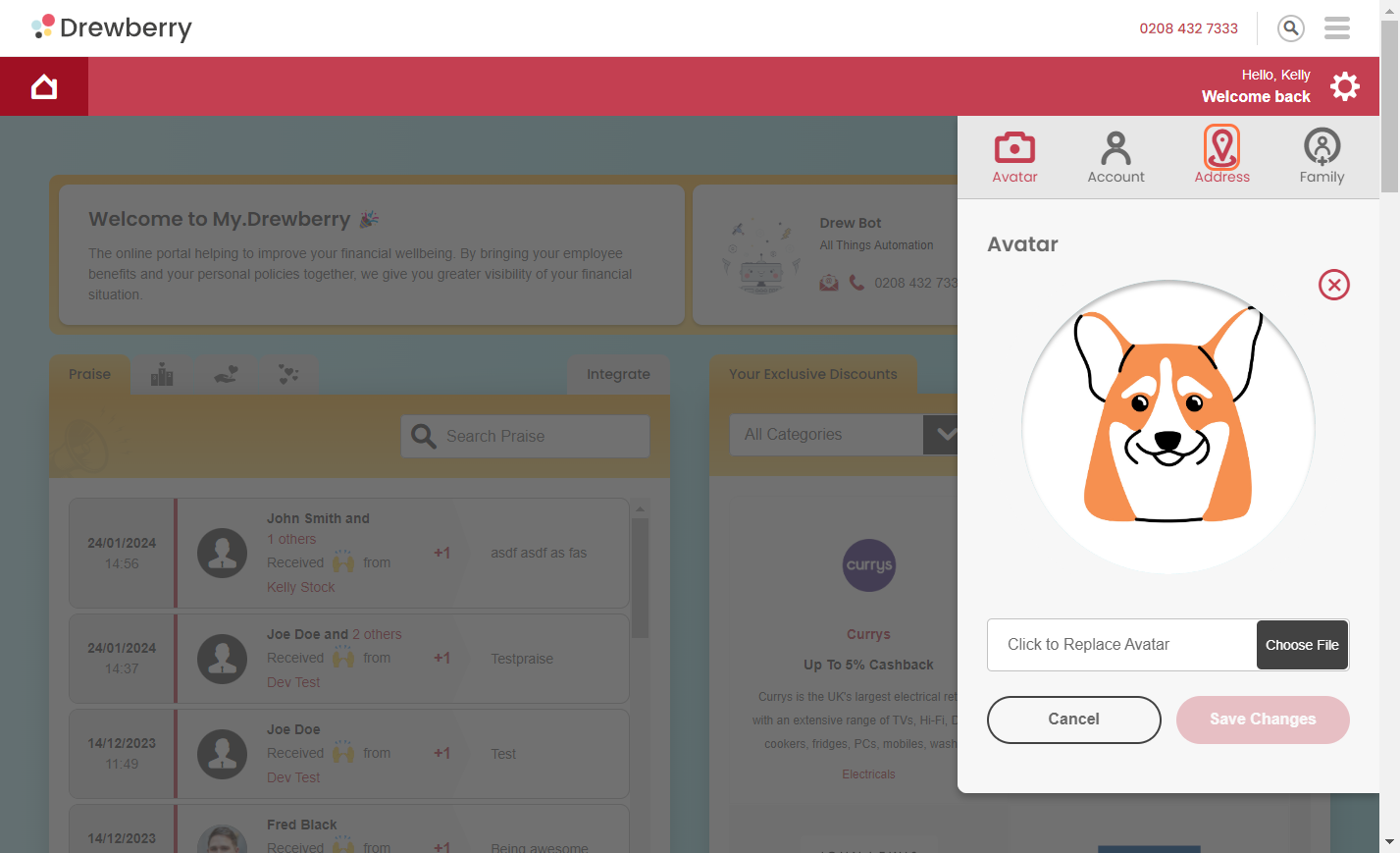Here’s how to manage your name and address in My.Drewberry so that you don’t miss out on important benefit updates.
Remember 🧐 your details will normally be synced and kept up to date. However, you might sometimes need to check and/or amend things yourself. This How-to will show you what you need to know.
How To Update Your Name
Step 1: Go To Your Settings
Click the Settings cog in the top right hand corner of your My.Drewberry dashboard and select “Account Details”.
Step 2: Select The Account Icon
Click the “Account” icon and your Personal Details field will drop down.
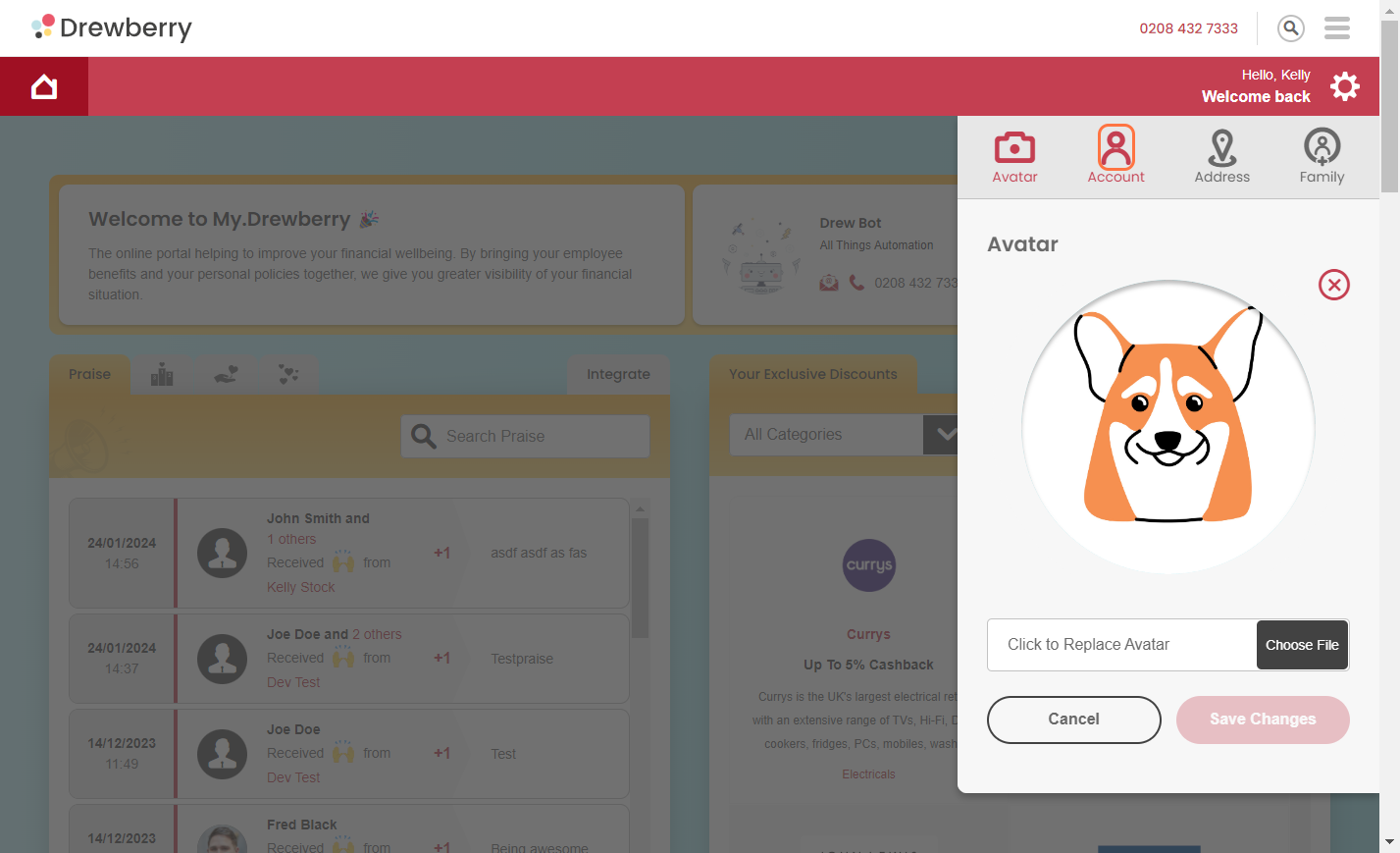
Step 3: Enter Your Updated Name
Update your details in the boxes provided, and hit “Save Changes”.
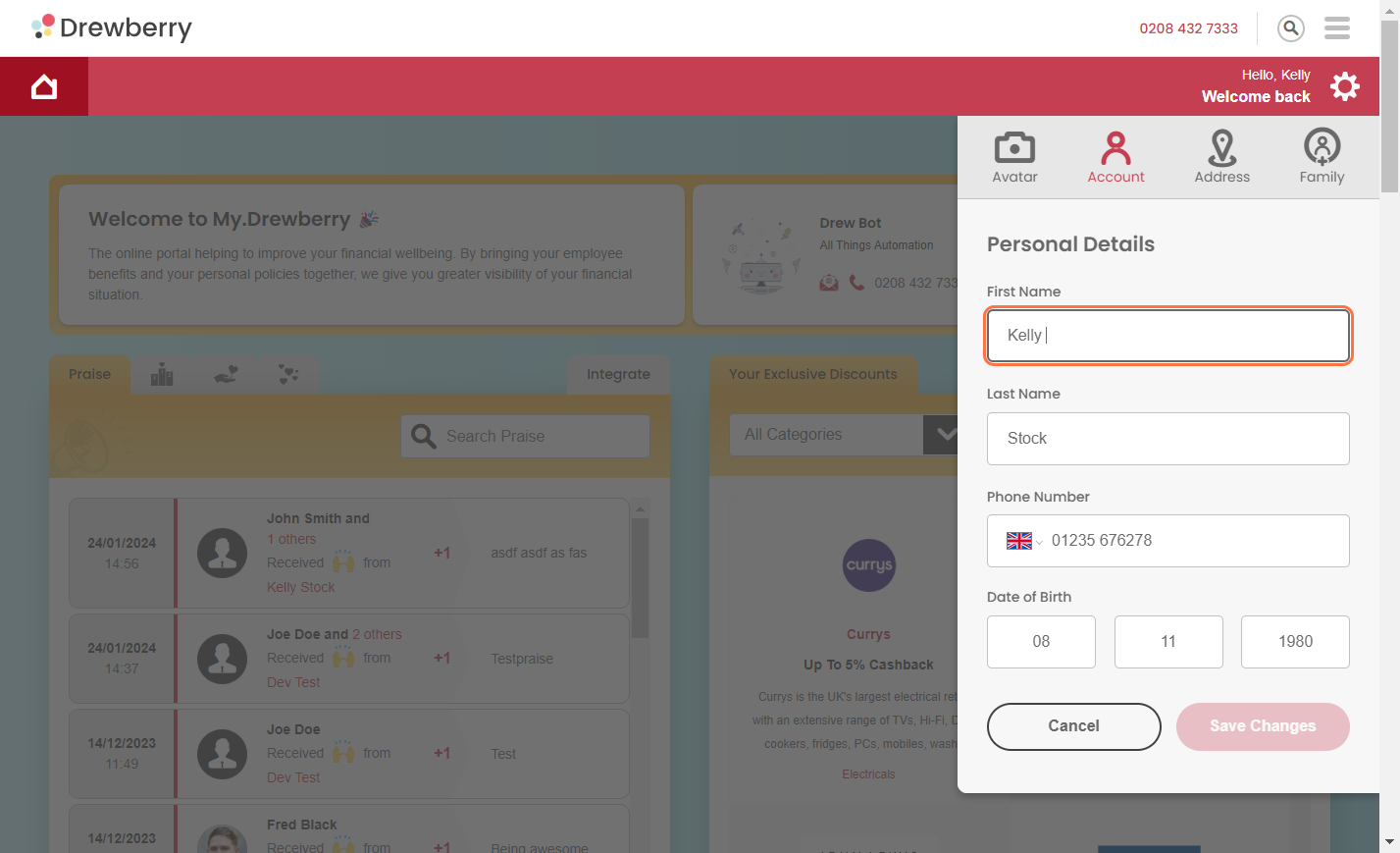
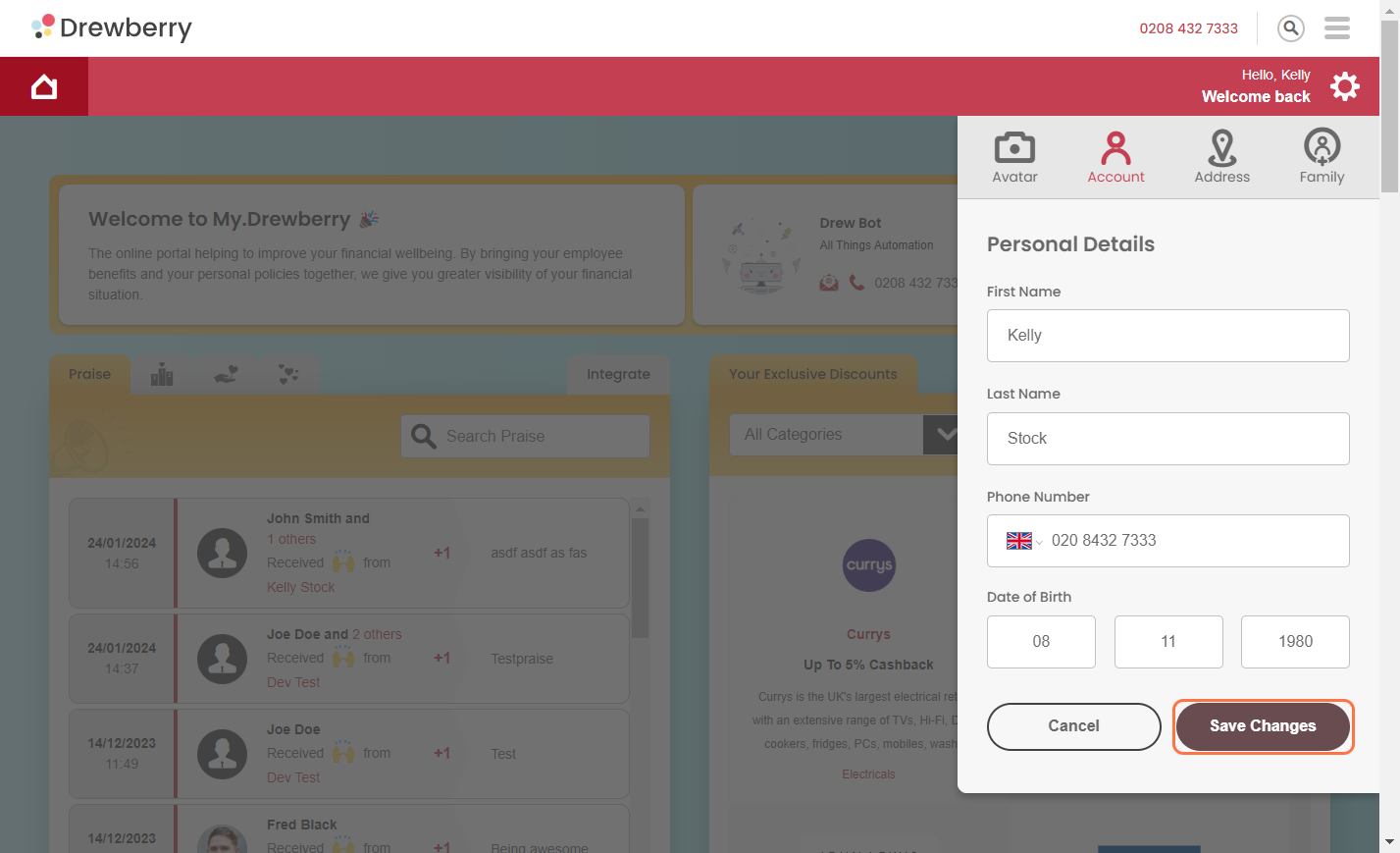
And you’re done!
Remember, the My.Drewberry platform is linked up to all your external benefits providers, so they’ll get notified whenever you update anything. That means no silly names for giggles. We’re looking at you, Eileen Dover and Chris P. Bacon 👀 …
How To Update Your Address
See how in 30 seconds 👇
Steps 1-2: Go To Your Settings And Select The “Address” Icon
Follow the previous step to by clicking the Settings cog in the top right hand corner of your My.Drewberry dashboard and selecting “Account Details”. Click the address icon and your address field will drop down.
Step 3: Enter Your New Address
Update your details in the boxes provided, and hit “Save Changes”.
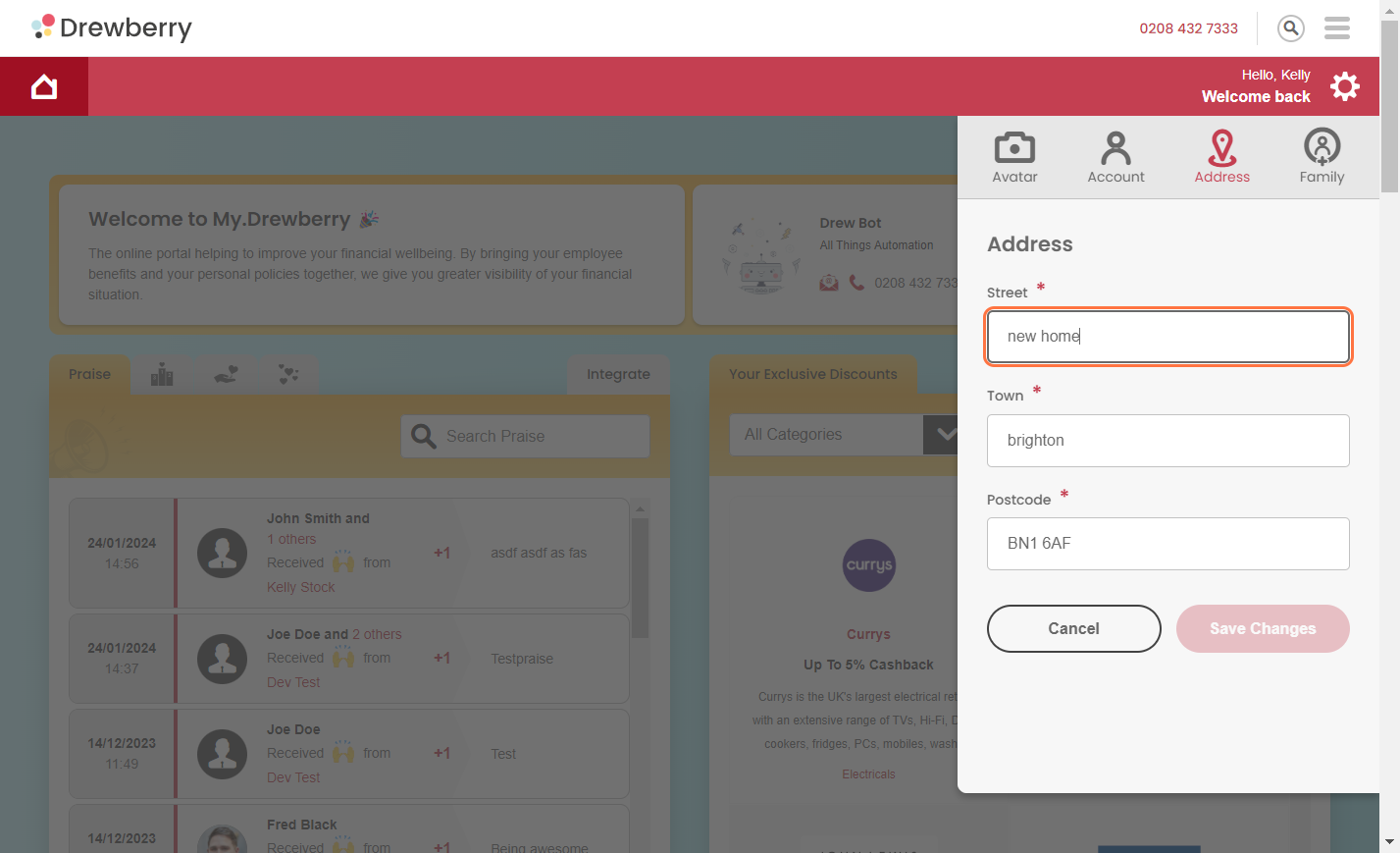

And you’re done! Remember, the My.Drewberry platform is linked up to all your external benefits providers, so they’ll get notified whenever you update anything. So unless you really live in a pineapple under the sea, use your real address instead of Conch Street, Bikini Bottom… 🧽