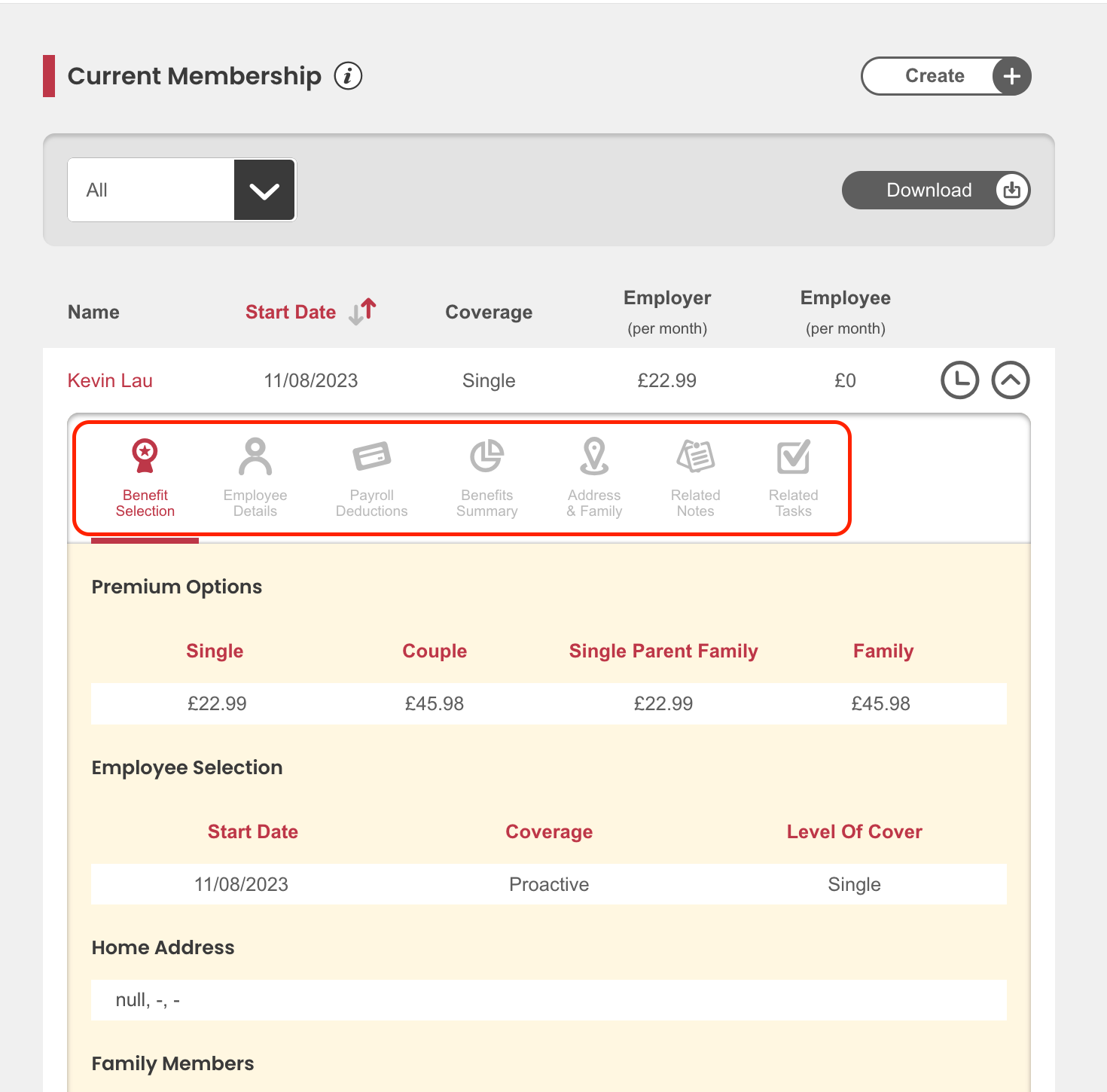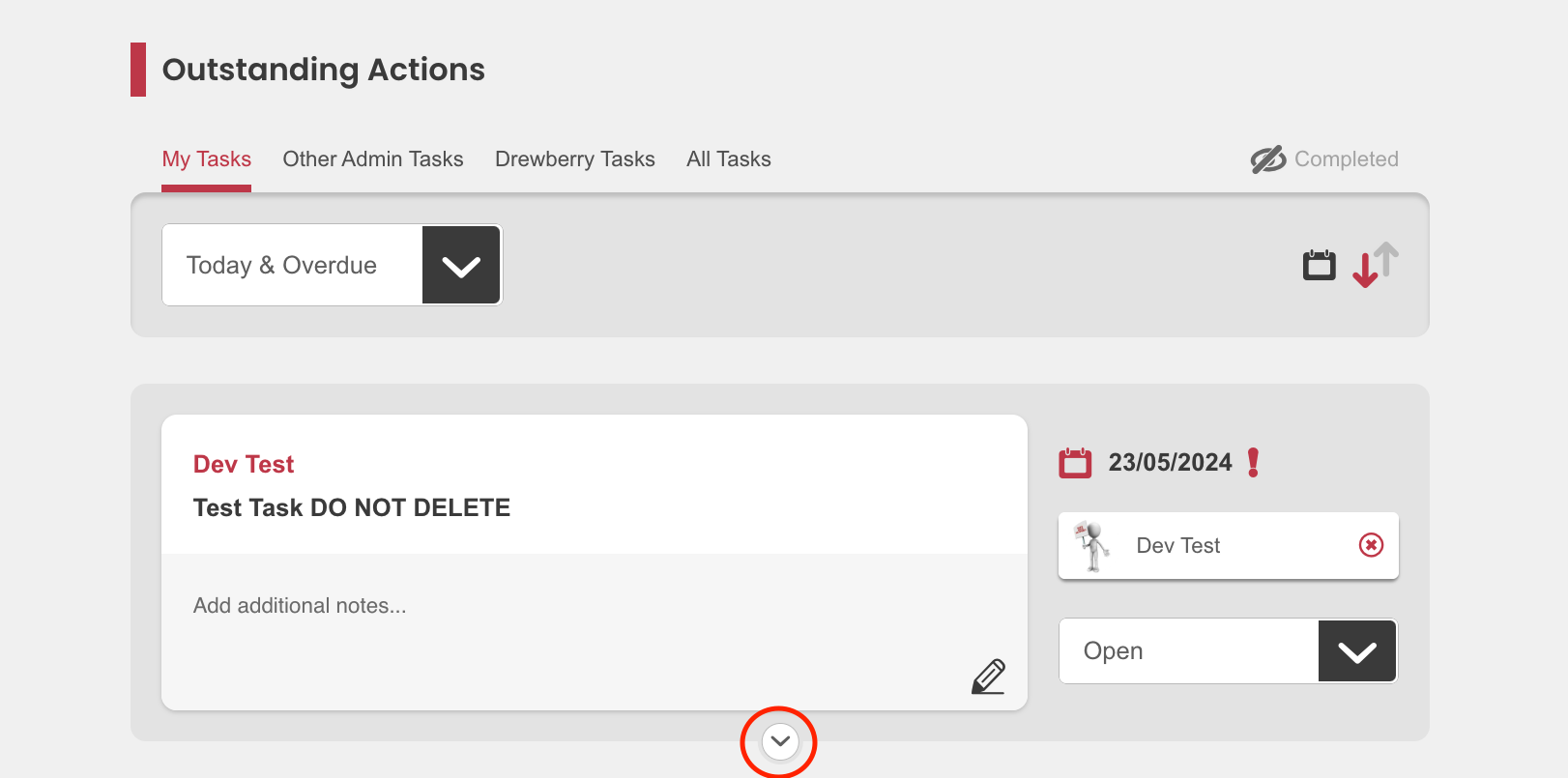Streamlining your admin has never been easier! With the My.Drewberry Benefits Selection Menu, you can view and update benefit selections right where you need them directly within individual tasks and records. Say goodbye to the hassle of navigating through various sections to find or modify information. Everything you need is now at your fingertips in one convenient location!
Not got much time? Take a look at the below video to see the improved selection management in action 👀
Using The Benefits Selection Menu
Once logged into the My.Drewberry Admin centre, if you expand any task or employee record you will see a Benefit Selection Menu. To view the menu in a task in the ‘Outstanding Actions’ section, hit the downward arrow of the task you want to view.
The task will expand and you will be able to then see the Benefit Selection Menu at the top of the expanded task.
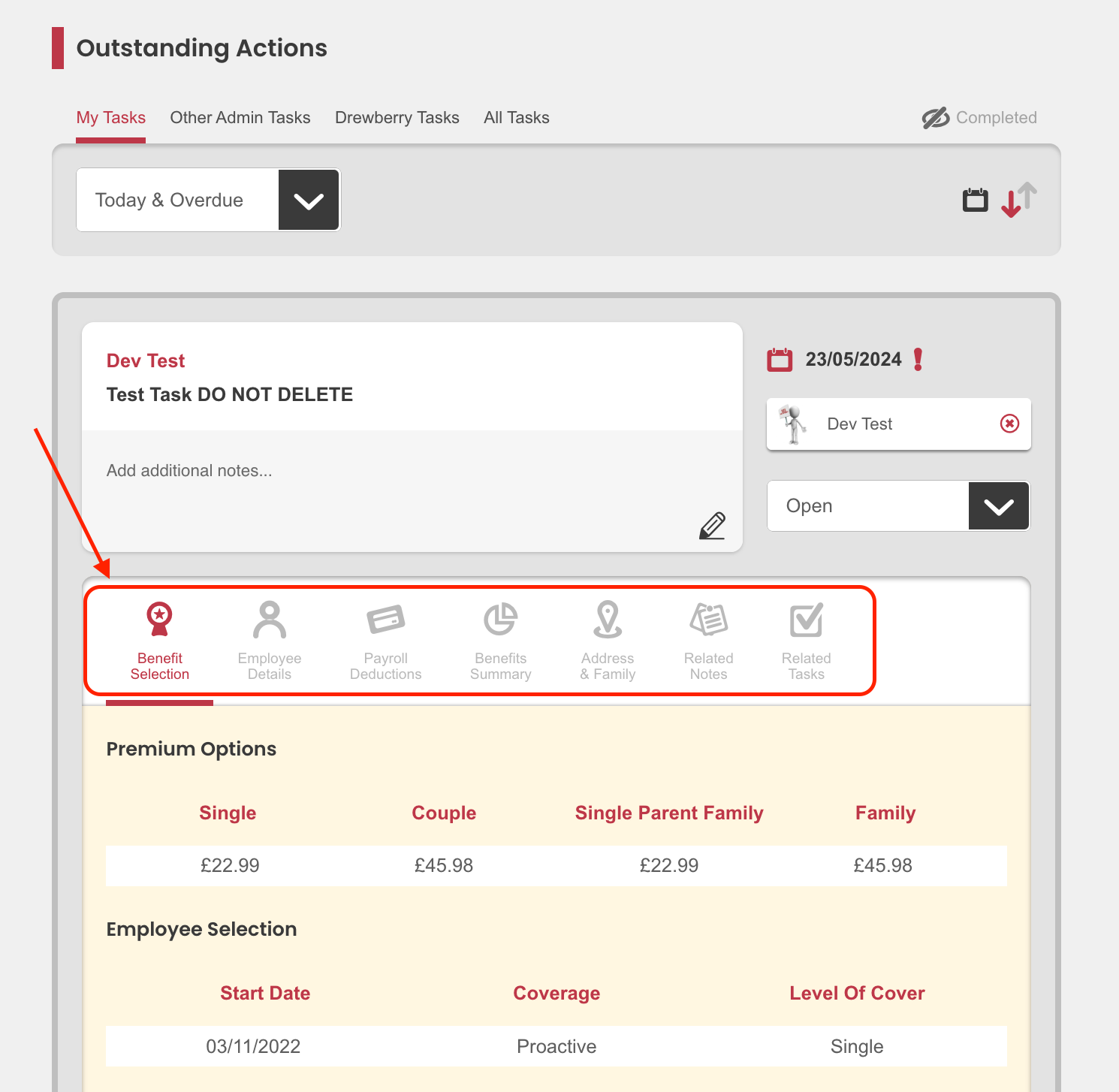
The menu contains the below options:
- Benefit selection – Approve, deny or opt employees out of benefit selections
- Personal information – View and update employee’s personal details
- Payroll deductions – View any payroll deductions associated with the employee
- Benefits summary – Get an overview of the employee’s total reward
- Address & family members – View and make changes to employee’s address and family members
- Related notes – Add and view notes to the employee’s selection
- Related tasks – View all related tasks for individual employee.
Depending on which section you’re in, you will be able to view, edit or download information related to the relevant employee.
Viewing Benefits Selection Menu Outside Of Outstanding Actions
If the employee’s record sits outside of the ‘Outstanding Actions’ section e.g. in Current Membership, Leavers or Active Agreements, you can access the same Benefit Selection Menu by clicking the downward arrow to the right of the line item within the relevant section.