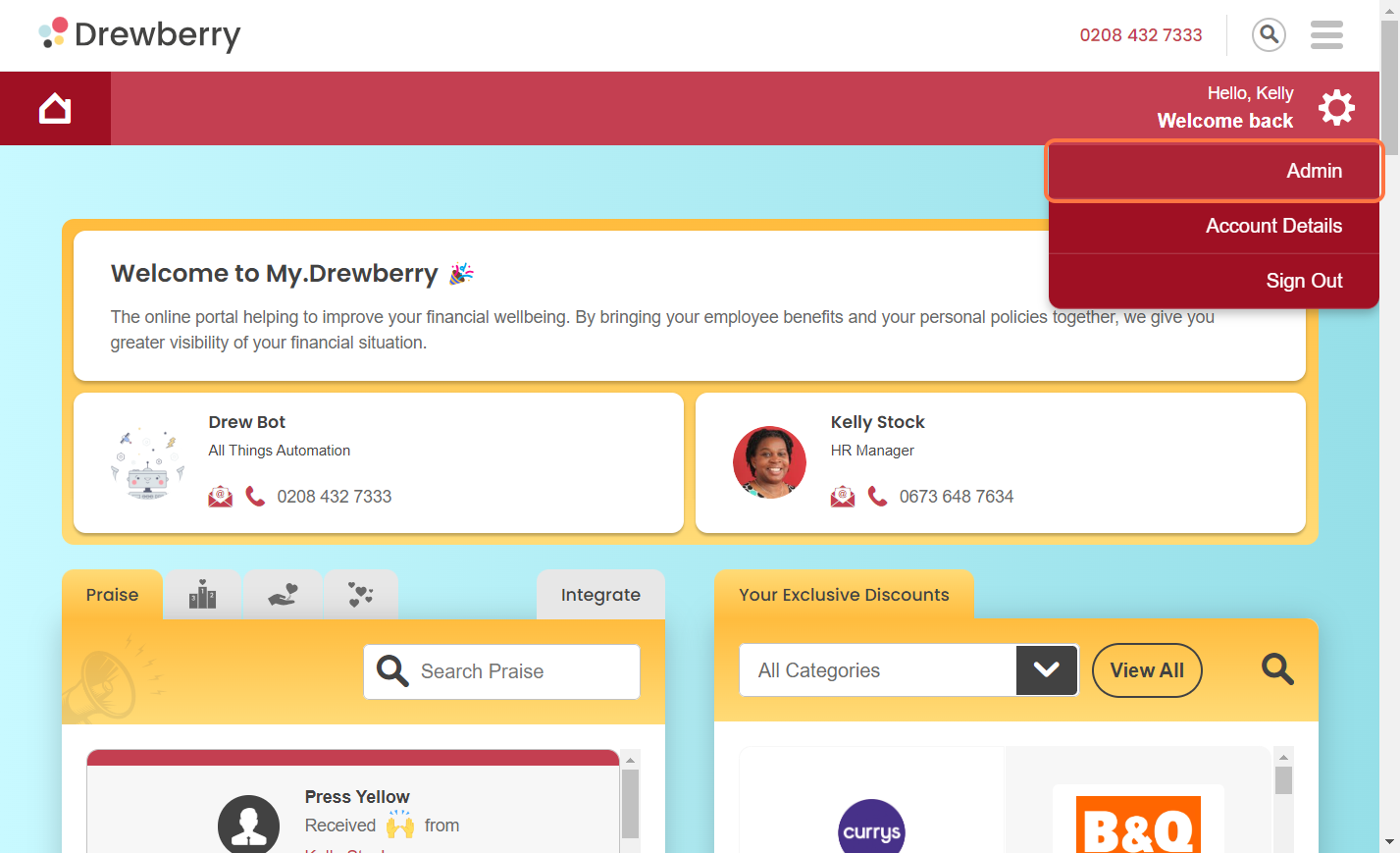Need to make a change to an employee’s My.Drewberry record? Here’s how to do it.
How To Amend Employee Information
IMPORTANT NOTE🤓
If your HRIS is synced up with My.Drewberry, employee details will be automatically pulled in, so no need to update things twice. (Just don’t forget that it’s a one-way sync, so anything added within My.Drewberry won’t be reflected in your HRIS.)
But even if your HR platform does the hard work for you, you’ll still need to know how to check details and update the info which isn’t hosted in your HRIS.
Step 1: Log In To The Admin Centre
In your My.Drewberry portal, click the settings cog in the top right corner of the screen. Select “Admin” and you’ll be taken to your Admin Centre.
Step 2: Click “Manage Employees”
Click the “Manage Employees tab” and select the “Manage Existing Employees” icon.
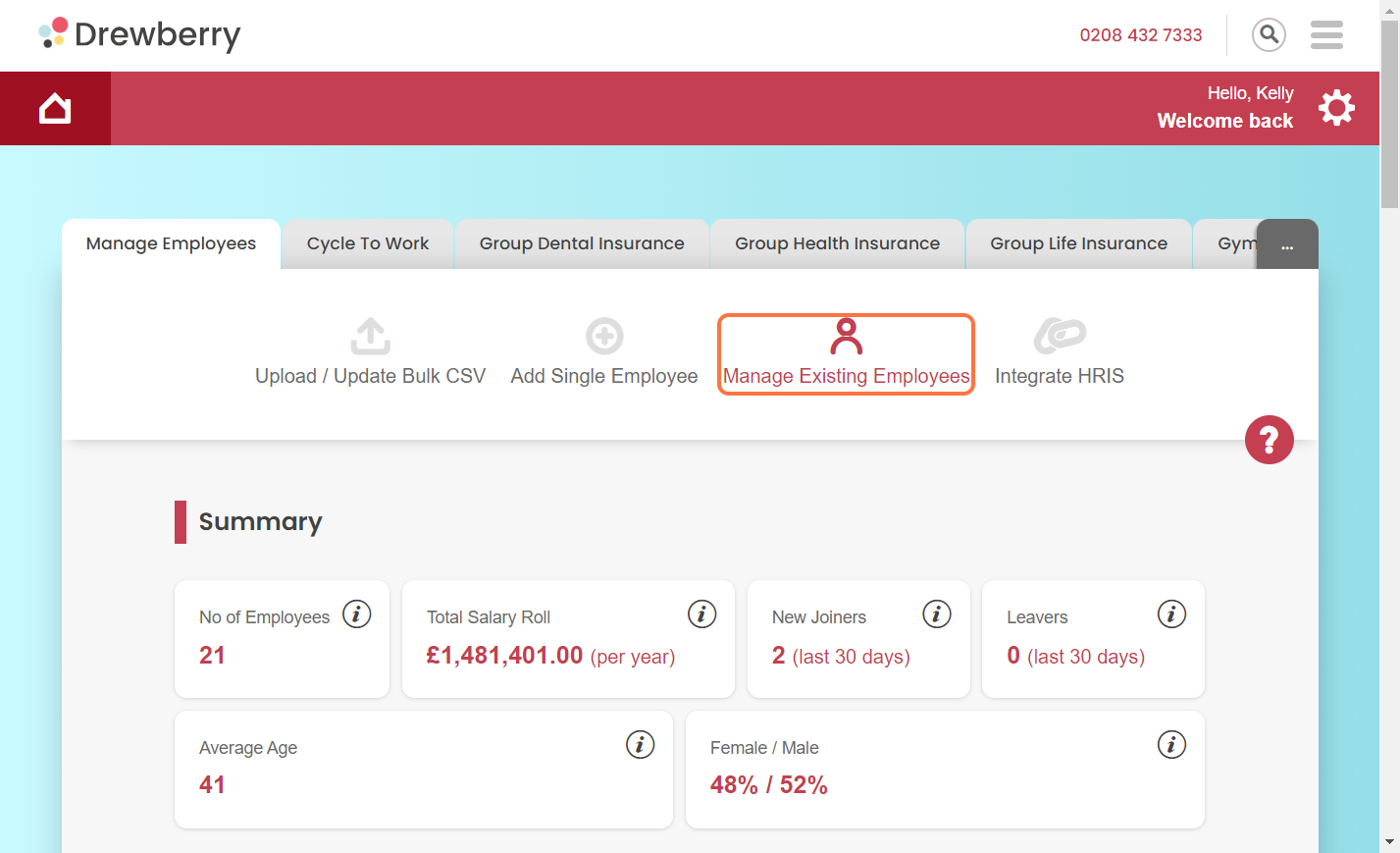
Step 3: Find Your Employee
Scroll to the list of “Current Employees”. Using the drop down, you can search for a specific employee by name, category, or start date.
Select the employee whose details you want to amend, and click the grey downward arrow. This will expand their contact record and show their current information.

Step 4: Update The Relevant Details
Update the necessary details in the boxes provided. You can amend things like benefit category, employment dates, name, date of birth, email, occupation, and salary.
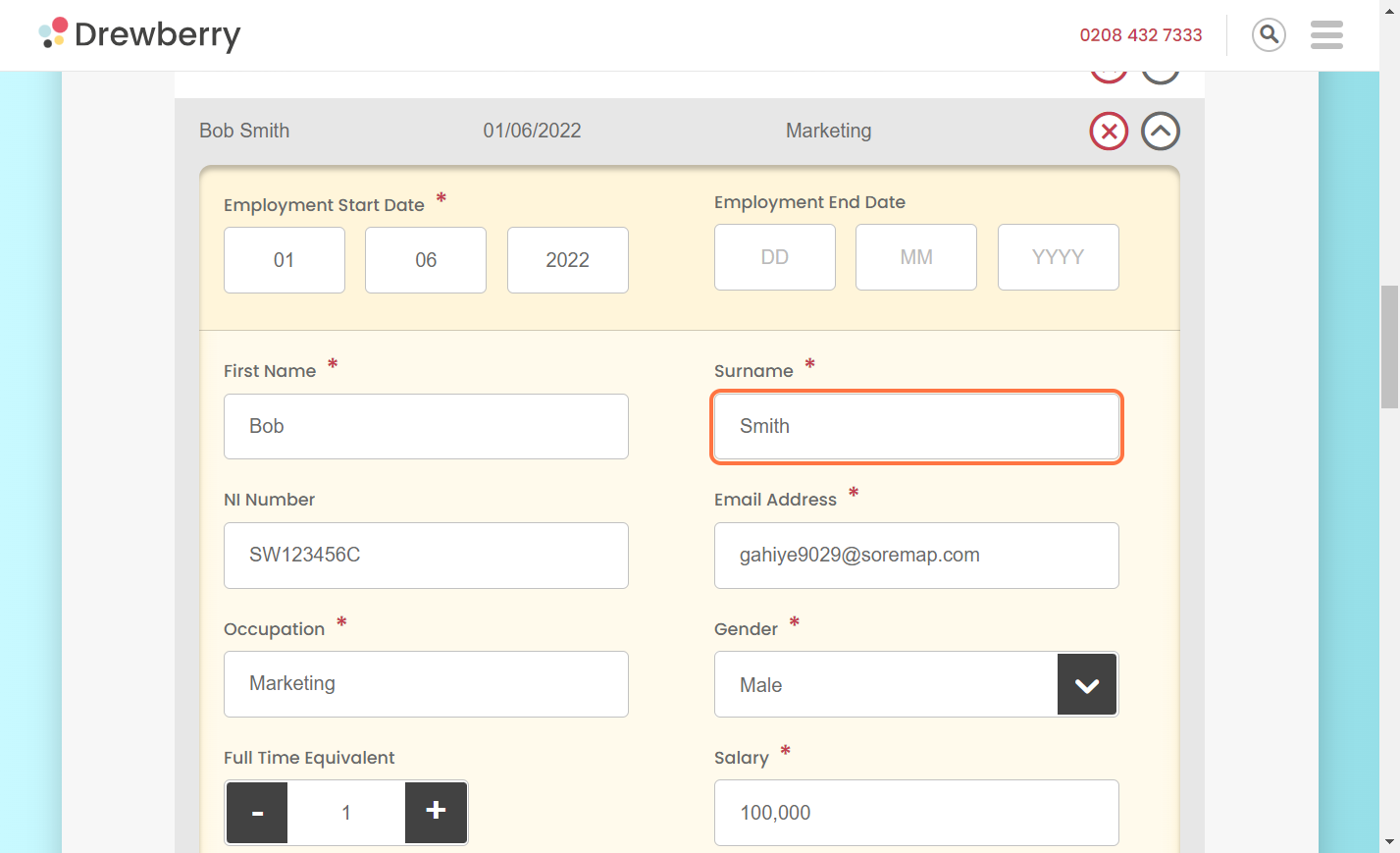
You can also add notes for auditing.
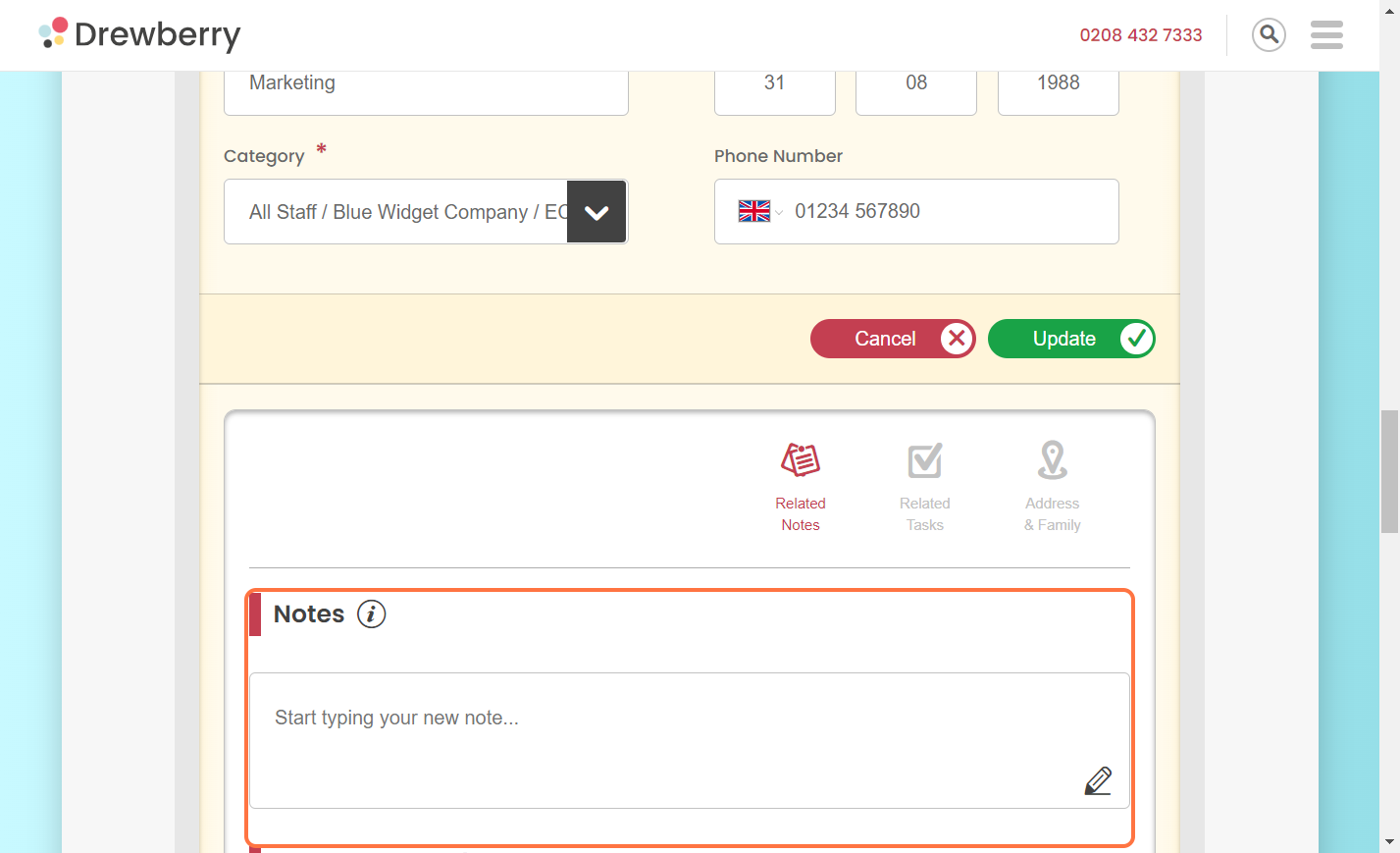
Step 5: Press “Update”
When you’re done changing details, just hit “Update”. Remember, the My.Drewberry platform is linked up to all your external benefits providers, so they’ll get notified whenever you update anything. That’s one less thing for you to do!