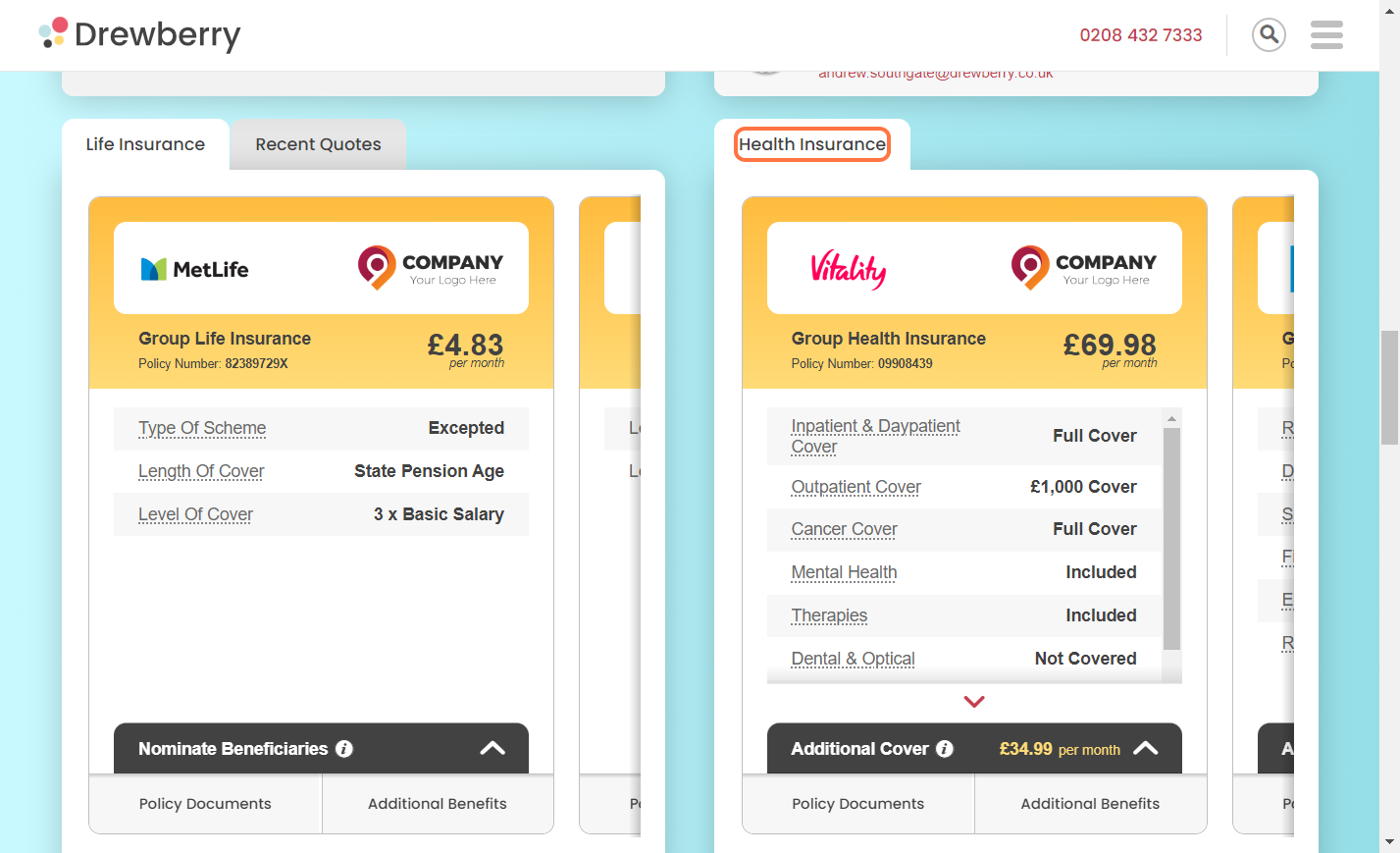Lucky enough to have family members included in your company Health Insurance? Here’s how to add them to your policy on My.Drewberry.
How To Add Family To Your Health Insurance
If you’re lucky enough to be able to add family to your company Health Insurance, you can easily do this using your My.Drewberry portal.
See how in 3 minutes 👇
Step 1: Go To Your Health Insurance Card
Scroll to find your Health Insurance card on your My.Drewberry dashboard.
![]()
Step 2: Click “Additional Cover”
Within your Health Insurance card, you’ll see the option to expand “Additional Cover”. Click this and you’ll be given an overview of your current coverage.
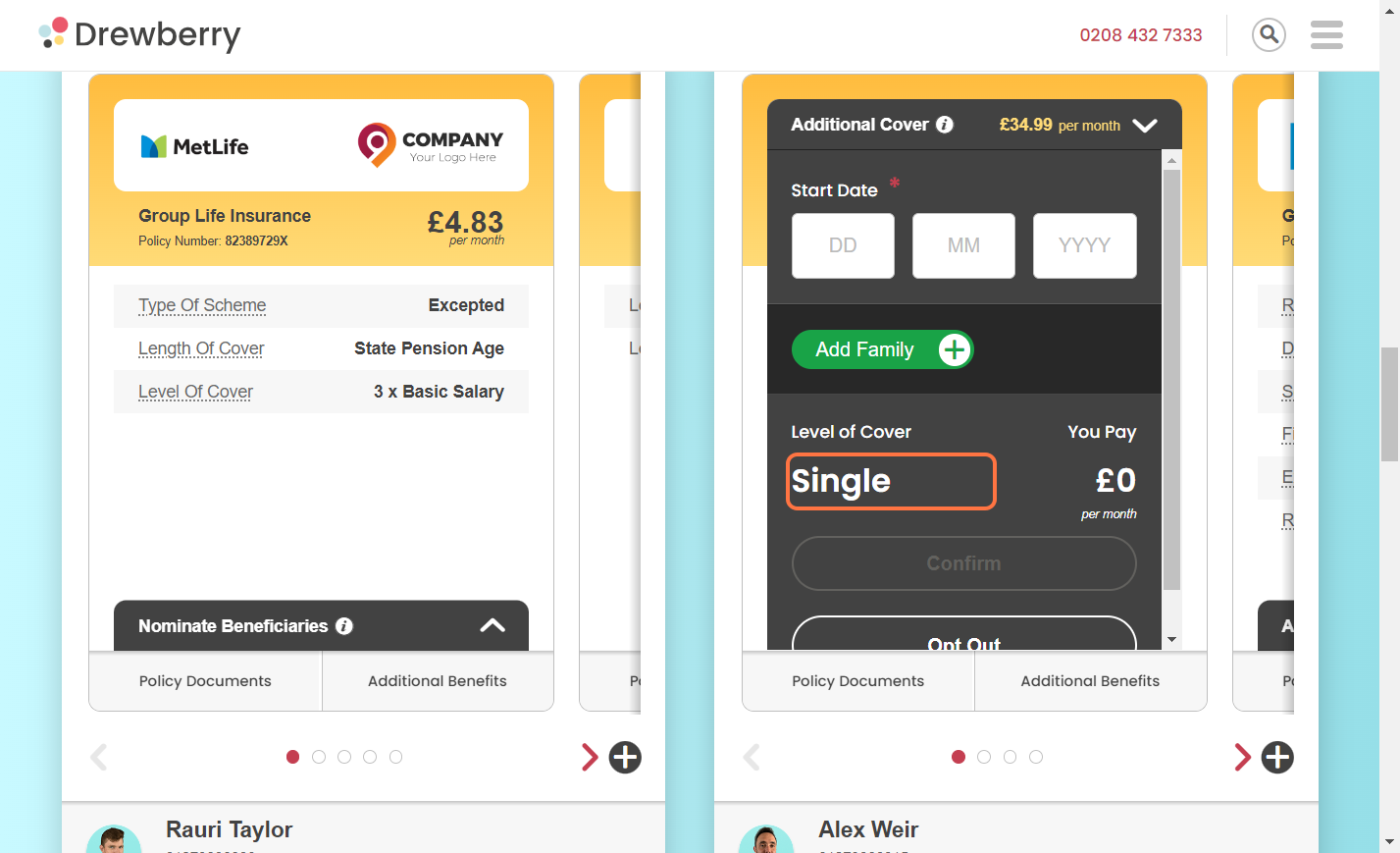
Step 3: Click “Add Family”
Click the button that says “Add Family” and enter the details of the person you want to add to your policy, including the date you want cover to start.
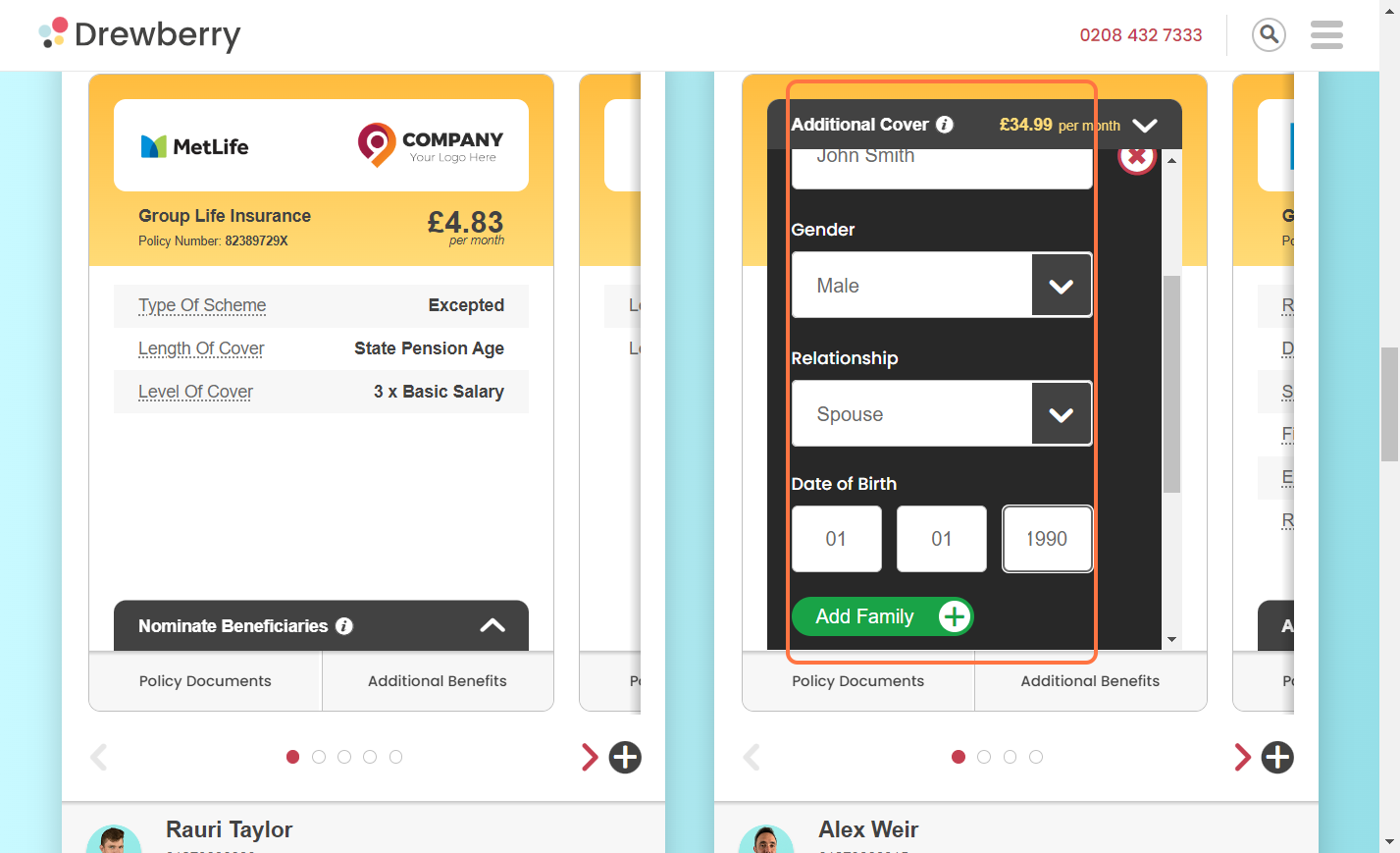
Step 4: Sign New Agreement
A new digital agreement will be created for you to sign, and your Health Insurance card will change to “Pending” while your HR/People team approves things on their end.
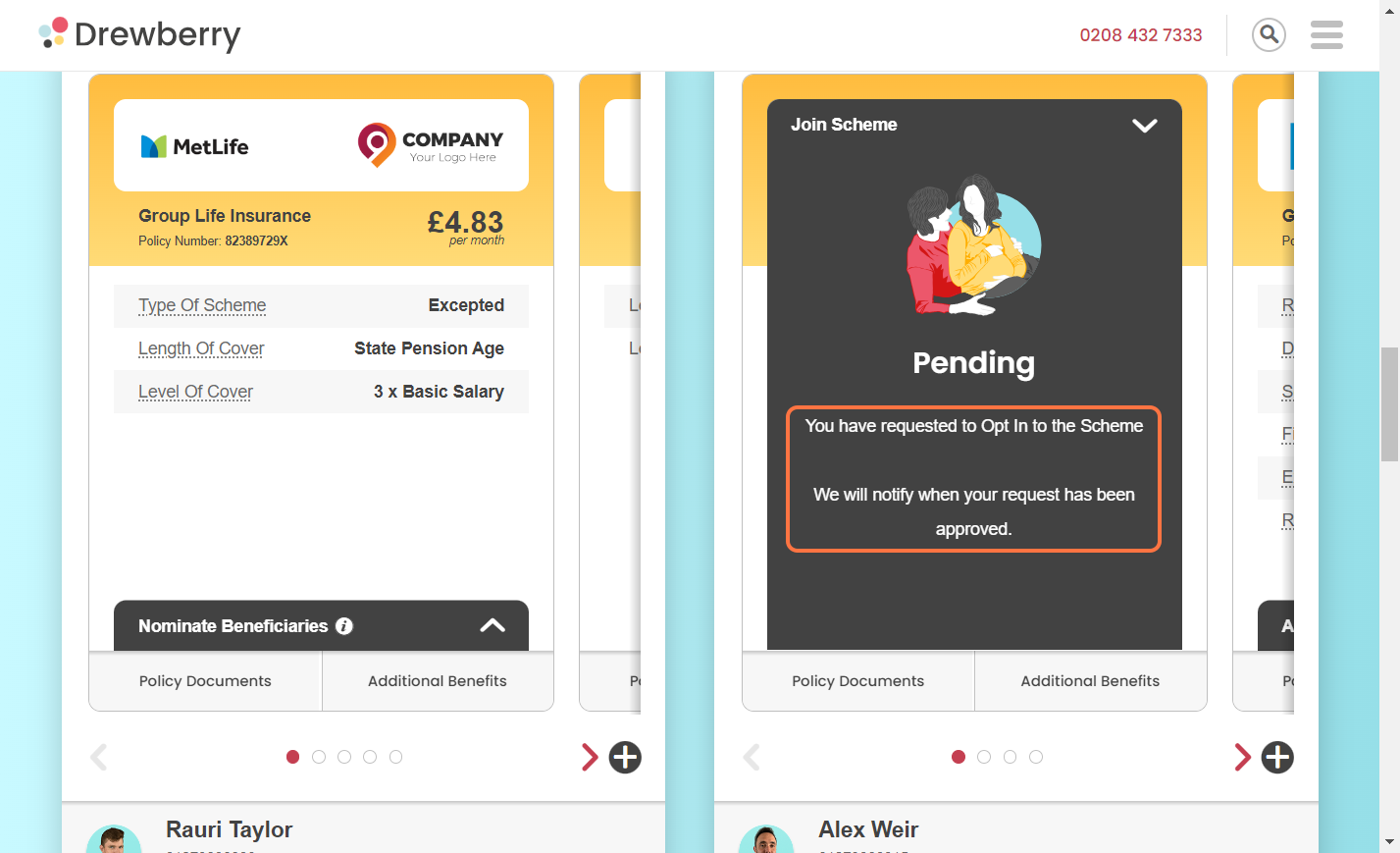
Step 5: Review Additional Cover
The agreement will ask you to confirm that you’re happy to increase your level of cover to include family, and agree changes to your salary as a result (whether you’ll pay any extra for this cover all depends on your employer’s policy, so it’s best to chat with them beforehand).
If you’ve added a spouse or partner, your cover level will move up to “Couple”, if you’re adding children as well, it’ll move up to “Family”. Once you’re happy with everything, click “Confirm”.
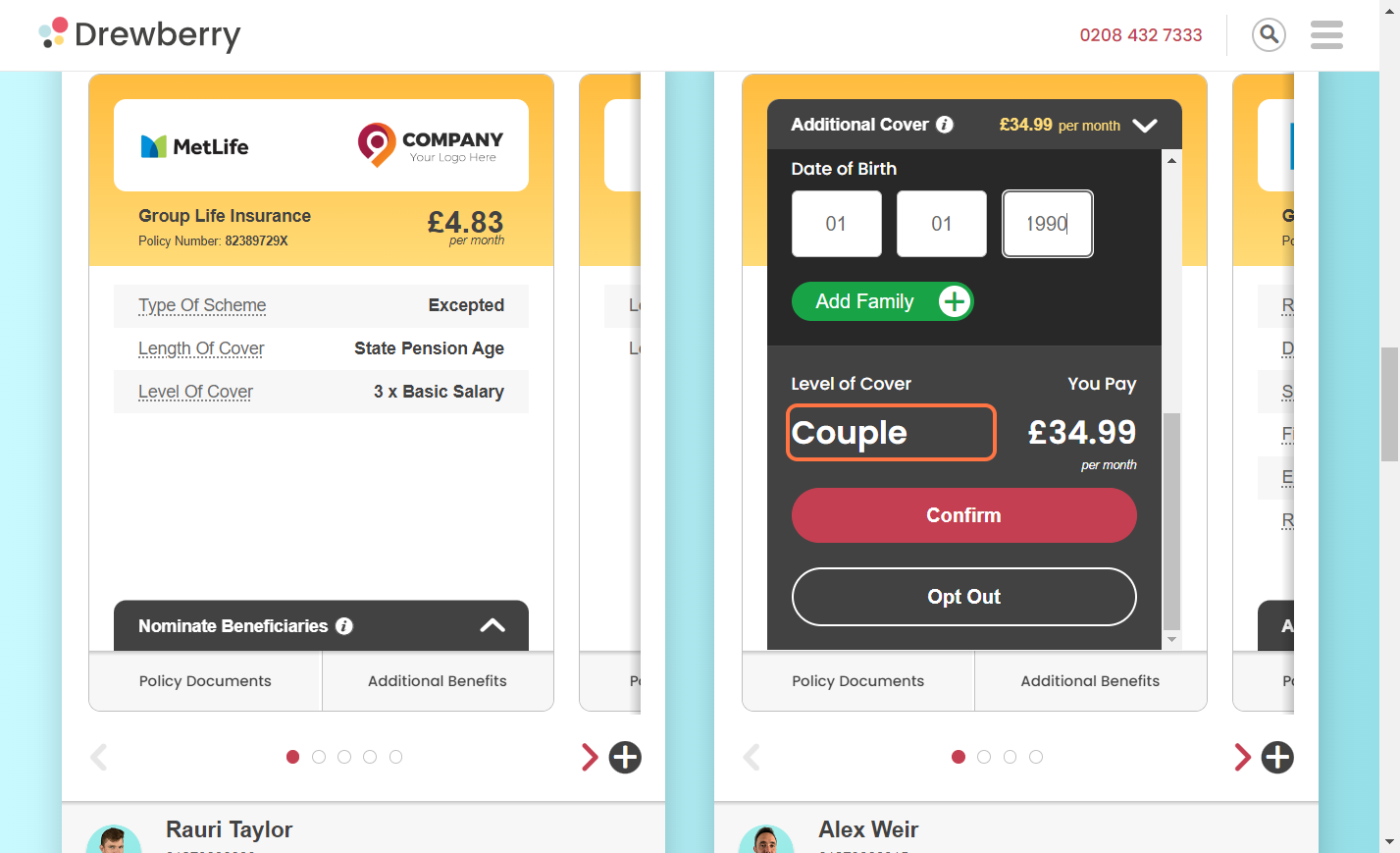
Step 5: Await Approval
Your HR/People team will review your request to make sure everything’s ok, and you’ll be notified when everything’s gone through.
Once approved, you’ll get an email letting you know, and your card will then refresh to show your updated cover.
Where To Find Your Family Members On My.Drewberry
While you’ll need to carry out the above process to add family to various benefits, you can view their details in My.Drewberry at any time.
Step 1: Go To Your Account
Click the cog in the top right hand corner and select “Account Details”.
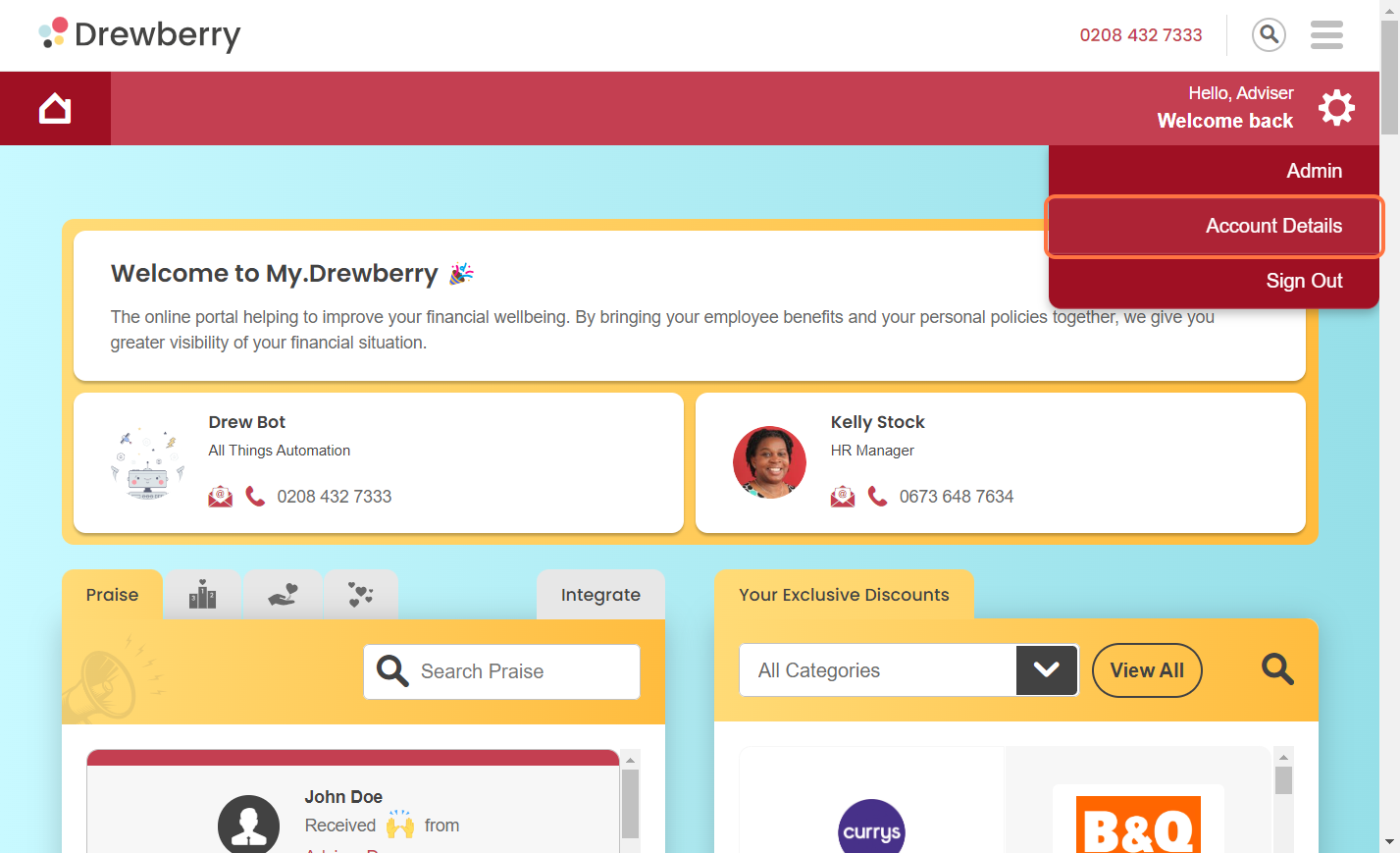
Step 2: Select The Family Icon
In your account, you’ll see an icon for “Family” on the right. Select that and you’ll get a dropdown of all your family members that you’ve added to My.Drewberry.
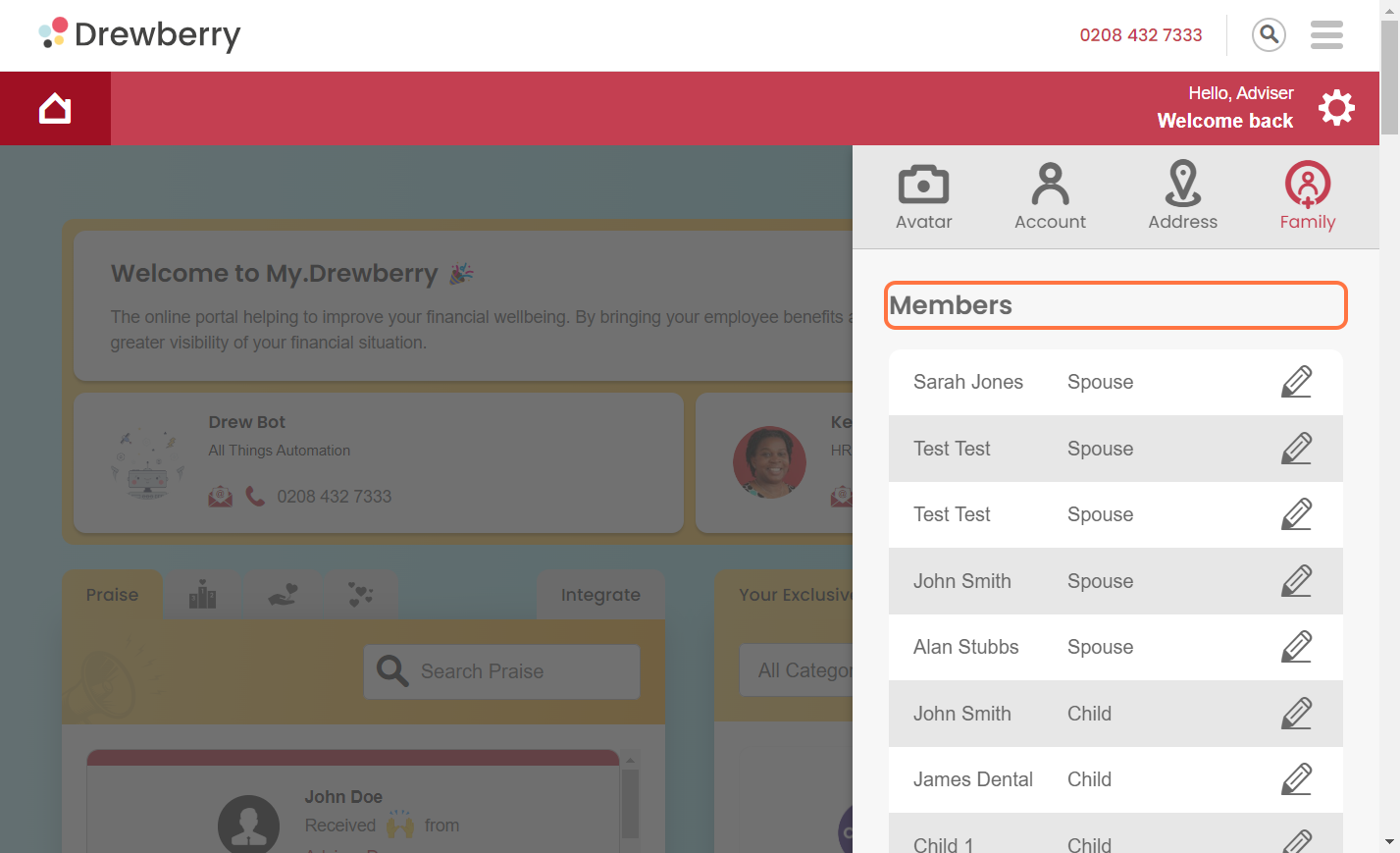
From here, you can view their details and make any tweaks or updates by using the edit button.