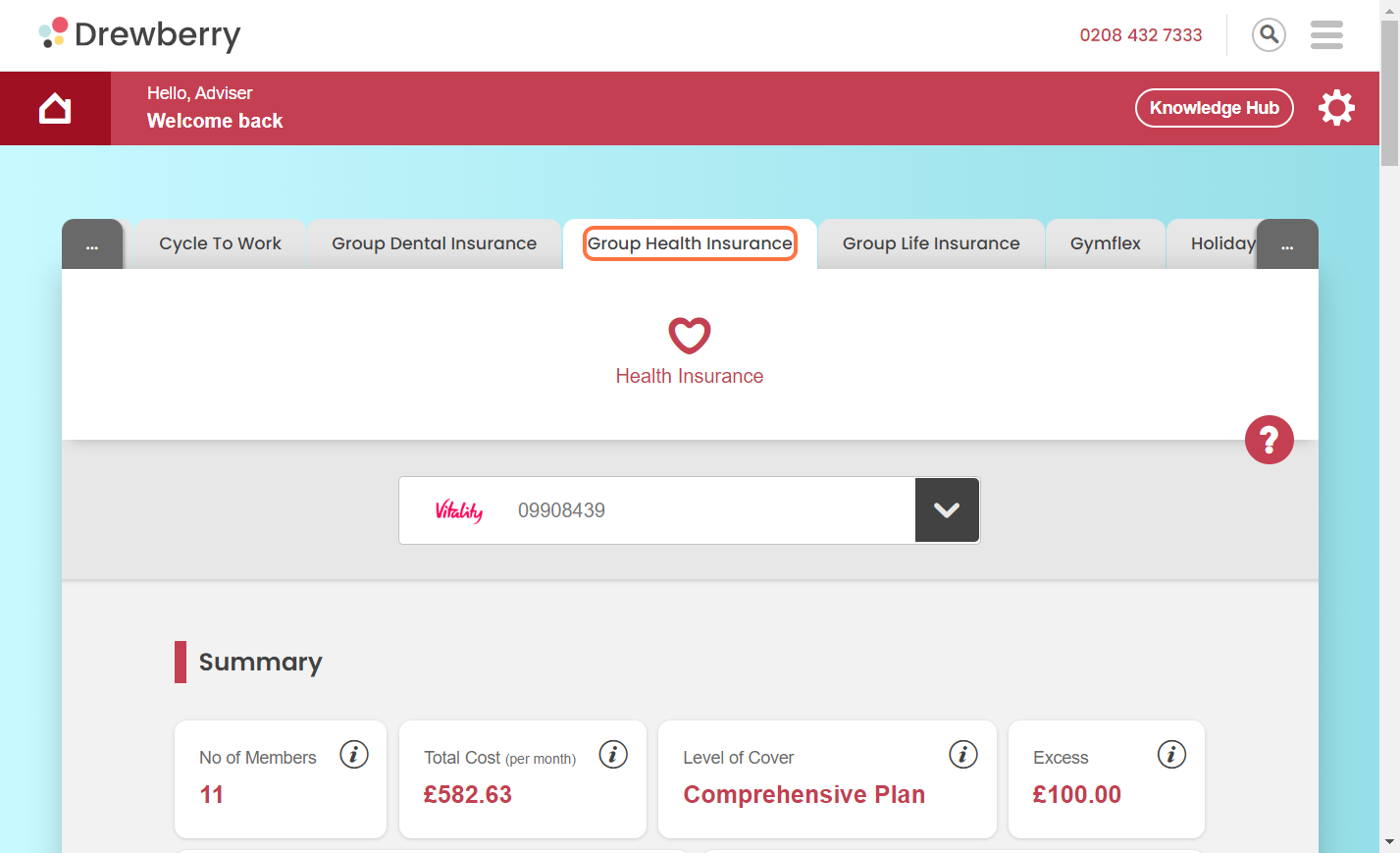If your Group Health Insurance policy covers employees’ family members, they’ll need to be added to My.Drewberry. Here’s how to do it.
If you don’t have an employee-facing dashboard as part of your My.Drewberry platform, you might be wondering how to add employee family members to your Group Health Insurance policy.
There’s a lot of tech-magic that goes into the platform’s automation, so any updates to an employee’s cover means you’ll need to archive old benefit selections and create new ones. This makes sure everything’s up-to-date, and provides a clear audit trail of any changes.
Here’s how to do it.
Step 1: Go To The Group Health Benefit Tab
Log in to the Admin Centre and toggle the tabs until you find “Group Health Insurance”.
Step 2: Create A New Selection
Go to “Current Membership” and click the “Create” button.
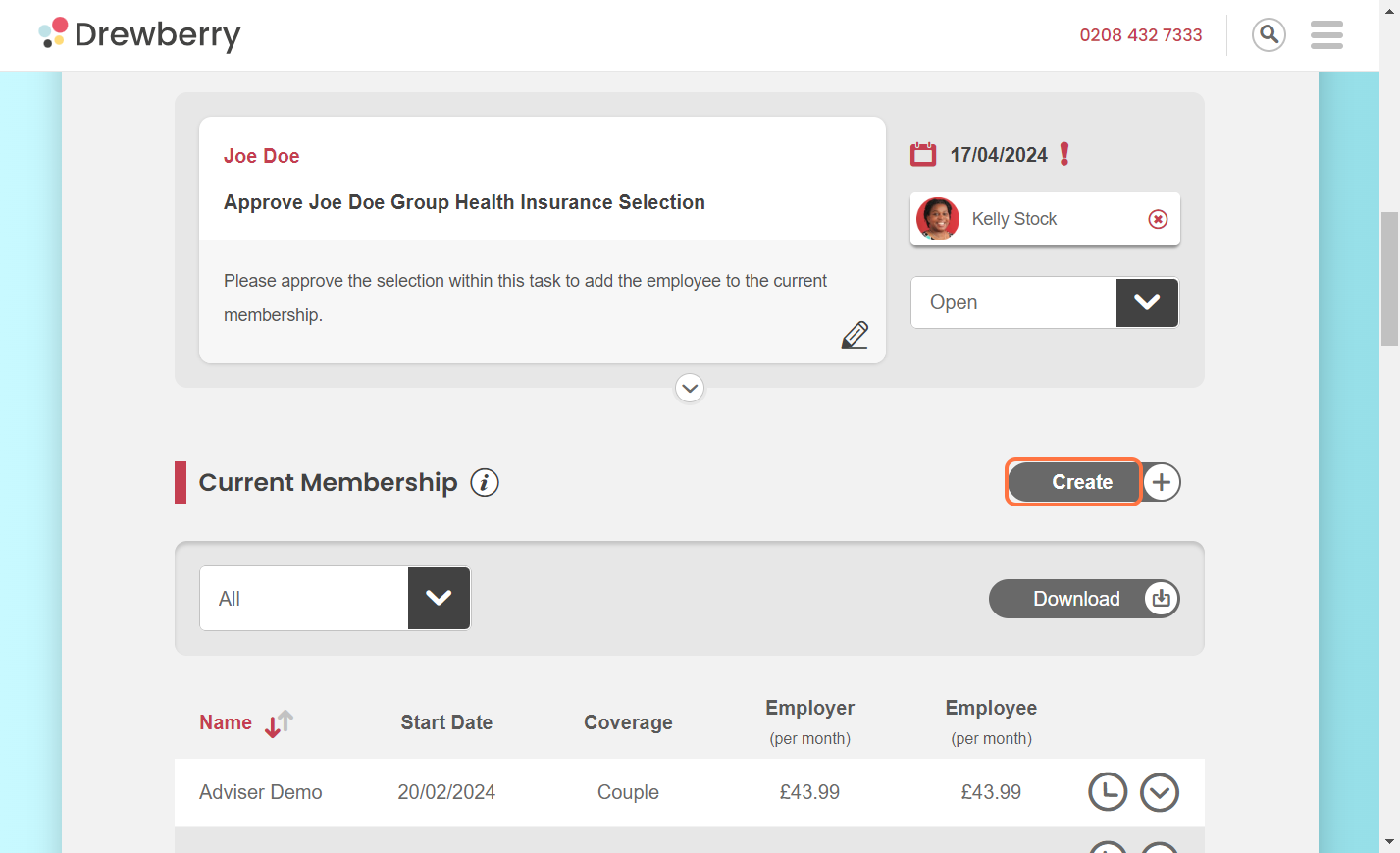
Search for the employee who wants to add family members.
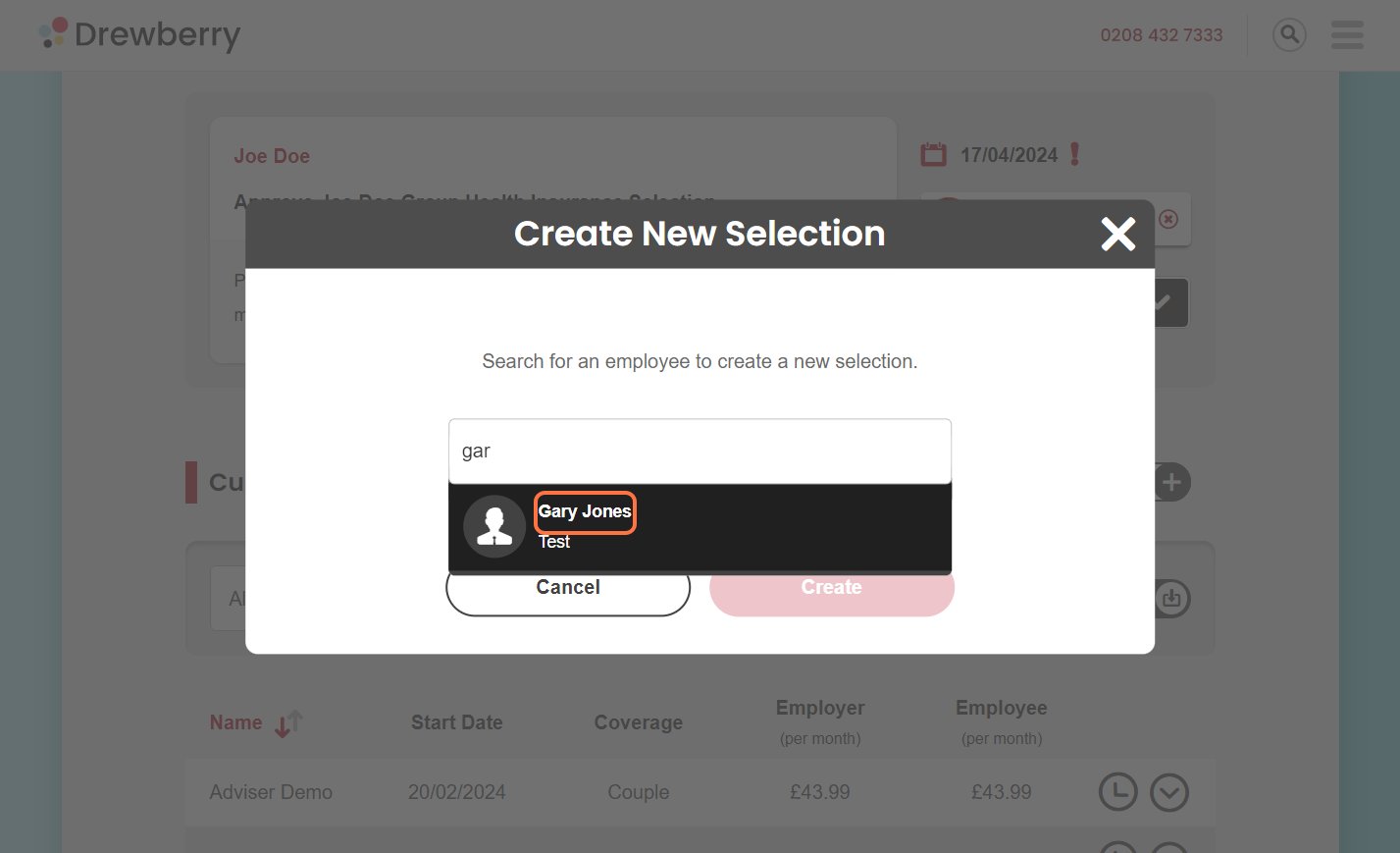
Once found, click “Create”.
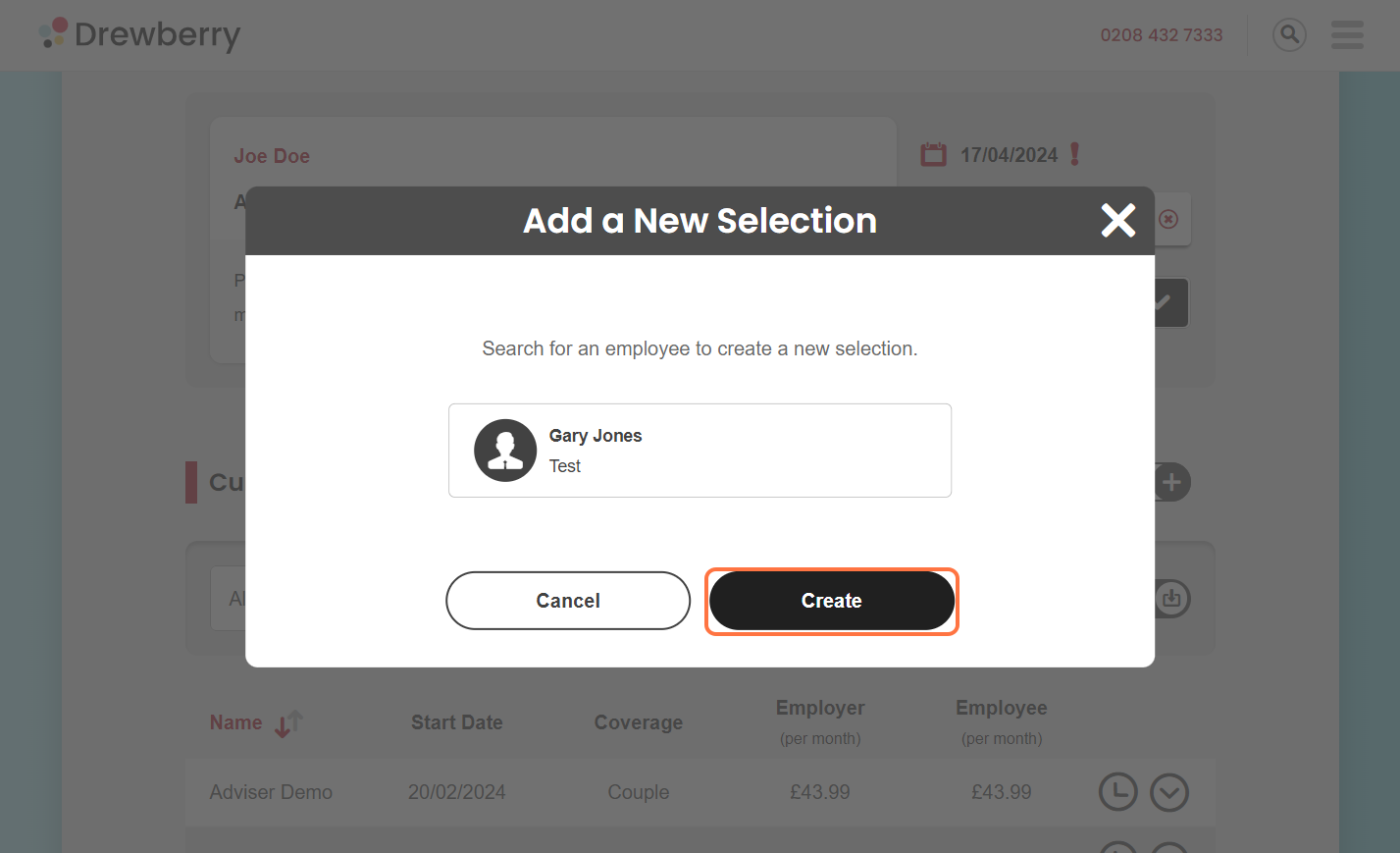
If the employee already has an open selection, a warning message will appear. This will tell you that you are about to create a new selection and their existing one will be archived. If happy to continue select “Create”.
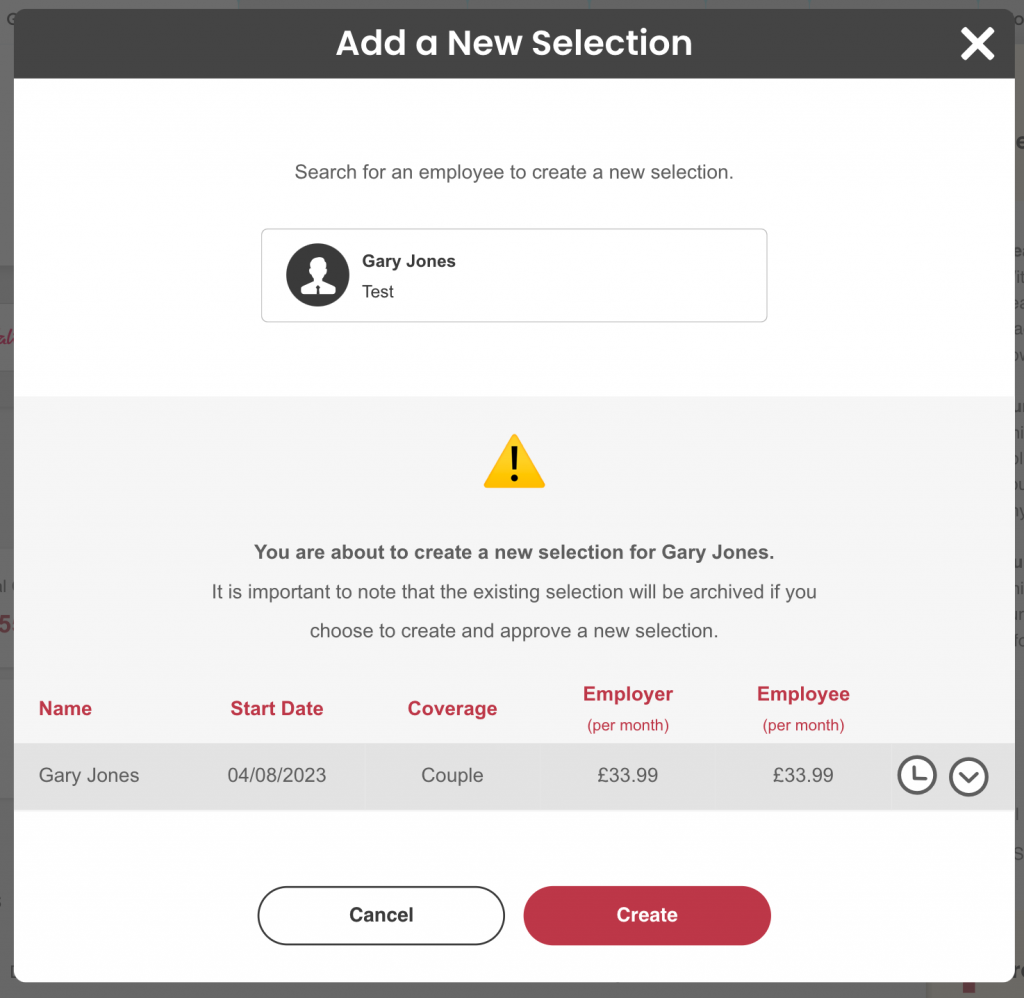
Once the new selection has been created a “Success” message will appear.
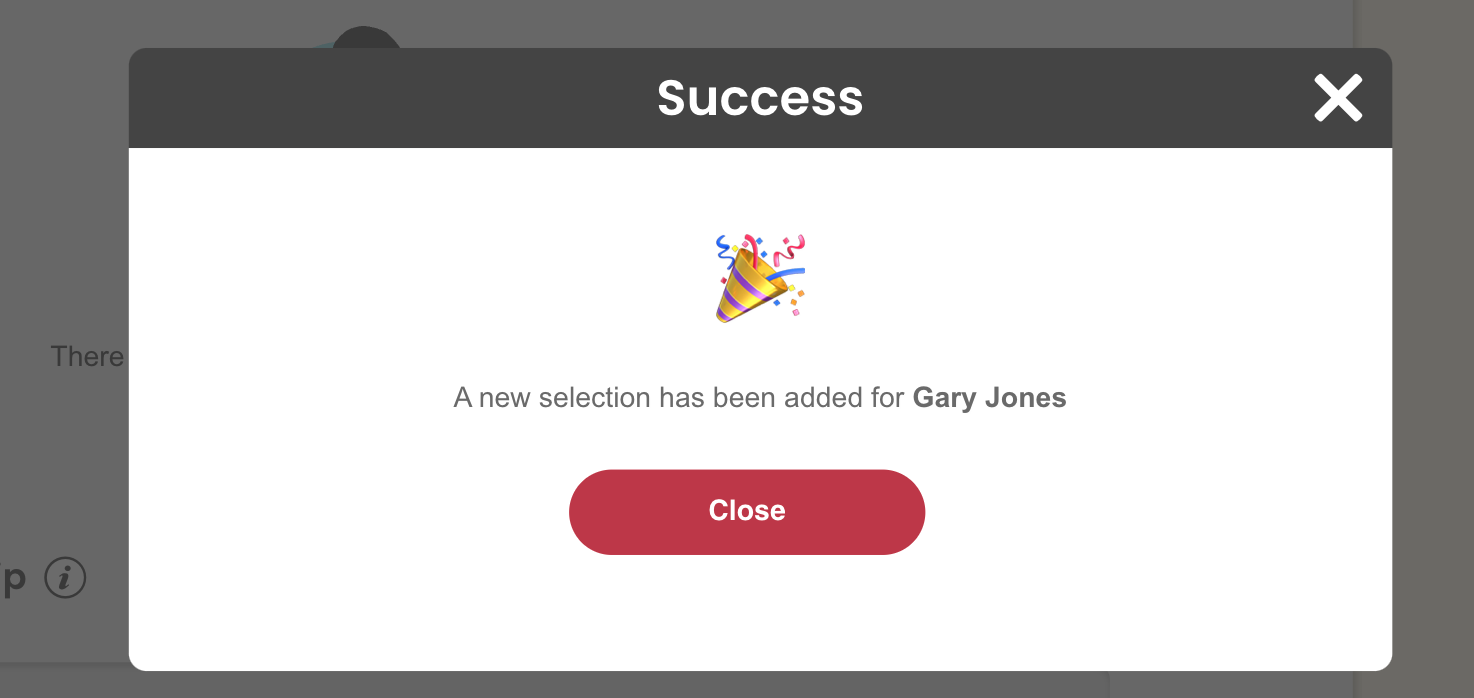
Step 3: Approve The Selection And Add Family
After you have created the new selection, an admin task will be auto-generated within the “Outstanding Actions” section, for you to approve. Before approving you will need to add the family members to the task. To do this, click the grey downward arrow.
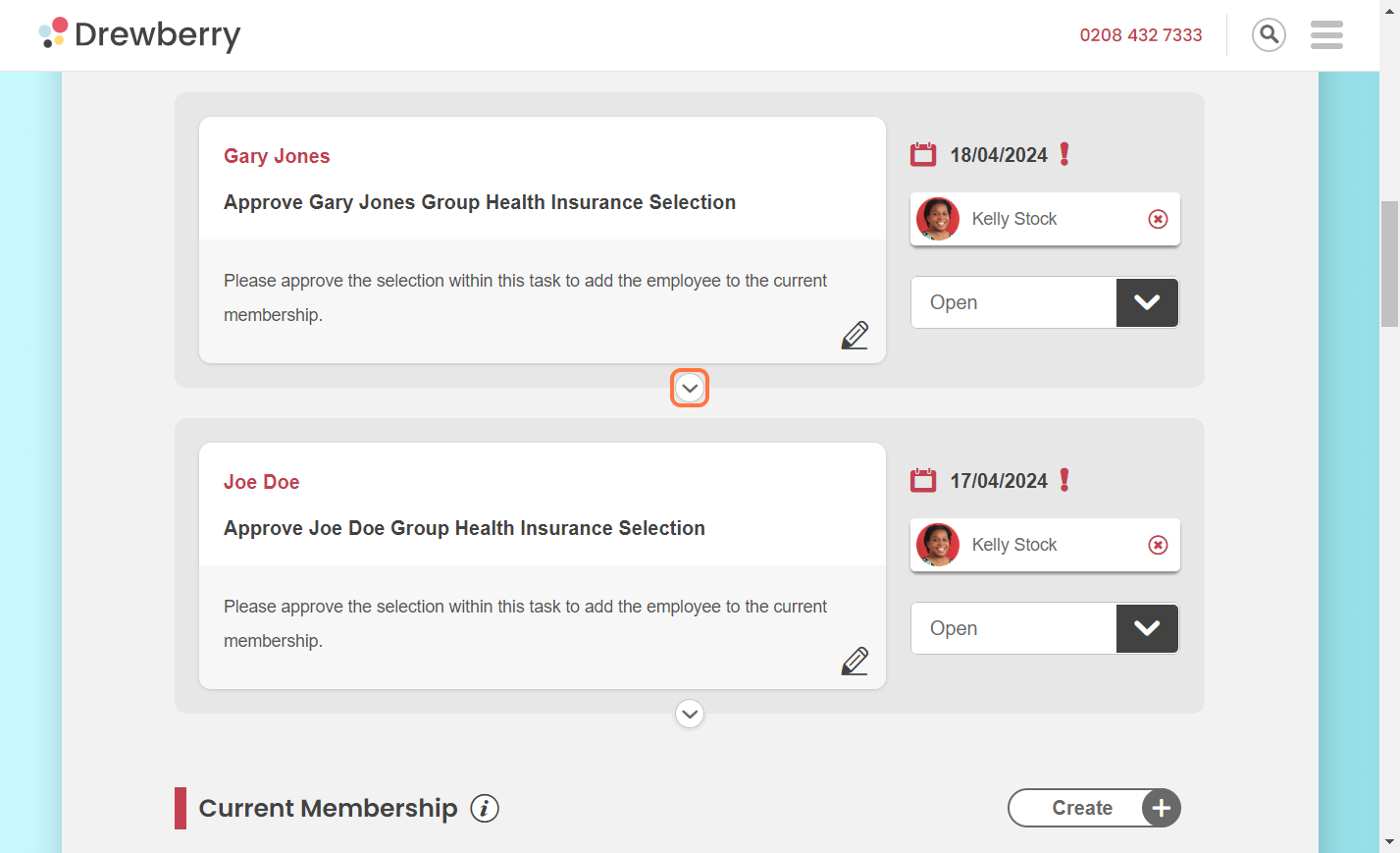
Under the “Family Members” section, click the pencil icon to add a new member.
![]()
A new section will appear where you can enter the new family members details. If you want to add another member, you will need to select the “Add Family” button. Once you are happy click the green tick to submit.
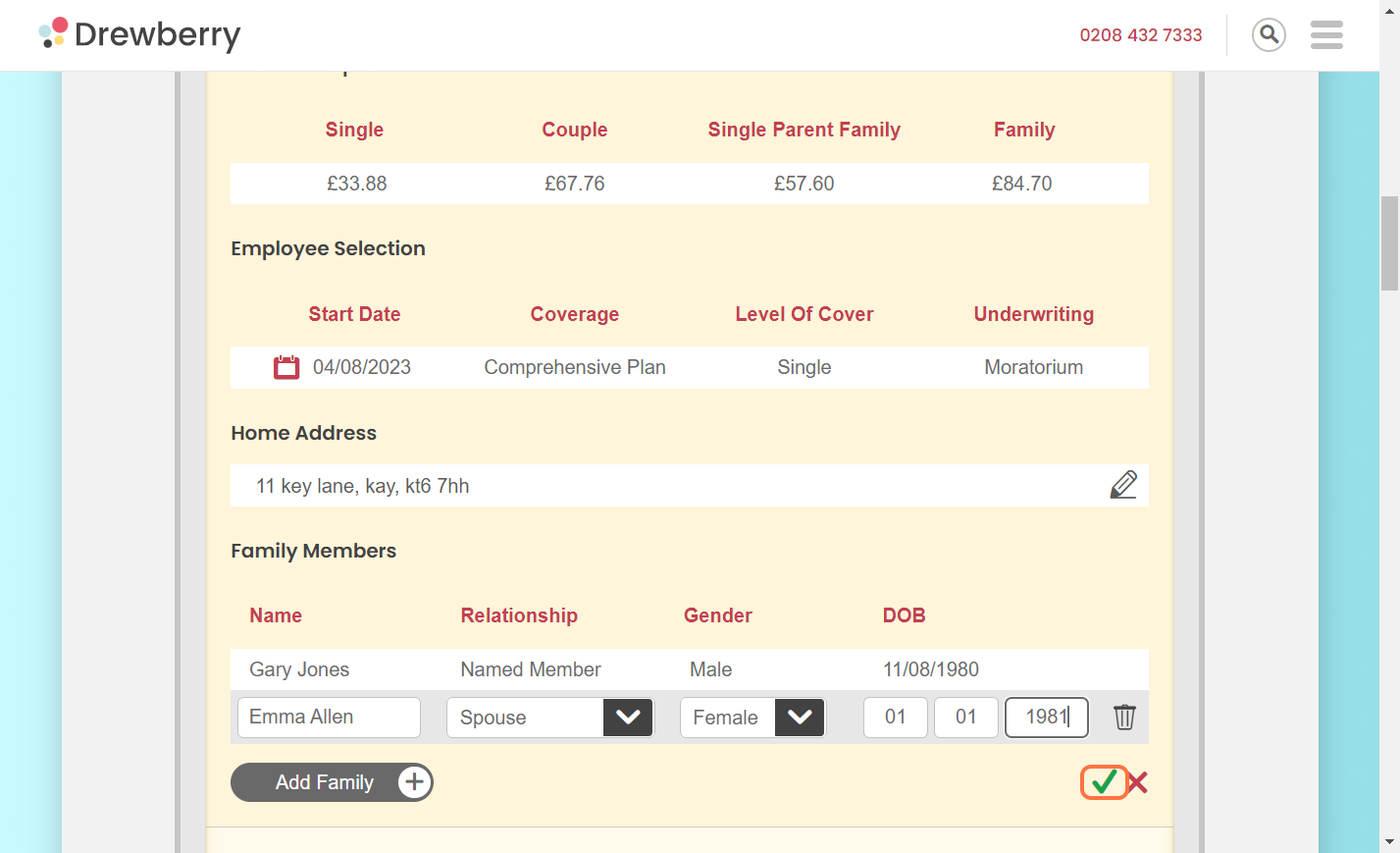
By submitting the new members, the system will calculate the new premium and the change in the employees salary (if any).
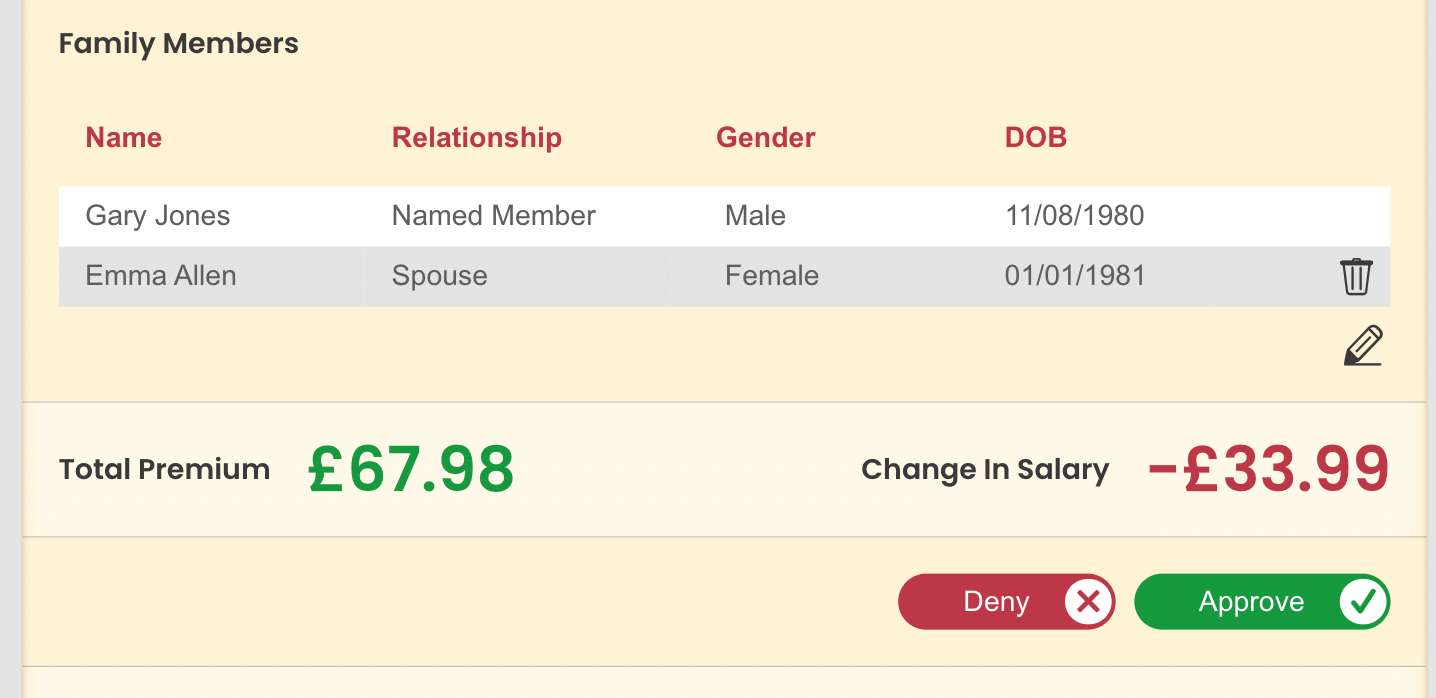
If you are happy with the changes you can then approve the selection.
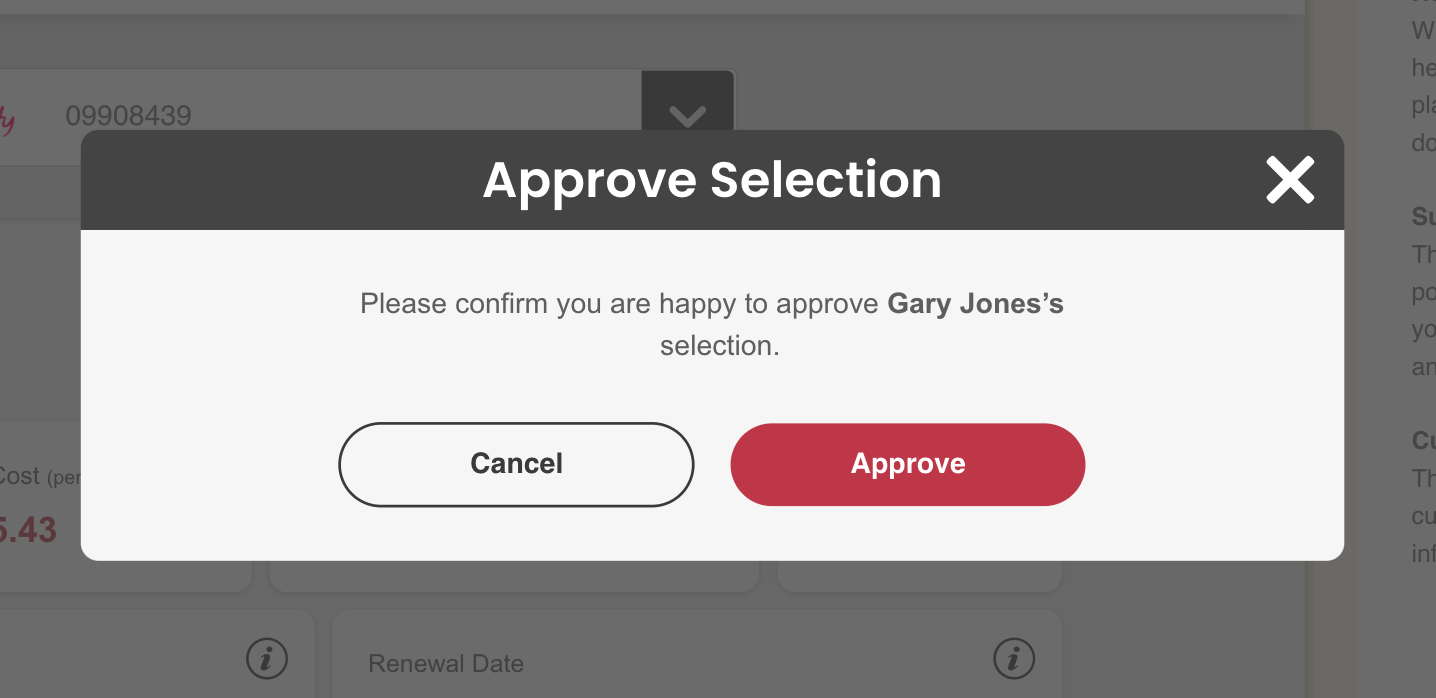
Step 4: Request Goes To The Insurer
Once you hit “Approve” the Health Insurance provider will be notified of the change and will update things on their end.
Step 5: My Drewberry Admin Confirms Request
Another task will be generated and sit in the “Outstanding Actions” section for your My.Drewberry Admin to check with the insurer that the new benefit selection (including family members) has been actioned.