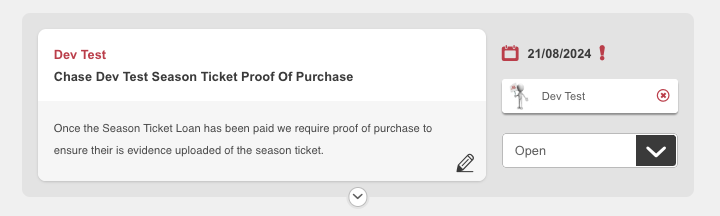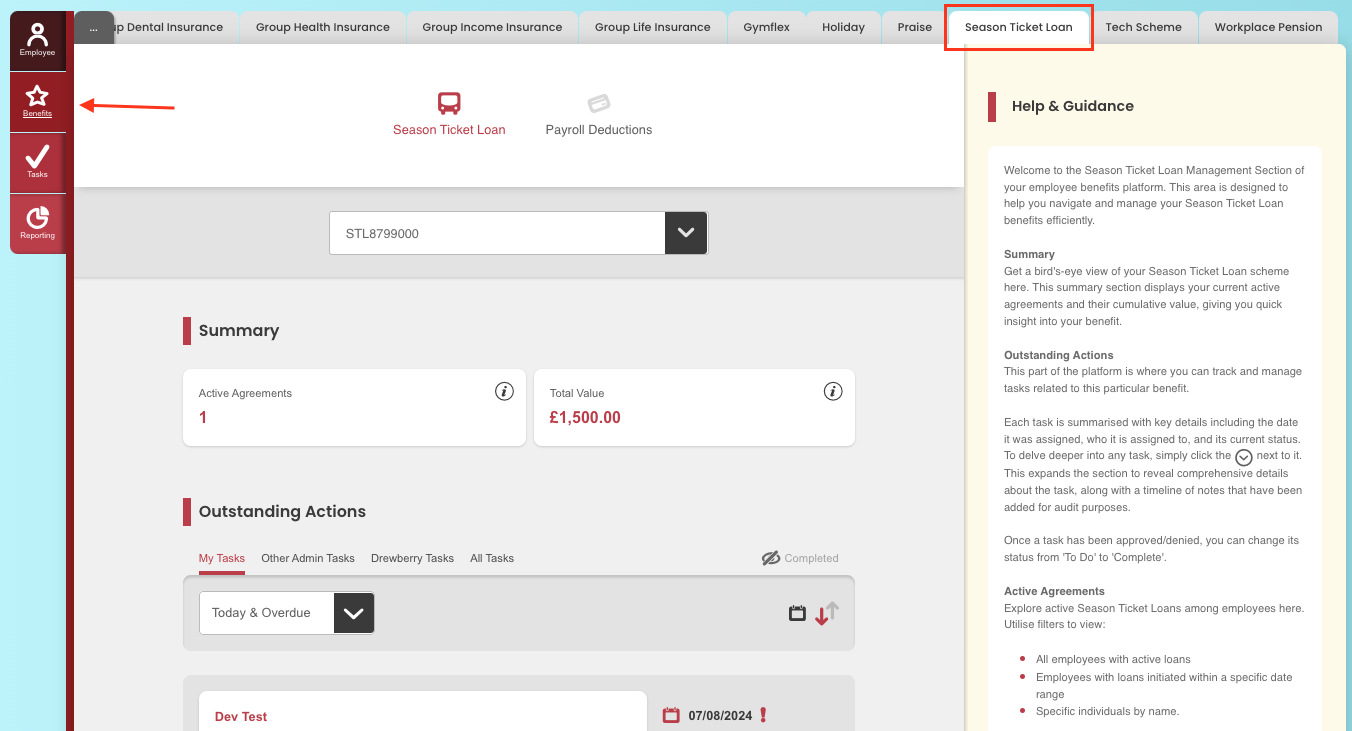Season Ticket Loans are a valuable benefit for your employees, helping them manage the cost of their daily commute. Now, you can easily offer and manage these loans directly through the My.Drewberry platform. See below to learn more. 👇
See Season Ticket Loan In Action
If you offer a Season Ticket Loan Scheme as a benefit to your employees, they will be able to sign up for it directly from their My.Drewberry dashboard. You can view the process they need to go through here.
Approving Season Ticket Loan Requests
When an employee signs up for the Season Ticket Loan Scheme, you will receive an approval task within the admin centre of My.Drewberry. To view this task, navigate to the ‘Benefits’ tab, then the ‘Season Ticket Loan’ tab.
Here, you can see and action any outstanding approval tasks.
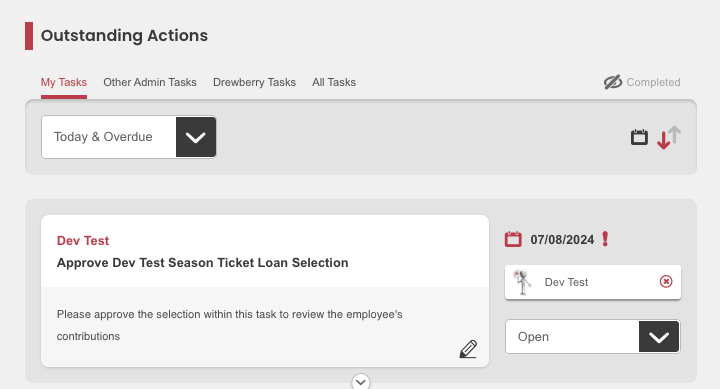
To expand this task, click the ‘Downward Arrow’. You will then be able to view all the details relating to the request (including their signed agreement) and either approve or deny the request.
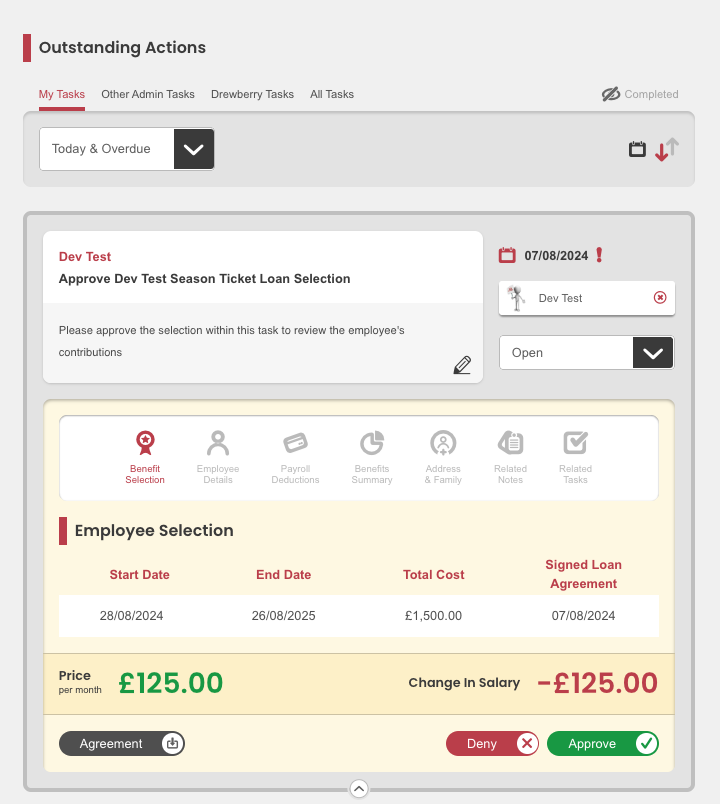
If you approve the request, an email will automatically get sent to the employee to let them know.
Send Employee Funds
After approving the task, you will need to send the requested fund amount to the employee so they can purchase their Season Ticket. Another task will be generated once you approve the request to confirm that the Season Ticket Loan has been paid to the employee.
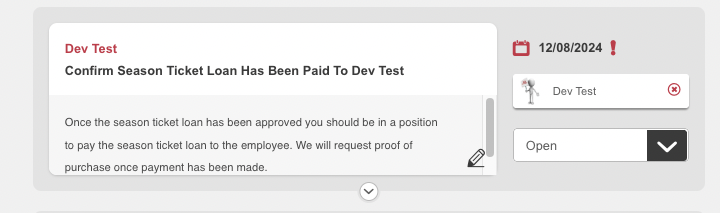
Once you have checked and can confirm the payment has been made, change the task status to complete on the right hand side.
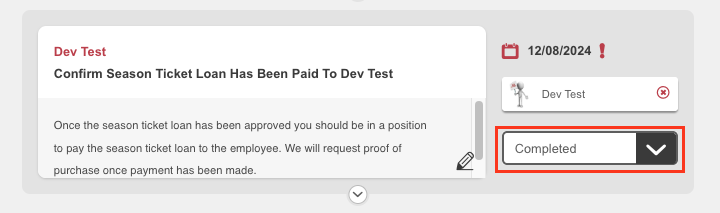
Proof Of Purchase
Once the employee has purchased their ticket, they will be asked to upload proof of purchase to the Season Ticket Loan card in their My.Drewberry Platform. Once they have done this, a task will automatically be created in the admin centre to let you know this has been uploaded and to check it. A copy of the proof of purchase will be saved to the task, next to the employees signed agreement.
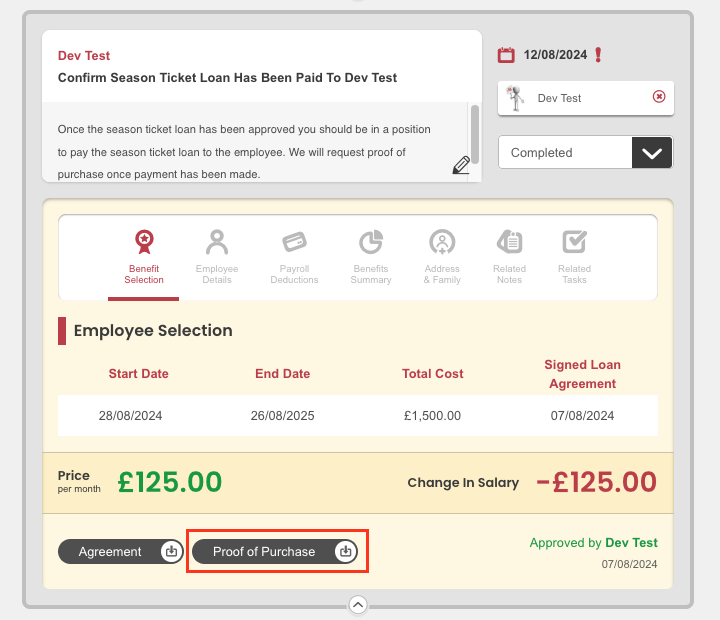
If the employee doesn’t add a proof of purchase within 5 days, a task will automatically get generated for you to chase them to do so.