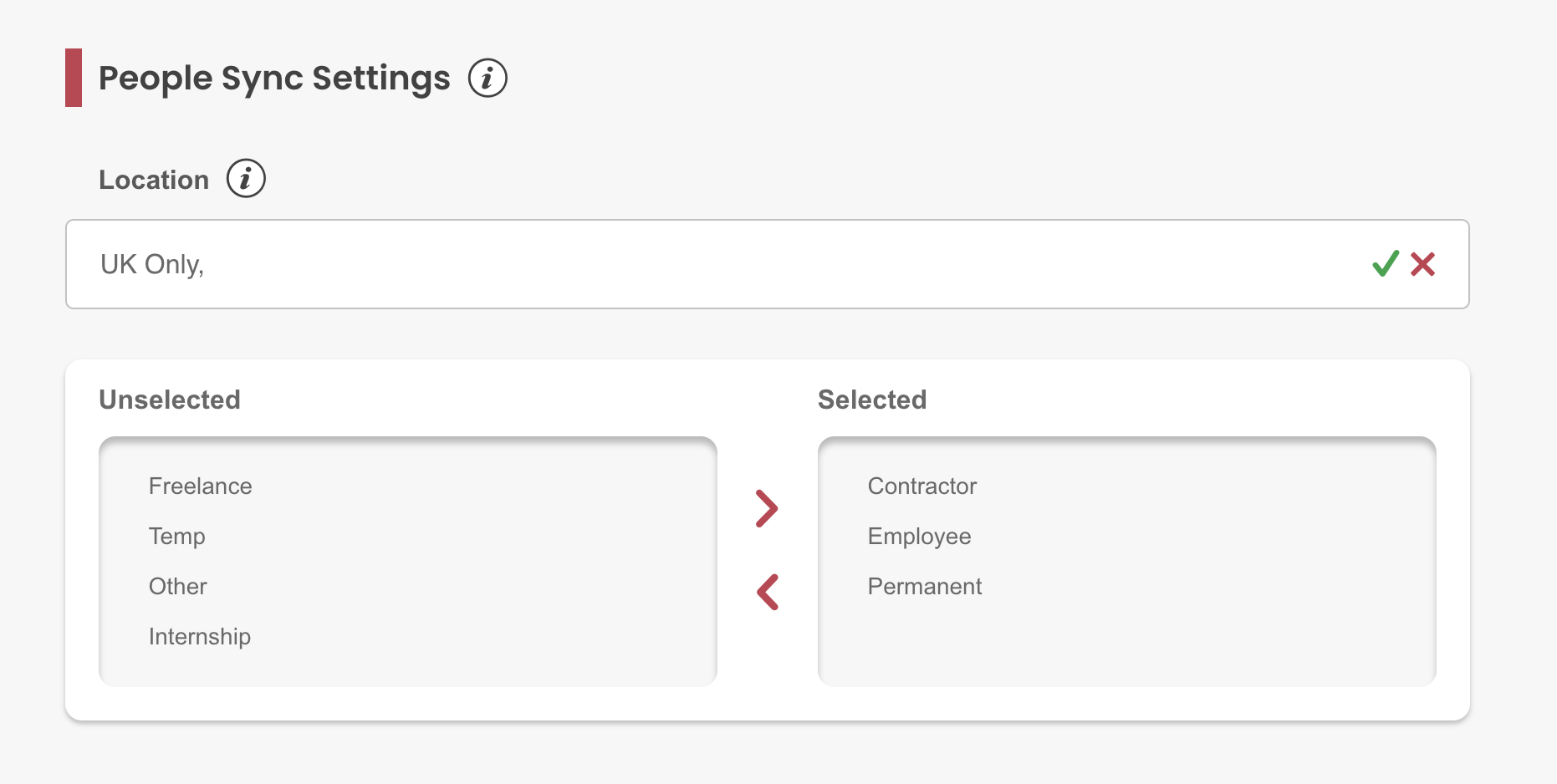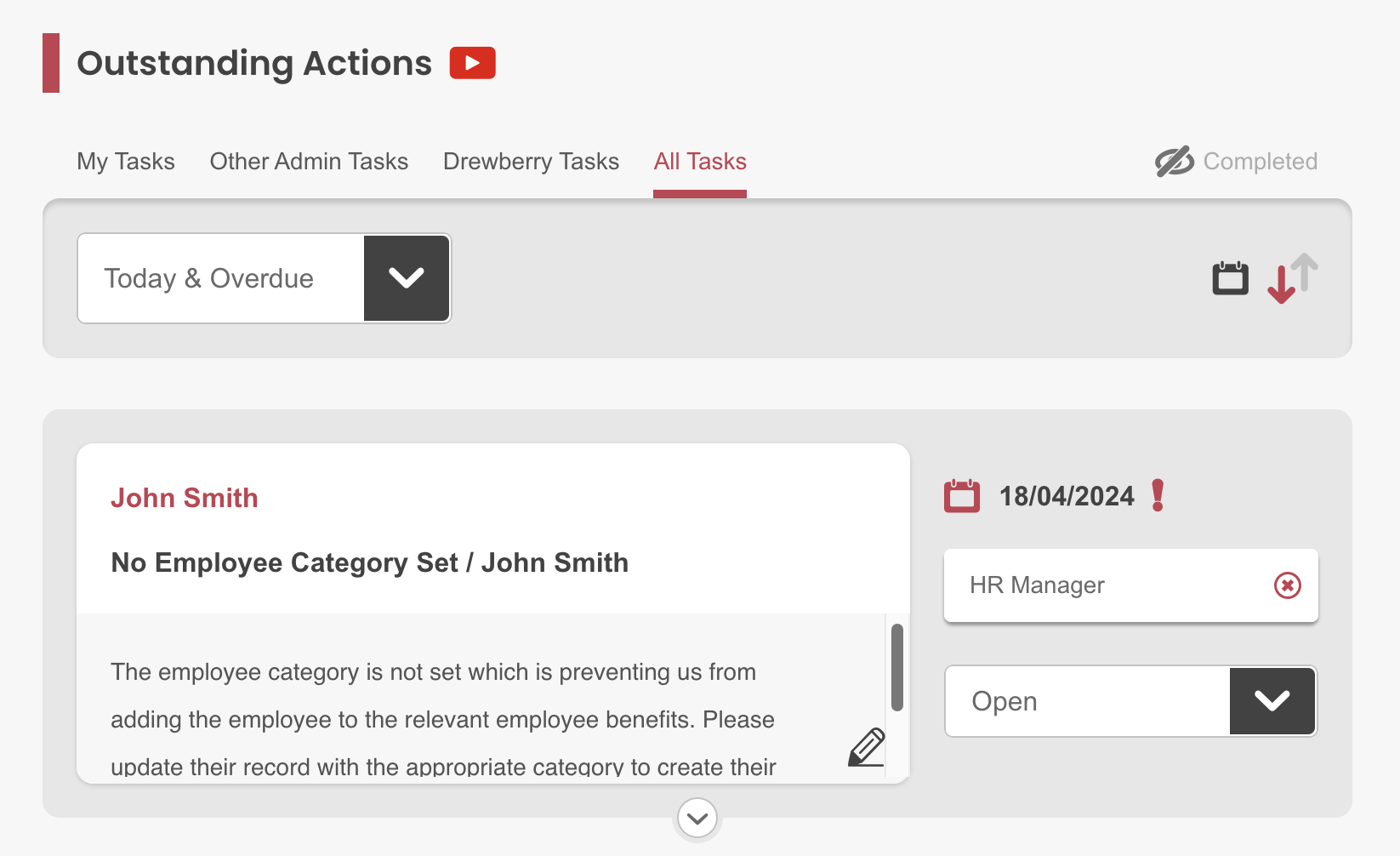Our HiBob integration enables you to sync your employee data with My.Drewberry. This is an automatic process, saving you the time and effort of manually uploading data.
Before integrating with My.Drewberry, see how it works to make sure it fits your vision for managing data in My.Drewberry.
Check Your Employee Data
Make sure that your employe data is all up to date in your HRIS platform, this includes:
- Start Date
- Name
- Address
- Date of Birth
- Gender
- Salary
- Location/Site
- Employee Type
- End Date.
If you have workplace sites/locations or specific employee types you wish to sync, we can limit the extent of the data we retrieve based on these filters.
How Does HiBob Integration Work?
The integration will:
- Update any employees who currently exist in data from HiBob as per the data fields included above
- Add any employees who are in HiBob, but not in My.Drewberry based on the People Sync filter
- Move any employees past their end date to the leavers section and trigger the removal of these individuals from their benefits.
Once integrated, any changes in HiBob will override any changes manually made on My.Drewberry.
New Joiners From HiBob
When configuring your My.Drewberry platform, we select an employee category to enrol employees into the benefits they’re eligible for. This feature is unique to My.Drewberry, which means it’s not set when new joiners are added to the platform via HRIS sync.
After adding a new joiner, you’ll receive a task to add them to the correct employee category in My.Drewberry. See the No Employee Category guide on the hub for more details.
Connect HiBob to My.Drewberry
Integrating HiBob with My.Drewberry couldn’t be easier. Follow these steps to start syncing your employee data with My.Drewberry.
1. Go To The Manage Employees Tab In The Admin Centre
Click the “Integrate HRIS” icon to access the integration tool.
![]()
2. Ensure your People Sync settings are correct
If there is a specific location or type of employee you want to sync, our People Sync function can filter the data from HiBob. By limiting the sync to a specific workplace location, for example, we’ll limit the data we gather to that category.
NOTE: If you leave the People Sync blank it will sync all people from HiBob.
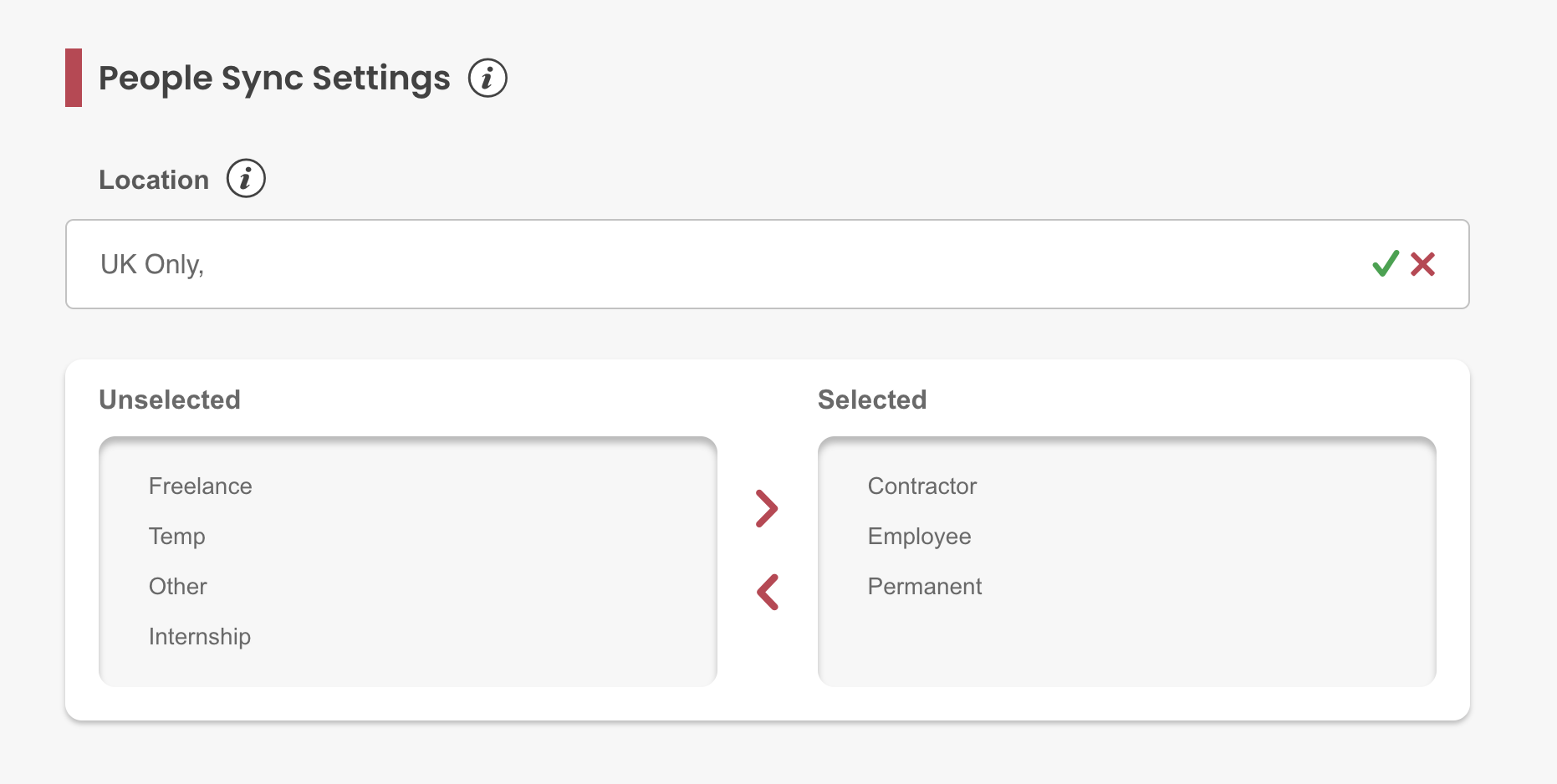
3. Add New Integration
When your People Sync settings are correct, click “Add New”.
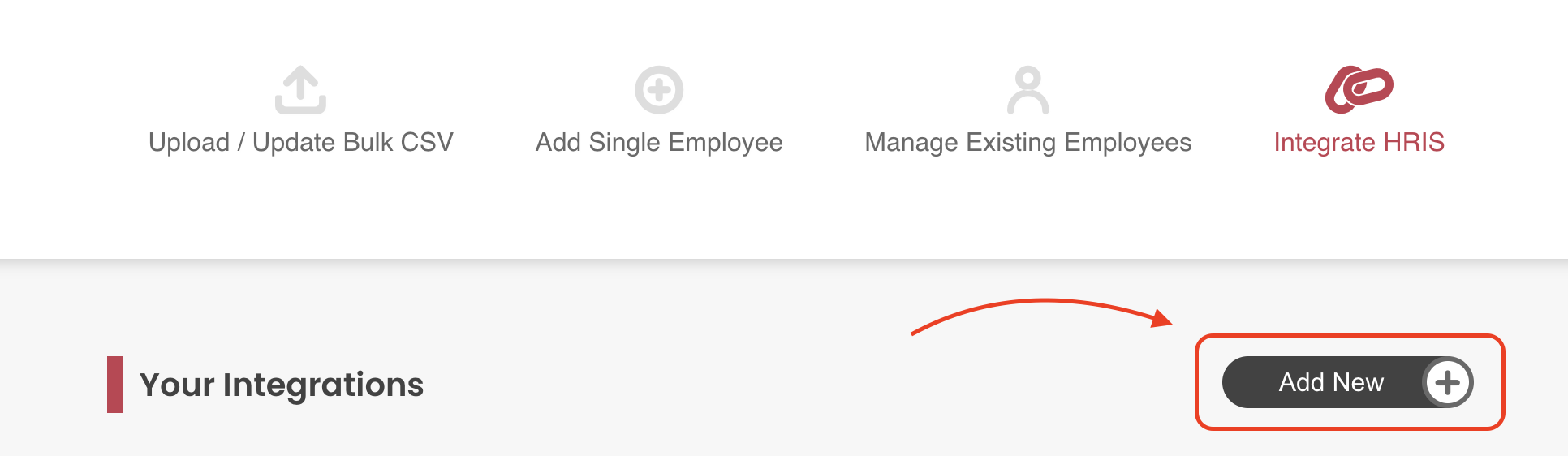
4. Search For The HiBob Integration
From the list of integrations choose HiBob. You will then be presented with a screen to add a Service User ID and Token.
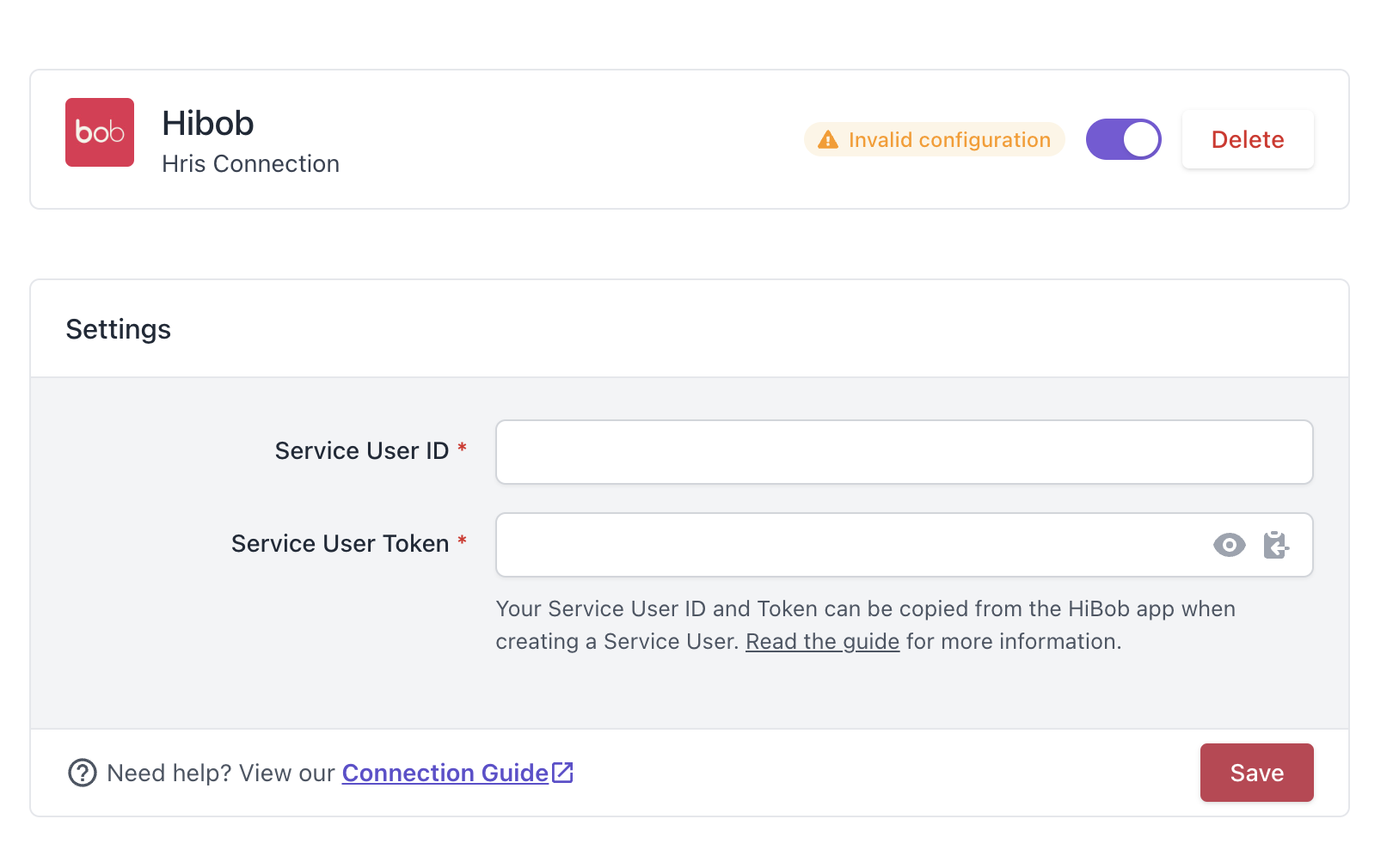
5. Time to Go To HiBob
In HiBob, the admin account has access to Settings for Integrations & Automation.
- Create a new Service User
- Enter a unique name and a display name.
Click “Save”. The new service user ID and token are now displayed. Make sure to keep the token in a safe place. You will not be able to access it again, but you’ll need it again in a later step
Click “Done”.
6. Make Sure The HiBob Service User Has The Correct Permissions
- In Hibob, select Settings > Permission groups from the left menu. Click on Create group.
- Give the Permission Group a name (it is advisable to mention Drewberry in the title).
- Add your Service User to the group via the Add Specific Employees dropdown (be sure to delete the default condition should you need to)
- The service user needs to be assigned permission to retrieve all the relevant information from Hibob. Some permissions are assigned by default, but additional permissions will need to be added. Add the required permissions by clicking the People’s Data tab and clicking Edit PermissionsWe require the view permissions from the following sections:
- Address (this section includes the employees’ address information)
- Employment (this section contains details of the employees’ contracts, effective date and working hours)
- Personal (this section contains the employees’ date of birth)
- Home (this section contains gender information)
- Lifecycle (this section contains termination details)
- Payroll (this section contains the employees’ salary information and variable pay items).
How To Know The Integration Is Set Up
Once you’ve connected HiBob and My.Drewberry, you’ll see that you are successfully connected and your sync is in progress on your HRIS Integration page in the platform.
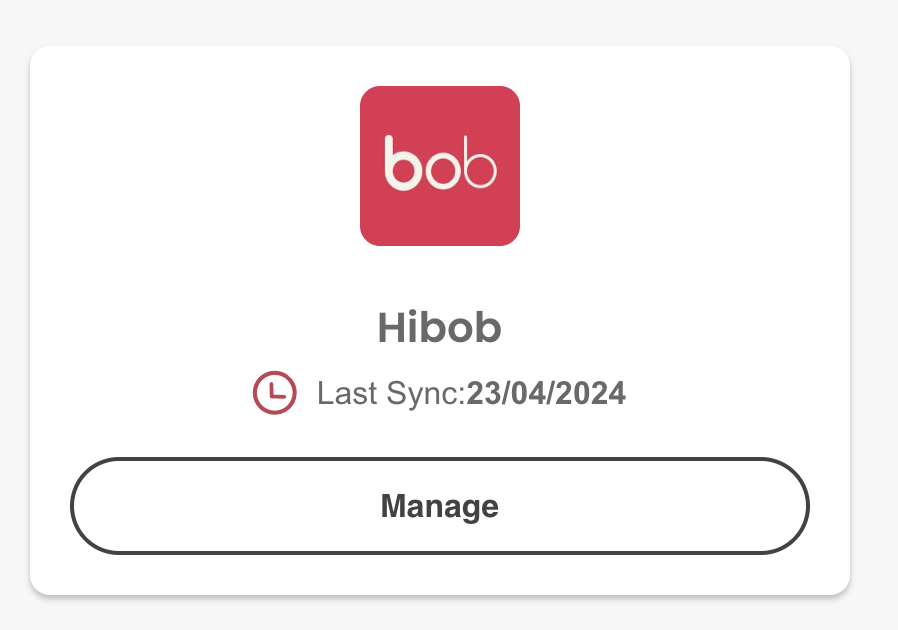
After Setting Up The Integration
Your employee data syncs every day at 15:00 (BST). HiBob will act as your source of truth for core employee data. If you make a change in My.Drewberry to any of the data we sync, it will be overwritten by the data in HiBob the next day.
How To Disable The Integration
If you’d like to disable your integration, simply go to the integration tab and click “Manage” and switch off the integration.